Set an Outlook Meeting to Notify the Team You’re On Vacation
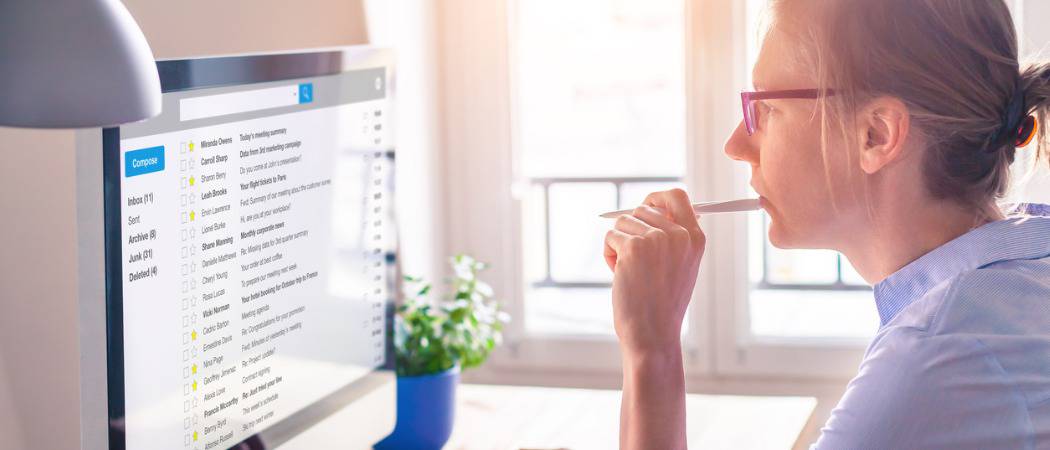
When you go on vacation, usually people use the Out of Office Assistant in Outlook. But here’s a unique way to use the meeting feature to let your team know you’ll be out.
Using your Microsoft Outlook calendar, you can easily notify your coworkers when you will be out of the office and unavailable/not reachable. Here’s how to do it.
Microsoft Outlook Vacation Mode
You deserve it; you’ve dreamed of it, but now that your vacation is almost here, how do you make sure that you don’t have to tell every coworker that you’re on vacation when they call you to ask you about something and you’re on the beach?
Well, here’s a unique way of doing it. Instead of using the Calendar Meeting feature to schedule another long boring meeting, use it to let them know you’re going to the beach. Here I’m using Outlook 2013, but the principle is similar in all versions of Microsoft Outlook.
Start by Clicking Calendar at the bottom left side of the Microsoft Outlook window.
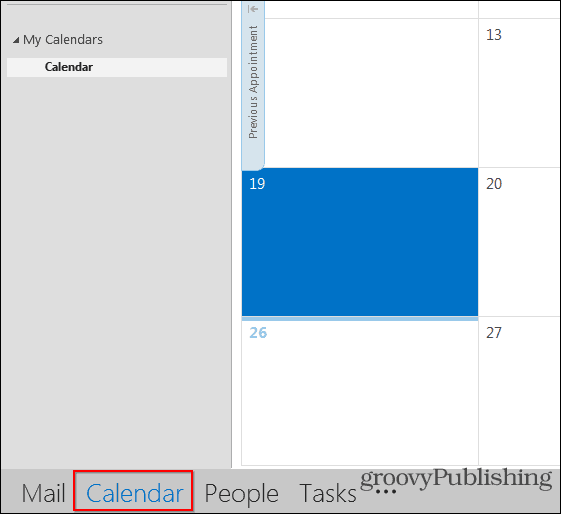
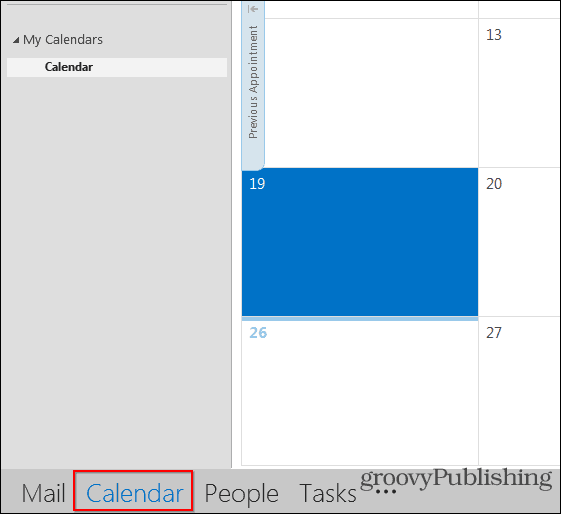
Now, click the date when your vacation starts, then hold the Shift key on your keyboard and use the cursor keys to select the days during which you’ll be soaking up the sun while others will be working. Once you’ve selected said days, right-click anywhere on your selected area. Then in the menu, click New Appointment.
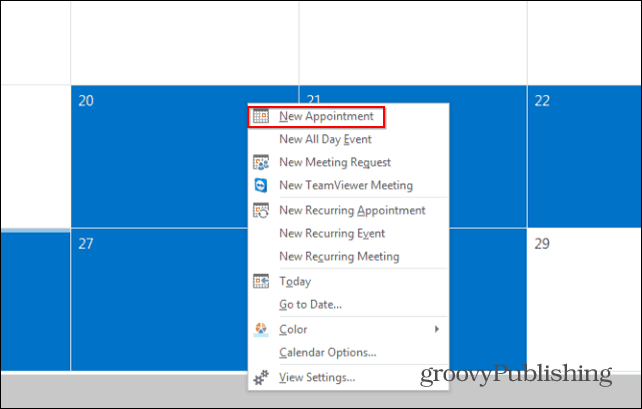
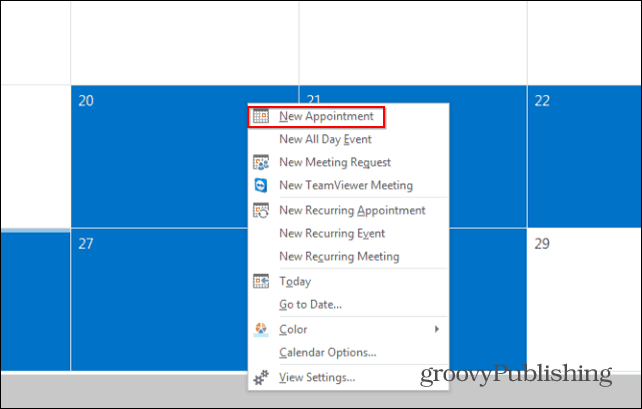
You don’t want to block off the calendars of those you invite or notify about your vacation, so be sure to set the “show as” to Free. Check the box All Day Event, and that you post an accurate description. Also, make sure there is No Reminder set — you don’t want to wake people up at midnight when your vacation starts. You only want people to see it when they look at their own calendars (as a reminder that you off have a better time than they are).
Now click “Invite Attendees” and make sure you include the email addresses of everyone in your organization that needs to know about your absence.
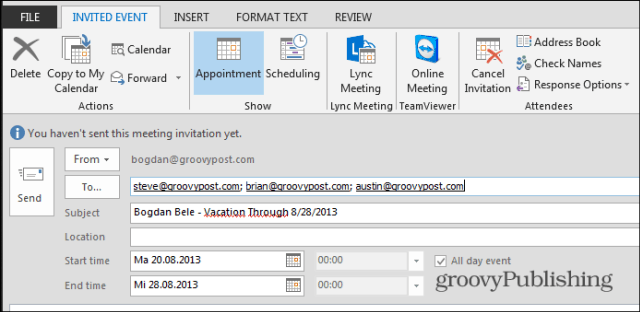
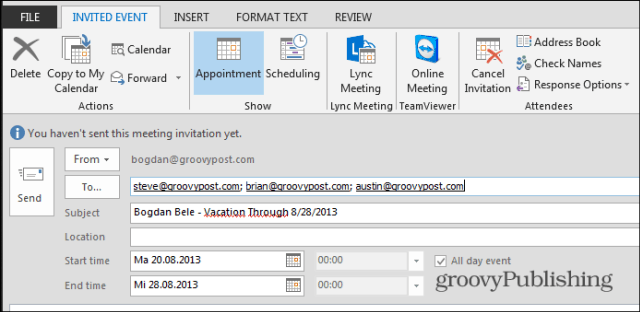
When you’re done, all you need to do is hit Send. That’s it! It would be best if you had a much more peaceful vacation now. Also, you might want to enable the Out of Office feature to let other folks outside the company you’re away.
4 Comments
Leave a Reply
Leave a Reply

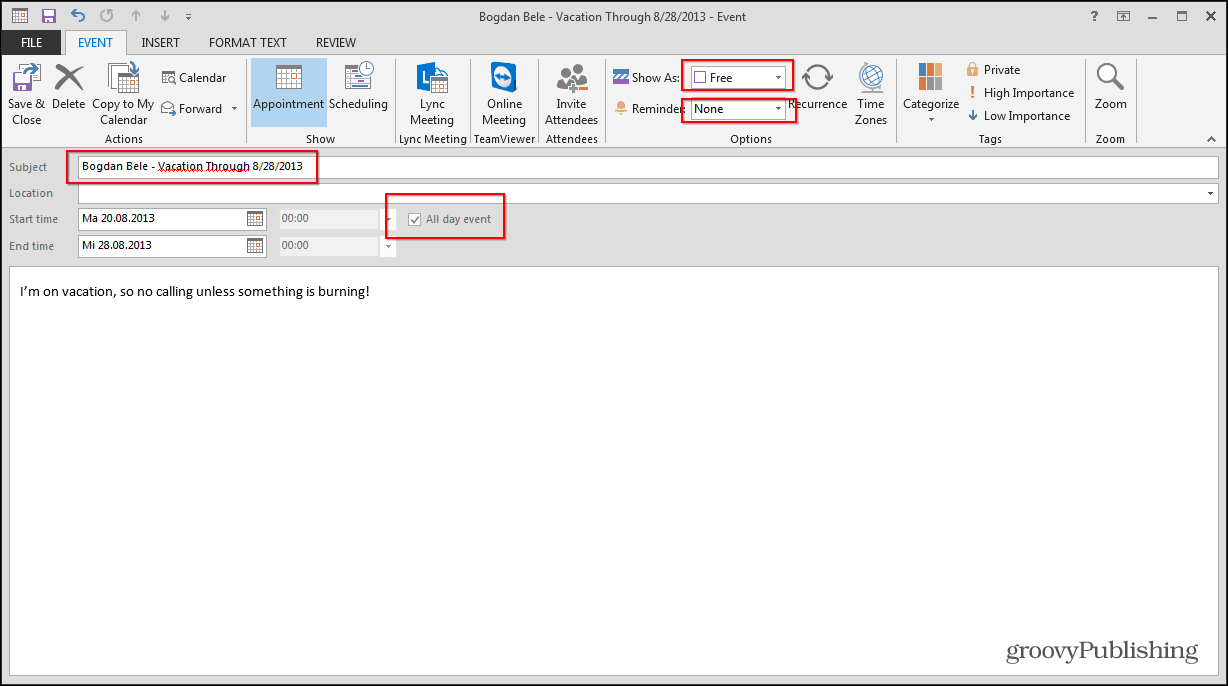






ted
June 15, 2020 at 2:48 pm
Why set it to “Free”?
This doesn’t alert people trying to book appointments with me making it useless.
Steve Krause
June 16, 2020 at 2:27 pm
Hi Ted – The article is accurate.
Step 1 – Schedule the time off and mark it as “Free”. Then, invite everyone you want notified regarding the time off.
Step 2 – Create another Calendar item and mark it as “Out of the Office”. Don’t invite anyone.
It’s two steps vs. one, however, if you don’t mark the time as “Free” in step 1, it will block off the calendars for everyone you invite. That’s a problem as you just want to “notify” them, not invite them to your actual vacation and blocking off their calendars.
Make sense?
-S
clayton.dc
June 30, 2021 at 9:00 am
Austin and Steve, first, thank you for “how to” leadership and willingness to publish technology advice in a not always kind world. My voice, like Ted’s is only one opinion, but my skepticism about this runs deeper than just the end result which would have left me on vacation looking FREE (Steve’s STEP 2). I’ve been continuously using Microsoft calendaring software since Schedule+. If you and I worked together and you were going on vacation, I would have expected a team/group calendar (SharePoint or Outlook Public Folders) as the go to place for awareness of team members available to do work in weekly planning. If you invite me to a meeting, my choices are to accept (tentative or full) or decline. If every team member did this and I accepted these, my calendar gets overwhelmed with information about things I can’t do anything about that week rather than focusing on my own meetings and tasks. If you’re out for 2 weeks, I don’t need to be reading that every ten mornings in a row. While people not on vacation would still show as free to anyone seeking to schedule with them, individuals reading their own calendar and anyone who is able to see non-private details of that person’s calendar (like a Staff Assistant) could easily miss their real time status. If I decline this invite, this process relies on me to remember the details for every person’s vacation as they run and overlap throughout the year. You don’t suggest timing for scheduling such appointments. Declining becomes even less functional if I’m receiving these weeks in advance when most people are securing vacation approval and buying tickets and hotels. From my perspective, the missing STEP 2 fully addressed this this use case. By showing up different than “Busy” your “Out of Office” status does its job, providing information only when it’s needed for my scheduling purposes. In smaller offices, I might walk to your desk. If team calendars aren’t in use, people who work next to you or a team staff assistant have proximity or permissions to inform me that my walk only served as exercise. Rarely would someone who calls in sick update their calendar using a process like this. Sneaker Scheduling and drive-by office visits need a process. One which relies on me to engage calendars of all the people “I think” might need me while I’m away will create unnecessary emotional responses. Introverts will under communicate and extroverts will build excessively large audiences. This just doesn’t scale to larger organizations. I should hope there are newly hired people in the company being coached to reach out to me there first week but I won’t know their names to include in such advance “Free” invites. In my opinion (only one user), an educational piece with Vacation scheduling as its use case should emphasize “Out of Office,” both as an On/Off feature of Exchange or as a status I can personally use to block my own calendar when my Free/Busy time is visible within the organization. Exchange, SharePoint or public servers that host Free/Busy I and my Contacts rely on are the primary go-to place I should be telling about my vacations. If a team calendar exists in Public Folders or SharePoint, depending on how those resources are configured, then I can envision extending a vacation invite there.
clayton.dc
June 30, 2021 at 9:15 am
Bogdan, as I wrote my comment (now pending), I found myself hoping to influence an audience of one (yourself). People who know me wouldn’t be surprised by such a lengthy response but I’ve misused the purpose of public comments. I don’t take pleasure in contradicting the public work of others but do stand by my words. Whether you choose to be influenced by what I wrote or not, I won’t be upset if my comment is never seen publicly. If you disagree with or correct anything I’ve written, I’m also okay with you truncating my comment to serve such purposes. Finally, if you publish it “as is” then I’ve likely been a bad influence. Fully analytical analysis needs editors to become a functional process.
Ayan
January 24, 2024 at 12:17 pm
Set as “Free” no longer works correctly. Microsoft Outlook has gotten worst with each iteration, longing for Office 2000. But now, even with the Invite set to “free”, it still blocks the recipients calendar. So if they accept your week long vacation request, their entire week will seem booked/busy. So now, everyone in my team “Declines” my time off request, knowing full well that they accept, but is the only way to ensure their calendars are not blocked.