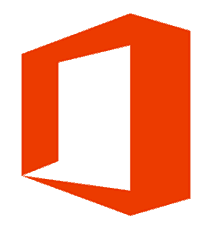Microsoft recently announced that select Office 365 Business subscribers such as E3, E4, and E5 will be able to upgrade their current Office 2013 installations, to version 2016, starting this February. I have been using the 2013 version as part of my Office 365 E3 Plan for a while now; I have been stuck with version 2013, even though the suite has been available since last September, because of a new policy Microsoft introduced as part of its rollout strategy. Similar to update branches available for Windows 10, business versions, the Office Team added several branches for Office 2016.
Office Current Branch Subscribers: These include consumer editions of Office 365, such as Personal and Home. This branch receives regular updates and features as soon as they are ready. Current Branch Subscribers, can also quickly access new additions such as the Office Insider Program, which gives users access to new features under development.
Deferred Channel: If you are running Office 365 business editions such as Pro Plus, Microsoft or your organization, will limit updates and fixes to three times per year.
Downloading Office 365 Pro Plus Version 2016
Before you check if Office 2016 is available to you, I would recommend switching to your organization account first. If you use a personal account such as Outlook.com, or Hotmail account with Office 365 Pro Plus 2013, you might not see the latest updates. For example, I am currently only seeing incremental updates for version 2013 only.
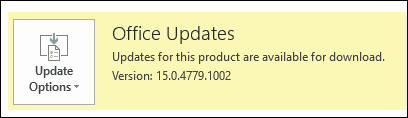
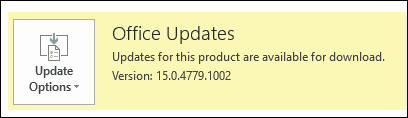
In any of your Office application, click your account, located in the top right-hand corner of the screen, and then click Switch account.


Click the other account if listed, enter your credentials if prompted. If another account does not appear for you to sign into, click Add Account, then sign in with your credentials.


Click File > Accounts > Check for Updates or click Update now, if a banner appears in your Office 365 application. I also recommend if you are running Windows 10 Pro or Enterprise, disable Defer Updates, if you currently have it enabled, since this can also block Office 365 updates, I noticed. Click Start > Settings > Update & Security > Windows Update > Advanced Options, and then uncheck Defer upgrades, if it is enabled.


Install Office 365 2016 Manually
If you are still not getting the latest version, then try installing manually. Go to the Sign into Office 365 page, then sign in with your Office 365 account, and then click Other installs.
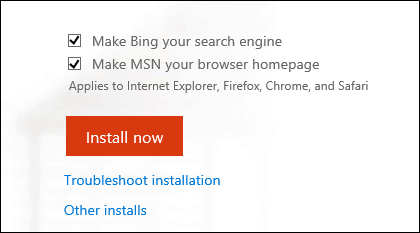
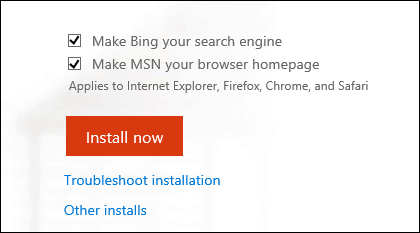
Scroll down to Install Office 365 ProPlus with the new 2016 apps, and then click Install. If you wish to install a different architecture, click Advanced button then choose the one you want.
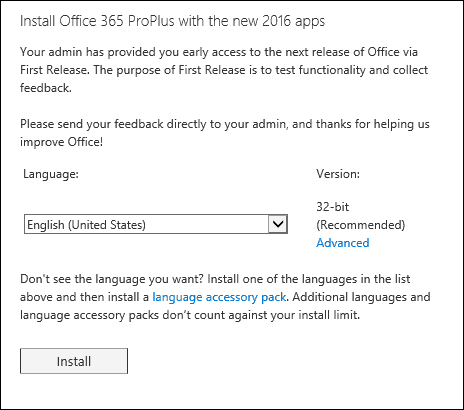
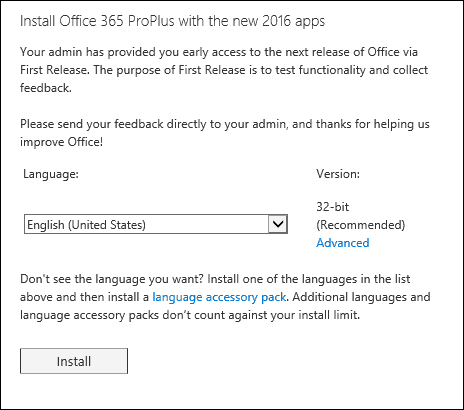
You should now have Office 365 up and running.
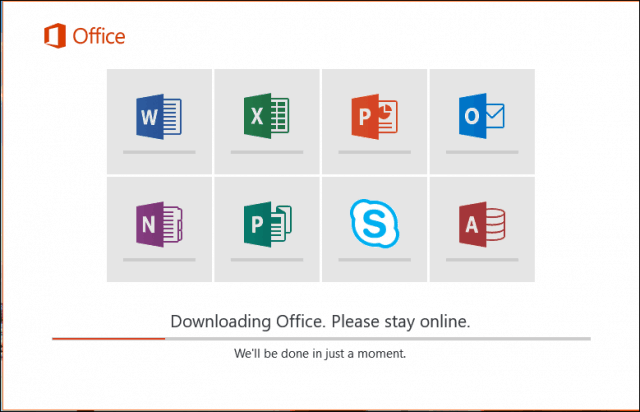
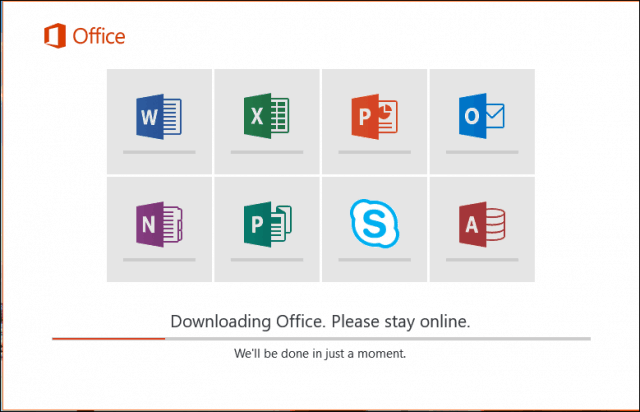
If you continue to experience problems, you might need to contact your IT administrator for assistance. People that are running OS X can download Office 365 version 2016 for Mac, by signing from their Mac. Be sure to check out our article for more about the latest features in Office 2016. As an Office 365 Business subscriber, you should have access to free training, review our article for details how to sign up for it.
Leave a Reply
Leave a Reply