Ninite is the Best Way to Install Free and Open Source Software Without the Crapware

Save time and avoid bloatware by installing all your favorite apps in one fell swoop.
Installing your favorite programs on a new or freshly reinstalled version of Windows can be time-consuming. It’s tedious to install each one individually, and there is always the possibility of inadvertently including extra junk.
We’ve written about the Ninite software installation service several years ago but thought we would revisit the service for those of you who might not be aware of it. It works on Windows 10. It’s free for consumers to use and is the best way to install or reinstall your favorite free and Open Source programs without the bloatware such as toolbars and other crapware.
What is Bloatware/Crapware?
Bloatware, “junkware,” or “crapware,” is the extra software that legit free programs try to sneak on your computer. For example, installing or updating Adobe Flash Player always tries to sneak in a free trial to McAfee or some other paid program you don’t want.
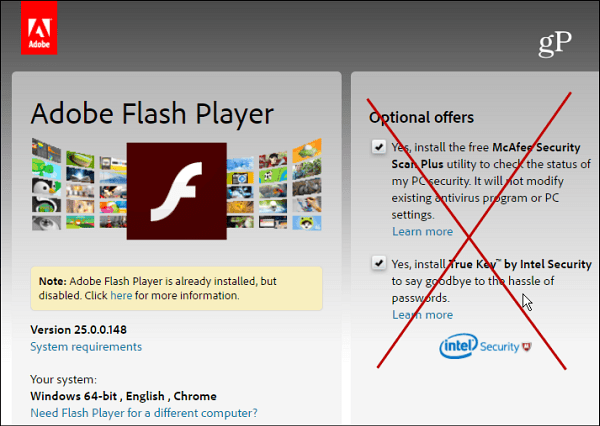
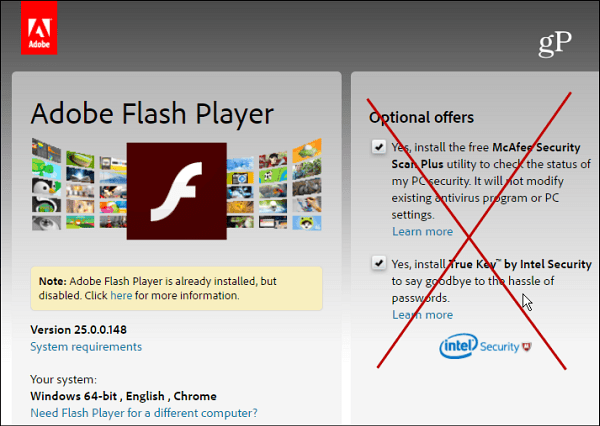
Adobe Flash Player is just one example of software that tries to install extra software on your PC that isn’t needed.
Using Ninite
Head to Ninite.com and pick the apps you want to install. The list of apps is broken down into different categories like Media, Messaging, and Security. All your favorites are there, such as Chrome, iTunes, VLC, Steam, and a lot more. Check as many as you want, and it will install them all in one fell swoop.
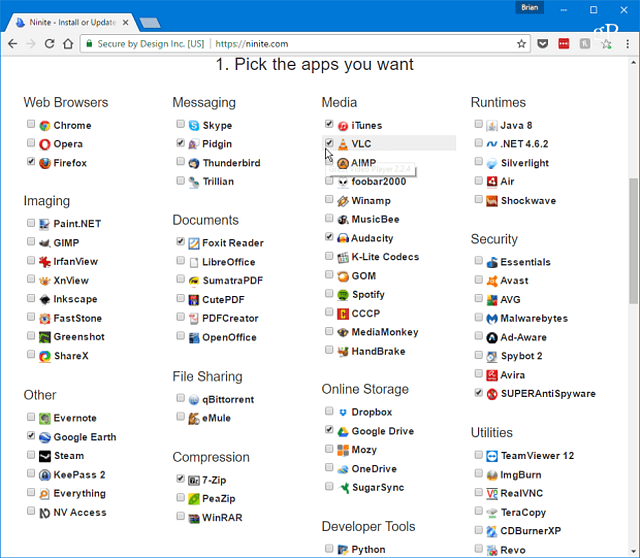
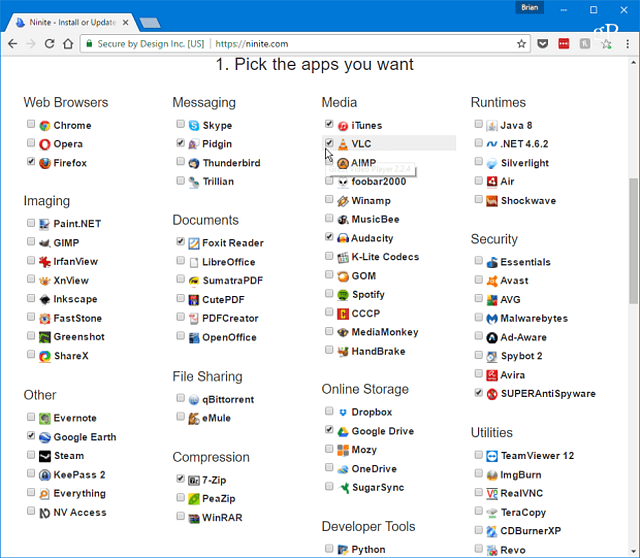
After selecting the apps, you want to scroll down to the bottom of the page and click Get Your Ninite to download the installer. Run it, and it will automatically go through and install each program, and you don’t need to do anything…just let it run. The amount of time it takes to complete depends on the amount and size of the apps you select.


That’s all there is to it! All the programs you selected will be installed and ready to use. Best of all, it installs the most recent version of the apps, and there is no extra bloatware you don’t need.
The site includes most of the popular user-requested apps, but if you think something should be included, there is a suggestion form you can fill out. Here is a list of what Ninite does according to the site:
- start working as soon as you run it
- not bother you with any choices or options
- install apps in their default location
- say no to toolbars or extra junk
- install 64-bit apps on 64-bit machines
- install apps in your PC’s language or one you choose
- do all its work in the background
- install the latest stable version of an app
- skip up-to-date apps
- skip any reboot requests from installers
- use your proxy settings from Internet Explorer
- download apps from each publisher’s official site
- verify digital signatures or hashes before running anything
- work best if you turn off any web filters or firewalls
- save you a lot of time!
While home users can enjoy Ninite for free, there is also a Pro version of Ninite aimed at large offices and corporations. It allows you to install software to hundreds of PCs at once via your web browser and issue install/uninstall/update commands, too.
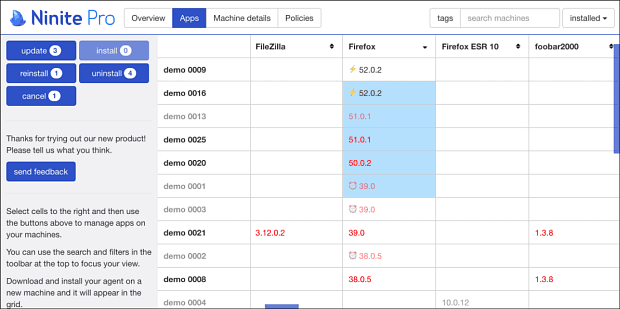
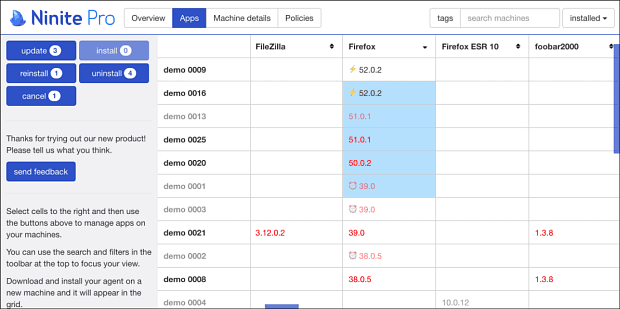
We are huge fans of Ninite here, and we all use it anytime we reformat a Windows machine or get a new one. Ninite is easy to use, highly trusted, saves a ton of time, and doesn’t include the crapware you don’t want. This is exactly what you want, unlike the shady practices from sites like download.com, which you can read more about here and here.
When setting up a new Windows PC, do you use Ninite to install all your favorite software in one fell swoop? Leave a comment below and let us know your thoughts.
2 Comments
Leave a Reply
Leave a Reply







Jim Knighton
May 13, 2017 at 6:18 am
Great tip on Ninite!
Thanks for continuing to provide use
useful information!
Ziggy
May 13, 2017 at 6:54 pm
Long time user and long time fan of the Ninite site. Never glitched on me or fail to deliver quality installs. Only negative is that programs offered could be more broader in scope, but what they do offer is more than enough to get you going safely on a newly installed system. For those on a budget this is the place to go for quality free software.