How to Mute, Delete, or Block Someone on Snapchat

Do you have a Snapchat friend that you’ve had enough of? You can mute, delete, or block a Snapchat friend using the steps in this guide.
Snapchat is a great app for sending timed messages, photos, and videos to your friends. The only problem you have is with unwanted friends on your Snapchat friends list. What do you do when it’s one snap too far?
Thankfully, you can delete someone on Snapchat pretty easily. Deleting a Snapchat user doesn’t stop them (or you) from re-adding them in the future. You can also block a Snapchat user to prevent them from trying to return to your list of friends.
Alternatively, you can stop notifications from a Snapchat friend by muting them. In fact, you might ask what happens if you mute someone on Snapchat. If you want to know how to mute, delete, or block someone on Snapchat, follow the steps below and we’ll explain.
How to Mute Someone on Snapchat
Before you delete a Snapchat friend, you might want to take the less drastic option of muting someone. If you mute a Snapchat friend, you won’t see notifications when you receive a message or snap from them.
This allows you to ignore them until you’re ready to communicate again.
To Mute Someone on Snapchat
- Open the Snapchat app.
- Tap the Chat tab at the bottom.
- Next, tap the three-dot icon in the top-right.


- Select Manage Friendships at the bottom.


- Select a friend from the list to view a chat with them.
- Next, select the name of the friend at the top.

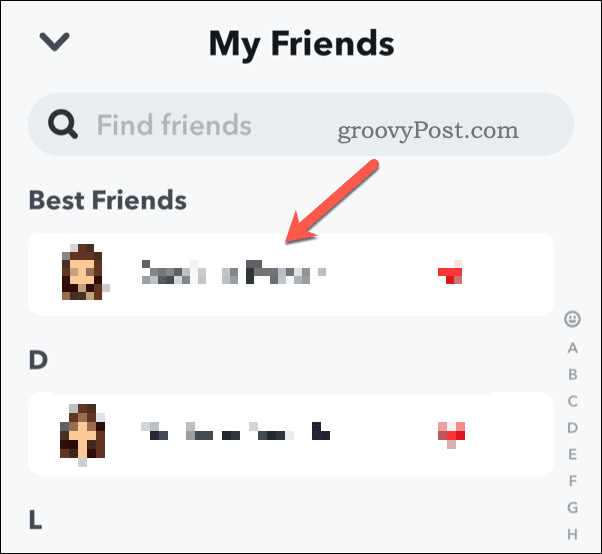
- In the menu, tap the three-dot icon and select Chat Settings.

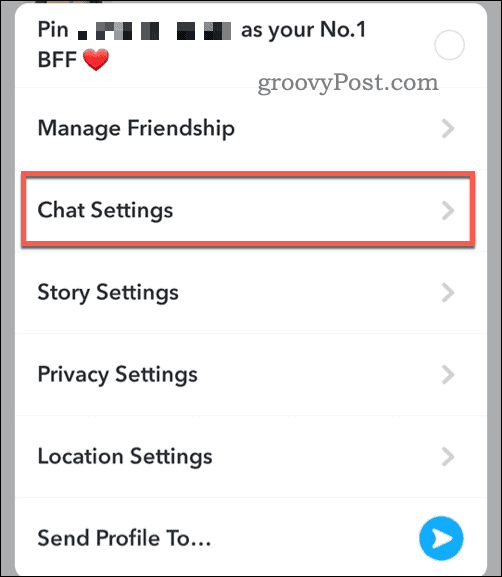
- Tap the Message Notifications and Games and Mini Notifications sliders to the Off position.
- Tap Done to save the changes.


With notifications for that user disabled, the user will still be able to send you a message or snap, but you won’t be notified.
How to Delete Someone on Snapchat
If you really want to delete a friend on Snapchat, the process is pretty straightforward.
Delete Someone on Snapchat
- Open the Snapchat app.
- Tap the Chat tab at the bottom.
- If you’ve messaged the user before, tap their round profile icon next to their name.


- Alternatively, press the three-dots menu icon > Manage Friendships and tap the user’s name.

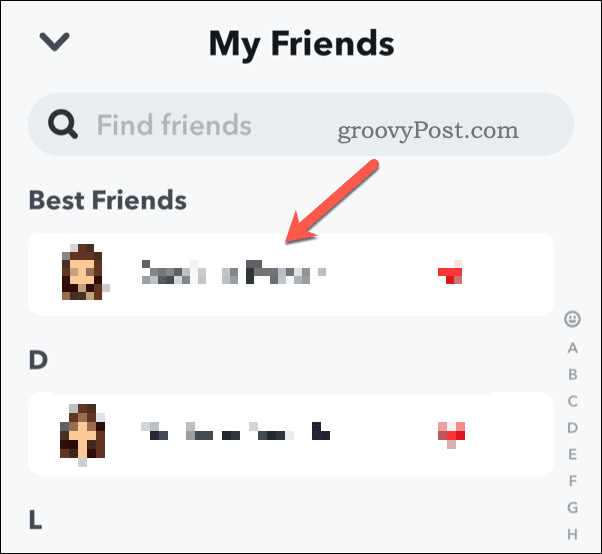
- In the profile menu for the friend you’re looking to block, tap the three-dots menu icon > Manage Friendship.


- To remove the friend, tap the Remove Friend option.

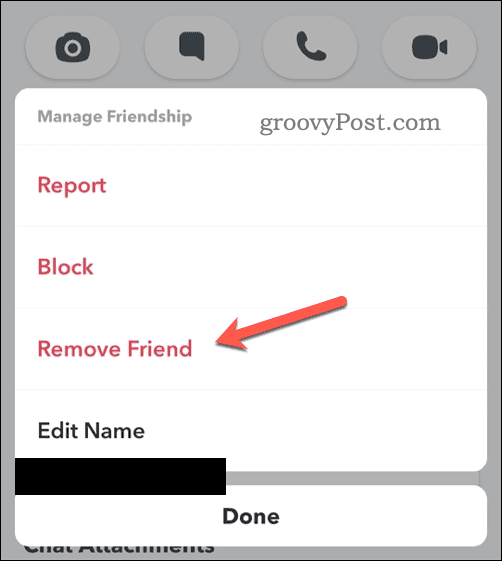
- If prompted, confirm your choice by tapping Remove again.
If you delete a Snapchat friend, they may still be able to see past messages in the chat list. However, messages they send to you will appear as pending on Snapchat. This is because blocked users can’t, by definition, send messages successfully to users who block them on Snapchat.
How to Block Someone on Snapchat
You can follow similar steps above to block a user on Snapchat. Blocked users can’t attempt to re-add you to their list of Snapchat friends. You won’t appear in searches for your username, either.
Block Someone on Snapchat
- Open the Snapchat app.
- Select the Chat tab from the bottom menu.
- Tap the round profile icon next to a friend you’ve chatted to previously.


- Alternatively, tap the three-dots menu icon > Manage Friendships and select the user’s name.

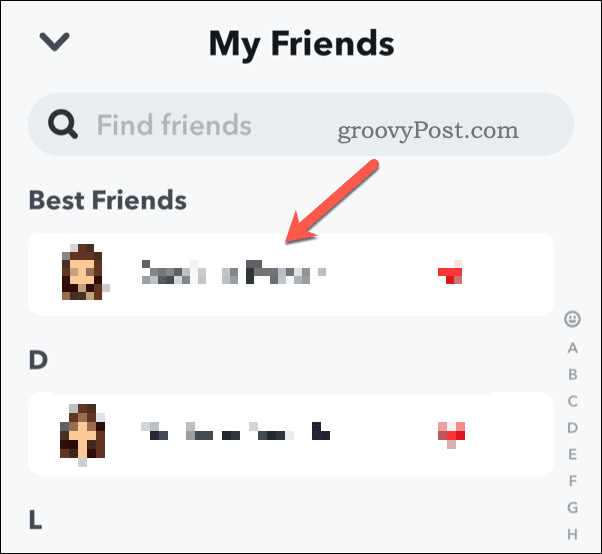
- In the profile menu for that friend, select the three-dots menu icon > Manage Friendship.


- To block a friend on Snapchat, tap the Block option.


- If prompted, select Block to confirm your choice.
Blocked friends will be removed from your Snapchat friend list immediately. Neither you nor the blocked user will be able to send messages to one another.
How to Unblock Someone on Snapchat
If you change your mind after blocking a user on Snapchat, you’ll need to access your Snapchat user settings to unblock them.
How to Unblock a Snapchat User
- Open the Snapchat app and tap your profile icon in the top-left.

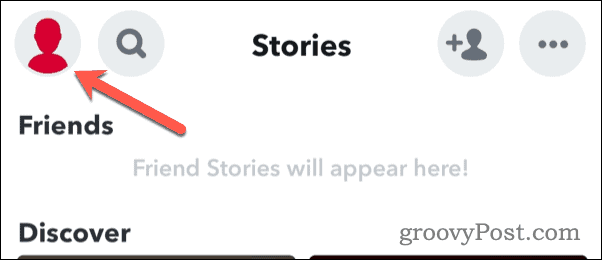
- From the menu, tap the settings icon in the top-right.


- In the Settings menu, scroll through to the Account Actions section.
- Tap the Blocked option.

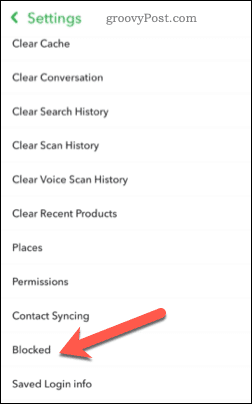
- In the Blocked menu, tap the cross icon next to a user’s name to unblock them.

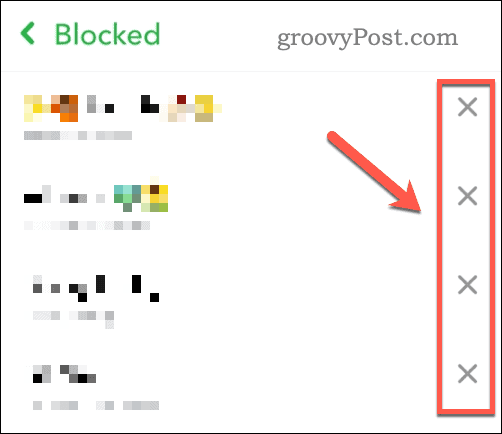
- If prompted, tap Yes to confirm your choice.
Once you’ve unblocked a user on Snapchat, you’ll be able to re-add them immediately. If that user searches for you, they’ll be able to find you and add you again at their convenience.
Keeping Track on Snapchat
Using the steps above, you can mute a Snapchat user to avoid notifications from them. If it all gets a bit too much, you can also block or delete a Snapchat friend to remove them from your life entirely.
Leave a Reply
Leave a Reply






