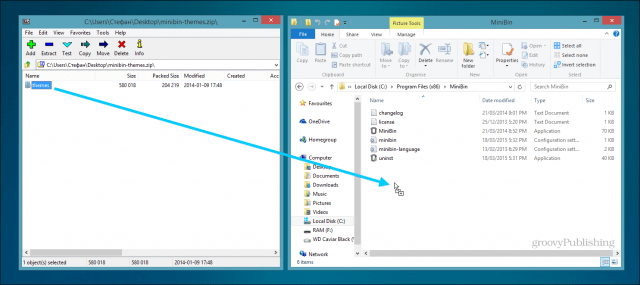Have a good look at the recycle bin desktop icon. Look at it. Does such a simple thing really deserve a spot on your desktop? The word desktop comes from the word desk. When was the last time you actually put the wastepaper bin on top of your desk?
Never? Good. I think it’s safe to assume that most of you keep your wastepaper bins below your desks, so my question is – why not do the same with the Recycle Bin?
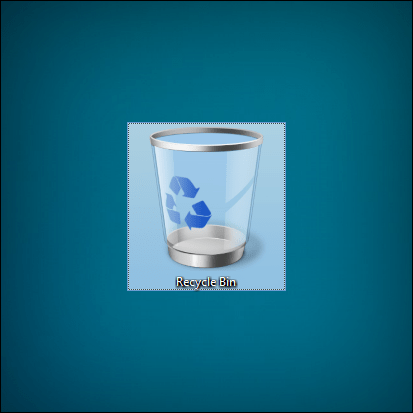
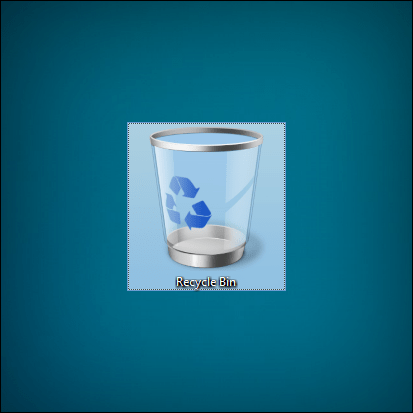
Move Windows Recycle Bin with MiniBin
The neat little tray recycle bin app MiniBin comes from the great folks over at e-sushi, so you can head over to their website to download it — (to skip the CoinURL ad just wait 10 seconds and click the button on the top right).
It’s also worth noting that MiniBin requires you to be running Windows 7 or higher.
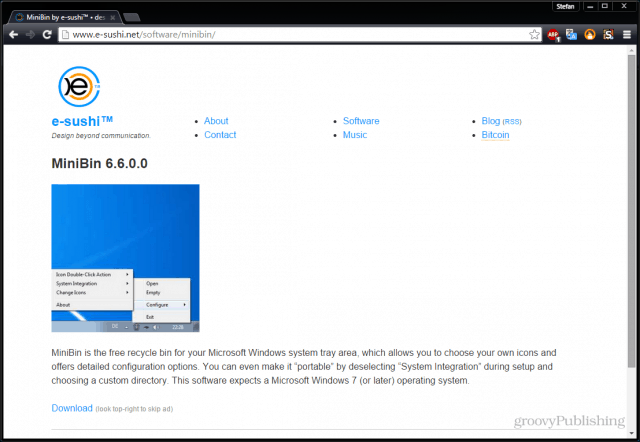
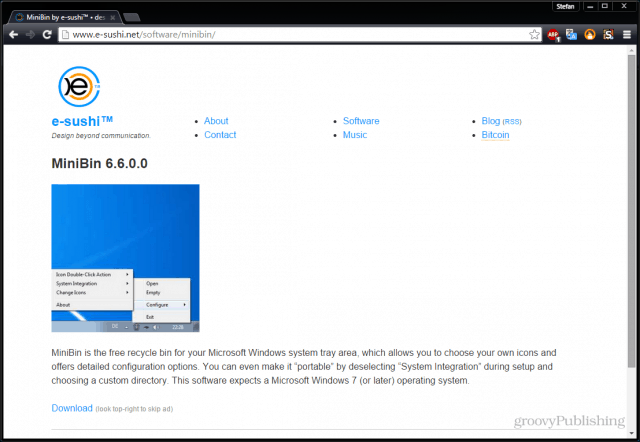
The install process is really simple. E-sushi doesn’t try to spam you with toolbars or adware, so this is an install you can go through quickly following the wizard.
(Click the image below to enlarge)
The archive you download will have a “themes” folder inside of it. Since the default icons look a bit dull, I do advise you to install these and give them a try, especially if you like to customize the look of Windows.


To install, simply extract the folder to your MiniBin install directory. In most cases that would be either Program Files or Program Files (x86).
(Click image below to enlarge)
There are quite a few things you can configure after installing MiniBin. The first few are categorized as system integration. I like to keep all of those turned on, but feel free to turn of anything you don’t like.


Next up I’d advise you to only use Full and Empty icons. It makes more sense and you only need to change two icons instead of five. Again, if you don’t like this option feel free to leave it turned off.
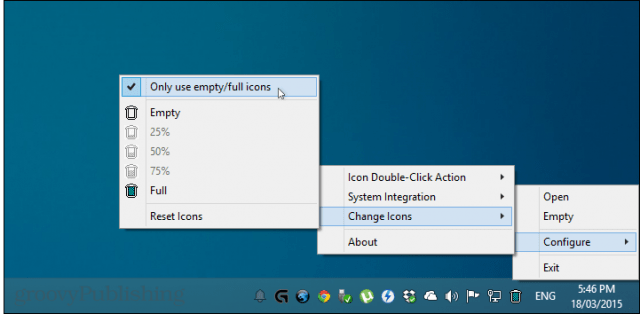
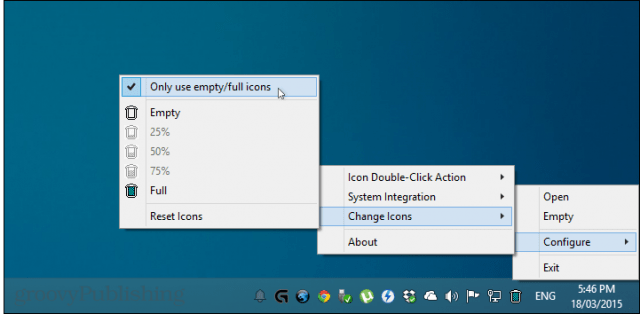
Last, but definitely not least, is changing the actual icons. I like to use Aerodyne Organic by Mariana Cabral. It’s natural looking and it fits right in with all the other Windows icons.


See? Much better than that oversize mess on the desktop. You can also change the double-click action to either empty the Recycle Bin or open it. I’ve left mine at the default – emptying. If you ever delete something by accident, you can open the Recycle Bin by right-clicking the tray icon and select “Open”.
![]()
![]()
In case you haven’t done this already, here’s how to remove the Recycle Bin from the Desktop in Windows 8.1.
First, open the Start Menu and type: Show or hide common icons. Click the first option when it appears.
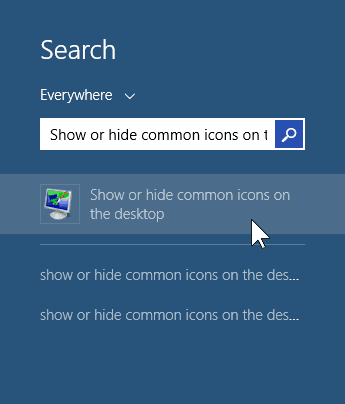
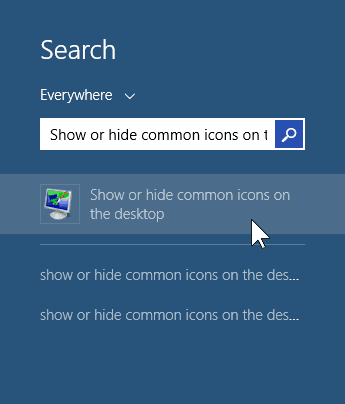
Now remove the tick from “Recycle Bin” and click OK.
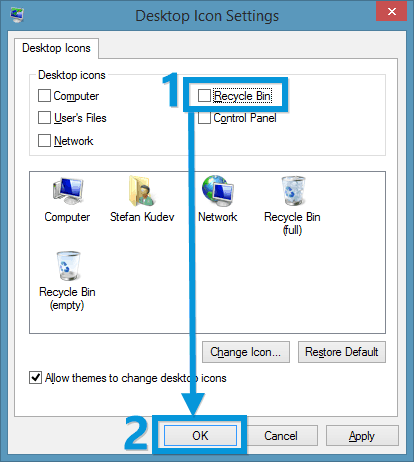
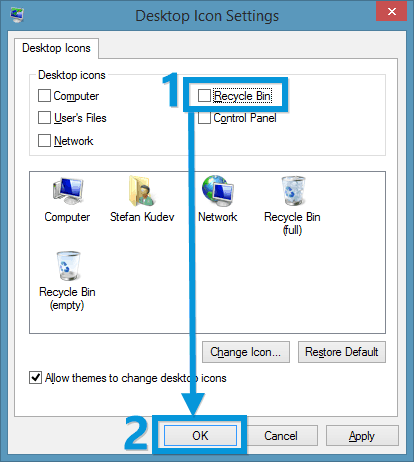
That’s it! You’re all set. I personally like MiniBin because it feels just like a natural part of Windows, rather than a third party app from the web.
We’ve shown you methods to move the Recycle Bin to the Taskbar in Windows 8, and move it in Windows 7. But MiniBin provides an easier way to do it, provides additional features, and it’s free.
What do you think? Should Microsoft look into making the Recycle Bin display on the system tray only? Tell us in the comments!
Leave a Reply
Leave a Reply