More Tips for Getting More Out of the Amazon Fire HD 10

If you’re new to the Fire tablet from Amazon, here are some things you can do to get more out of the experience with the most recent models.
Amazon’s new tablet, the Fire HD 10, is a more affordable version of its predecessors and offers a much-improved experience. It includes an improved 1080p display, Hands-Free Alexa, and a new low price. If you’re new to the Fire tablet, here are some things you can do to get more out of the experience. Note that these tips will work with smaller sizes of modern tablets, too. For additional tips and tricks, check out our previous article on getting started with your Fire tablet.
Rename Your Fire Tablet
All of Amazon’s devices are quite affordable, and if you’re a fan, chances are you have several around the house. If you have several, it’s good to have a descriptive name for each tablet versus the default “Brian’s 2nd Fire”. This helps keep track of the devices on a busy home network and makes it easier to manage the devices on your “My Devices” page on the Amazon site. To change your tablet’s name, head to Settings > Device Options > Change your Device Name and type in a name that helps you distinguish between them.


Enable Blue Shade
Most devices these days have a tool that will filter out the blue light that can keep you up at night. For example, in Windows 10, there is a feature called Blue Light, and on iOS, it’s called Night Shift. To turn it on, swipe from the top of the screen down and tap the Blue Shade icon. The screen will change color, and you can adjust the color with the slider. For more control over it, head to Settings > Display > Blue Shade. There you can adjust the color and brightness and set a schedule for it to activate automatically.


Turn Off Lock Screen Ads
While Amazon sells its Fire tablets at an affordable price, unless you pay extra at the time of purchase, they come with ads enabled on the lock screen. The ads are typically for other types of Amazon products and services. You can disable the ads, but it will cost you an extra $15 to unsubscribe from them. Log into your Amazon account on another computer and head to the Your Devices page. Now find your tablet on the list and click the button next to it. You will see the device is subscribed to Special Offers and Ads – click the Edit link.


Then choose the button to unsubscribe. Remember, you will be charged $15 plus tax, whether you’re a Prime Member or not. Still, it might be worth it if you’re not a fan of the ads and want them gone for good.


Private Web Browsing
All modern web browsers offer a private browsing experience. Google calls it “Incognito” for Chrome, and Microsoft calls it “InPrivate” with Edge on Windows 10. The Silk browser on your Fire tablet offers the same type of private browsing experience as well. Launch the Silk browser, tap the options button (three vertical dots) in the upper-right corner, select Enter Private Browsing, or tap it again to return to regular tabs. You’ll know you are browsing in the private mode because the background of Silk turns a dark gray.


Change Wallpaper
If you want to vary things up a bit, you can change the home screen’s background to a different wallpaper. To do that, head to Settings > Display > Wallpaper. You can select from different default options or use one of your own photos (Pick Image) as the background.
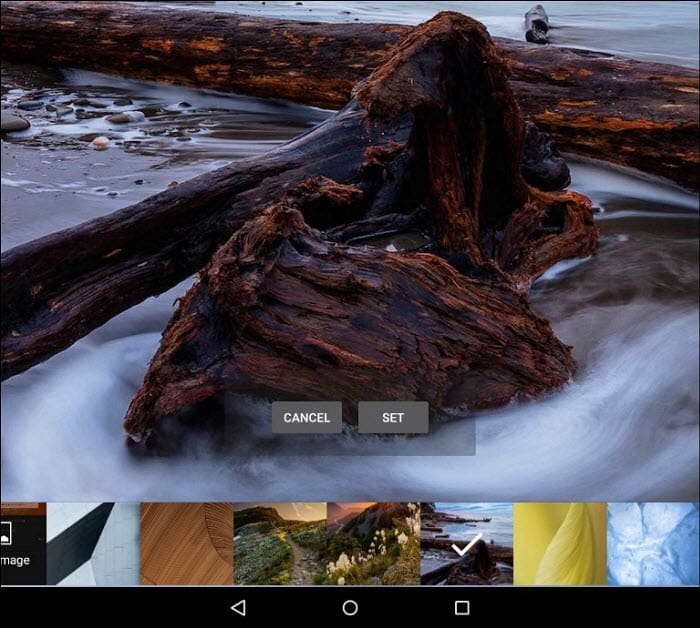
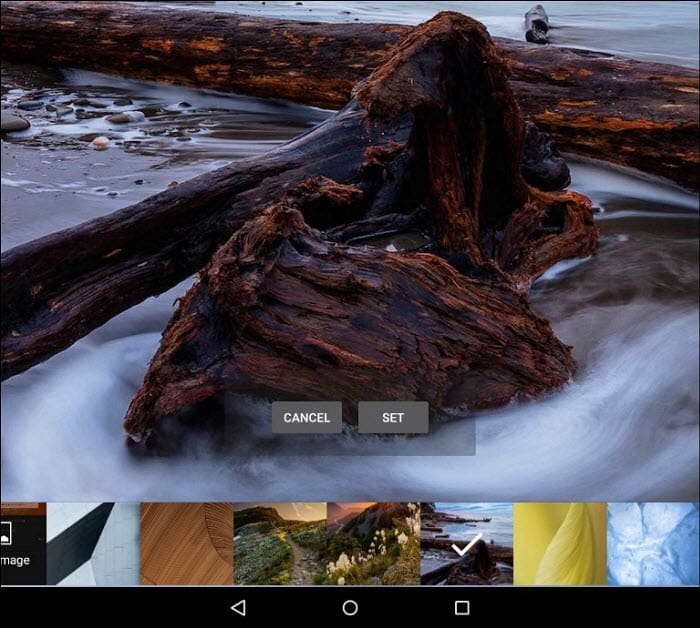
These are just a few tips to get you started getting more from the Amazon Fire HD 10 and other modern Fire tablets from Amazon. What are some of your favorite tips or tricks for Amazon’s entertainment tablet? Let us know in the comment section below.
If you are looking to get a new Kindle Fire HD, check out some of the deals below. There is a size and type for every user — including kids!
Amazon.com Price updated on 2024-05-10 - We may earn a commission for purchases using our links: more info
1 Comment
Leave a Reply
Leave a Reply











JNagarya
December 4, 2017 at 5:38 pm
What I’d like to know is if there’s an App that will DL videos from Youtube.
Sure, I can DL them onto computer, then copy them to the Fire HD 10; but I’m spoiled: I love luxuriating in luxuries.