How To Add Program Associations To File Types In Windows 7
Some files in Windows need to be opened using a specific program. The problem is it’s a pain to open up the program first and then Select the file. In this groovy guide, we’ll look at one method for associating a file type to a specific application of our choice so that the next time we launch it in Windows Explorer, the file will open in the correct application.
Step 1
Right-Click the file type you have in question, and then from the context menu, Select Open With > Choose default program…


Step 2
Windows will open up with a list of recommended programs. Notice that the Always use the selected program to open this kind of file box is checked by default; you can uncheck this, and Windows will still add the program association without making it the default program to handle all files of this type. Likely, the program you are looking for won’t be listed here, in that case, Click the Browse… button.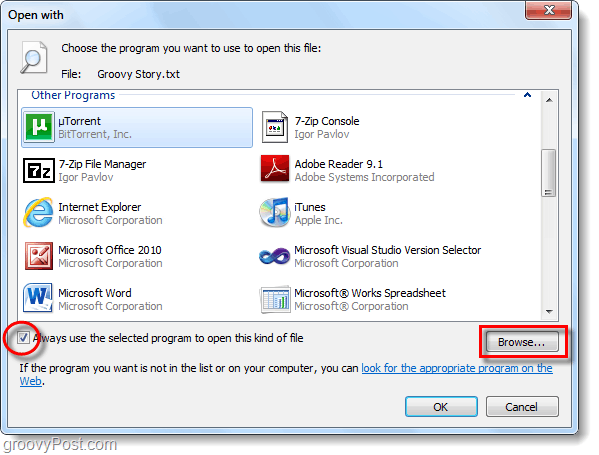
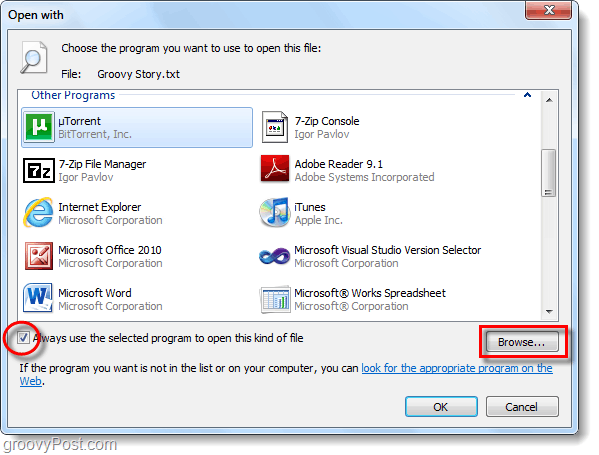
Step 3
Browse through your computer to the program that you are looking for, then Click Open. You can do this quickly if you use the Search box at the top-right of the window.
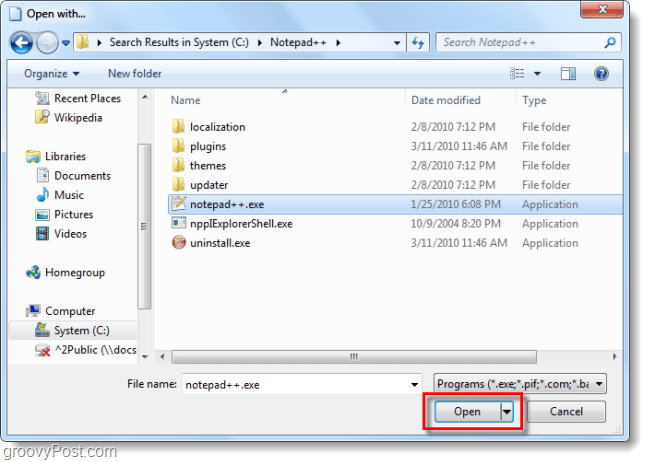
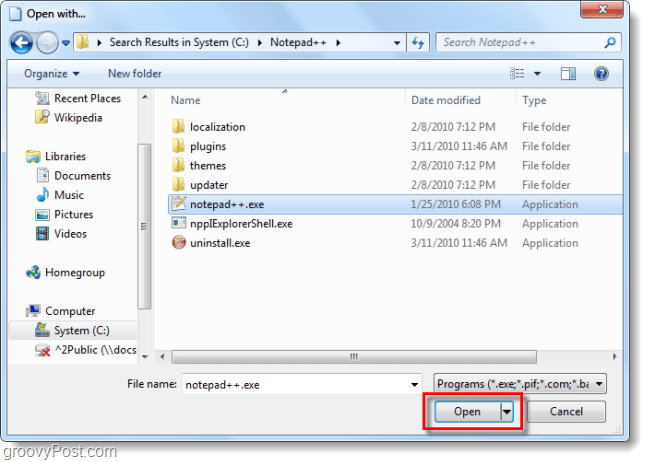
Done!
Now, when you want to open a file, the new program will be associated with it in the Open with list. You can add as many programs as you like to the association list to allow you to open your files quickly in a variety of different applications.
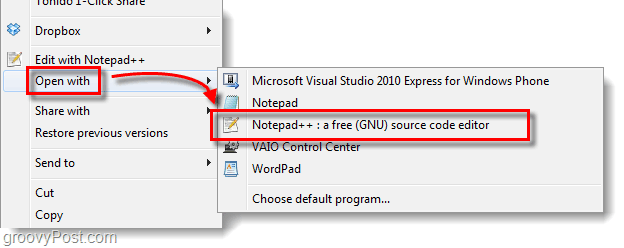
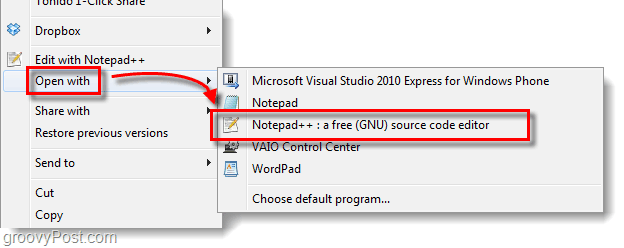
1 Comment
Leave a Reply
Leave a Reply







Rod Lockwood
April 3, 2020 at 5:44 am
Often instead of Step 2 you get the following error message. “This file does not have a program associated with it for performing this action. Please install a program or, if one is already installed, create an association in the Default Programs control panel.”
The problem is there *is* already a program associated with it and you want to use a different one as well, and/or going to the Default Programs control panel generates the same error or doesn’t have an entry.