How To Remove Lock Symbols From Folders In Windows 7

Here’s how to remove lock symbols from Windows 7 folder icons. This is nice after taking ownership of Folders you’re denied access.
A while back we covered how to access files in locked folders of Windows 7 using the “Take Ownership” command. One thing we didn’t tell you though, was how to get rid of the lock icon of those and other folders on your system. Well, today is the day they break free from their shackles!
Here’s the problem, you have a locked folder in Windows 7. Regardless of whether you can access it or not it has a lock icon. This can cause some confusion, but if you aren’t someone who does a lot of browsing around your system with Windows Explorer you probably haven’t even noticed it. Anyhow, let’s get rid of those lock icons.
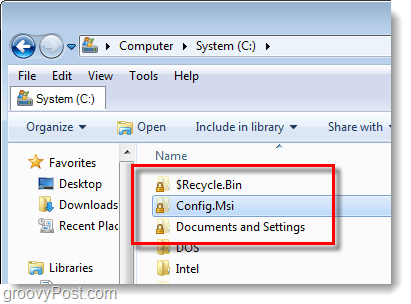
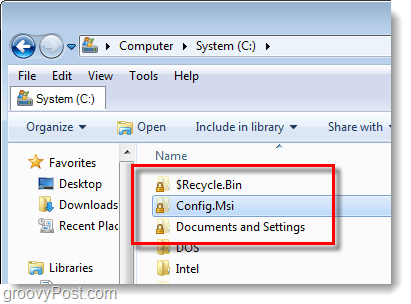
How To Remove The Lock Icon From Windows 7 Folders
Step 1
Right-Click the locked folder and Select Properties.
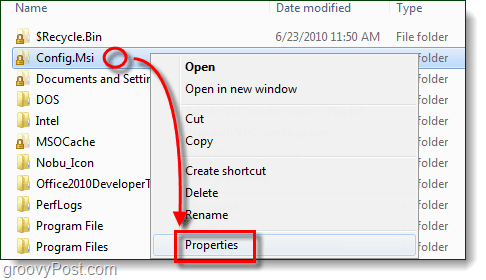
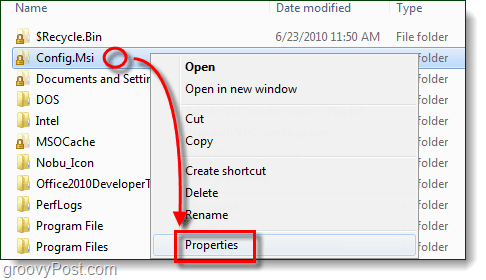
Step 2
The properties window should open up. Click the Security tab and then Click the Edit… button.
In the Permissions window that appears, Click Add…
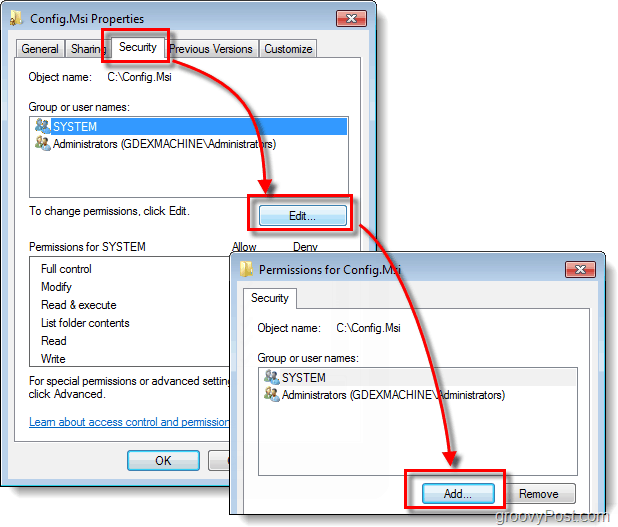
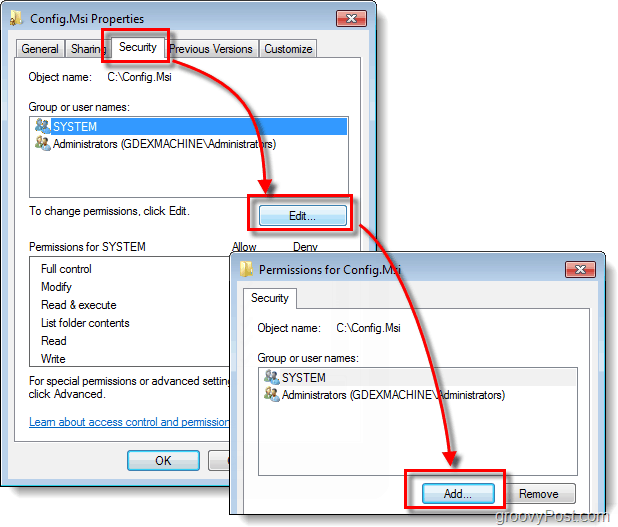
Step 3
In the white box Type authenticated users then Click OK.
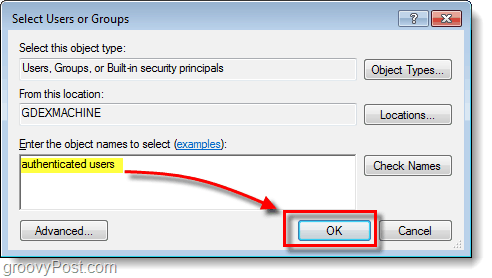
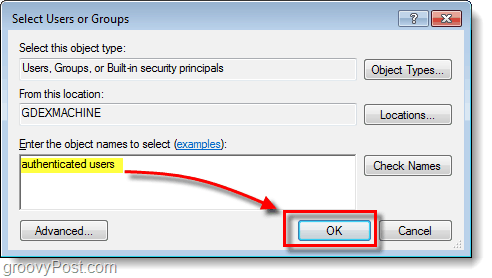
Step 4
Authenticated Users should now show up under the list of usernames. Click OK and then Click OK again to close both windows and save changes.
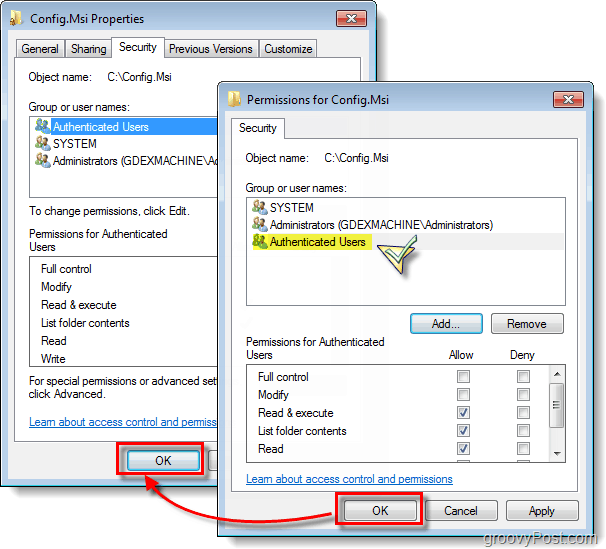
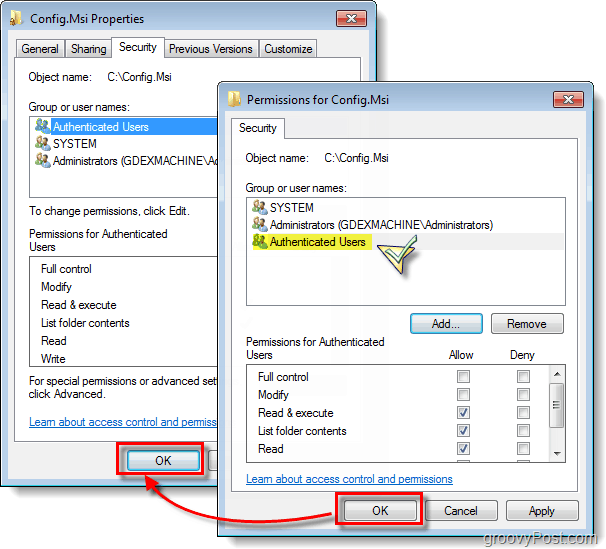
Done!
And just like the escape artist Houdini, the lock symbol should now be removed from the folder! This is the most secure way to get rid of the lock symbol without creating a huge hole in security. However, if you are really worried about security vulnerabilities, just go back in and Edit Authenticated Users. On the permissions page just Uncheck the Read & execute box.
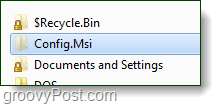
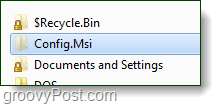
11 Comments
Leave a Reply
Leave a Reply







GRoPo
October 7, 2010 at 12:51 pm
I have done the same thing as you, but the lock sign didn’t disappear but the other folder which resist in the same HD, also require me to press OK from the popup”…are you want to unlock this folder forever… etc” I press OK and able to access the content in the folder, but one thing left is a locked folders. I didn’t want to see “this folder” as I always have to access this HD, which contain only media file. so what can I do. the detailed I have post in the below, please see me and assist me……..
****
https://www.groovypost.com/forum/windows7/a-folder-with-a-lock-sign-t96366.html
Rich
May 28, 2011 at 5:04 pm
AWESOME!!! Worked first time…a day when I learn something is a good day… and “out here”, if you can’t learn something every day, you just are not trying!! Nothing but good days! Thank You!
MrGroove
May 30, 2011 at 8:45 am
Hi Rich – glad you enjoyed the groovyPost! Hope to see you around the site in the comments.
ebenvios
January 8, 2012 at 5:58 am
Generally I don’t read article on blogs, however I would like to say that this write-up very compelled me to try and do so! Your writing style has been surprised me. Thanks, quite great post.
inga
January 9, 2012 at 4:46 pm
I have the same problem as the first responder…no matter what I do, I cannot get that locked symbol to go away. I have created a new authenticated user, I have checked my firewall, passwords, tried giving access by checking the boxes for access in the system security properties for the file. Nothing changes it.
Any ideas? I know this post was written long ago so I may not hear back, but would love any help suggested!!!
But why...
March 13, 2012 at 2:19 pm
I understand the how, but I am looking for an explaination on why “Authenticated Users” has to be added. I have a Administrator with full rights and the lock symbol is on the folder — why does adding “Authenticated Users” with read/execute rights (or less) make the lock go away?
Milind K
May 18, 2012 at 5:31 am
Hi,
This post helped me to resolve the issue i was facing.
Thanks buddy TC.
RavRob
September 8, 2012 at 5:56 am
Didn’t work for me
e
March 7, 2015 at 5:36 pm
Did not work. Still got padlocks on the same folder where I did this.
Casey Hart
June 29, 2016 at 11:52 am
when i click on properties, I don’t get multiple tabs, only “Library”
nopakrai
December 12, 2022 at 6:08 pm
Thank you for your kindness.