Since upgrading to Windows 7 or Vista from Windows XP, one thing I’ve missed is the ease of accessing and configuring your Network Adapters/Connections settings. You know, enabling a NIC or configuring an adapter for a static IP, etc. – sure you can still get there by navigating through the Network and Sharing Center. But the extra clicks do get old fast if managing your network adapters is something you often do.
Tonight I’m going to show you a quick shortcut so you can go back to accessing your Network Connections in one smooth single motion, just like in the old XP days.
How To Quickly Open Your Network Connections List in Windows 7 or Vista
1. Click the Start Orb (Menu) and then Type ncpa.cpl in the search box. Press Enter or Click the ncpa.cpl program link that appears.
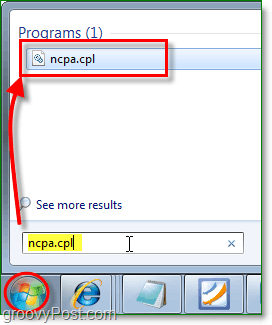
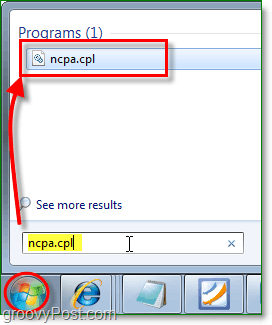
Whew, that was quick! Typing in ncpa.cpl every time, however, is still a bit of a pain so let’s make a shortcut to do it for us.


2. Right-Click anywhere on the desktop. On the context menu Click New > Shortcut.


3. In the Create Shortcut window, Type c:windowssystem32ncpa.cpl as your item location. Click Next.


4. Name your shortcut, then Click Finish.
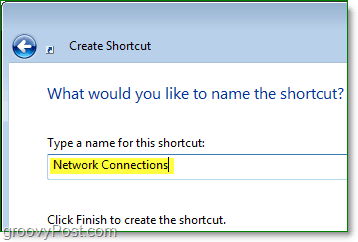
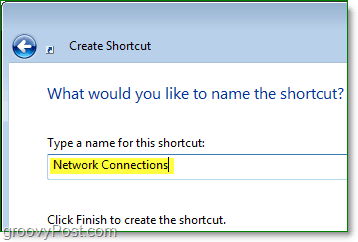
5. Drag the Network Connections shortcut from the Desktop to the Start Orb (Menu) and release the mouse to Pin it.


All done!
Now you can easily access your network connections from a single click on the start menu. Not something the average user will need most likely but for the groovyGeeks out there, a definite improvement over the standard process!
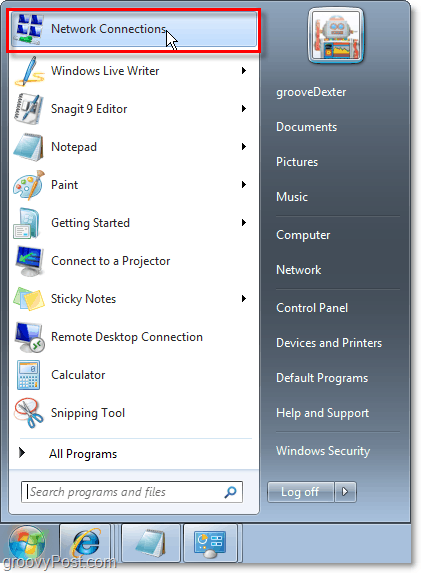
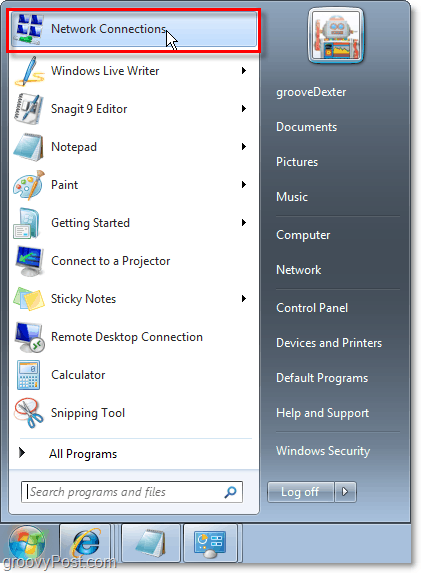
3 Comments
Leave a Reply
Leave a Reply

![Add A quick way to access the network connections in Windows 7 [How-To]](https://www.groovypost.com/wp-content/uploads/2009/12/image_thumb11.png)






enkay
February 28, 2010 at 2:24 am
A quicker way to do the same is….open the network connections, then from the address bar click and drag the icon on the taskbar, or like I have the control panel icon pinned to my taskbar…drag it over the control panel icon and it’ll say..pin to control panel.
Thats it..now when you right click over the control panel icon it will show network connections.
MrGroove
March 1, 2010 at 4:27 pm
@Enkay – Very slick. I’ll have to update the article to demonstrate this as another way to PIN it to the Taskbar. Thnx
Randy Spencer
November 29, 2022 at 4:56 pm
I have been doing this the hard way for so many years, Now THAT I AM IN THE LATTER PART OF MY SERVICE LIFE, I was tickled to se this easy way to get to my network screen. Thanks so much…