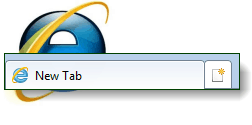
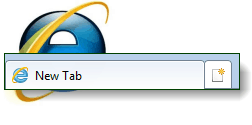
Thanks to Eric Law over at MSDN we have a few pre-made registry edits that you can use to skip ahead and get the desired results now. Just download the .reg file and then double-click it, restart IE9 and you’re done! If you want to see the results, check out the screenshot at the bottom of this article.
Premade Registry Keys
The registry packages are great, but you might prefer to do it manually. In that case, just read the How-To below!
How To Show Additional Rows In The IE9 New Tab Page
Step 1
Open Regedit and Browse the following registry key:
| HKEY_CURRENT_USERSoftwareMicrosoftInternet ExplorerTabbedBrowsingNewTabPage |
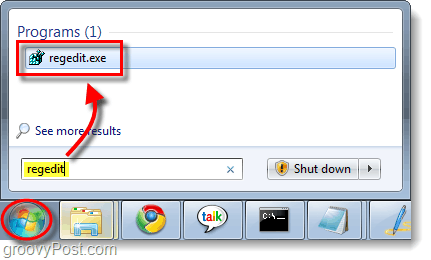
Step 2
Right-Click a blanks pace on the right-pane and then Select New > DWORD (32-bit) Value.*
Name the new DWORD:
| NumRows |
*Note that even if you are on a 64-bit operating system you will still want to create a 32-bit DWORD.
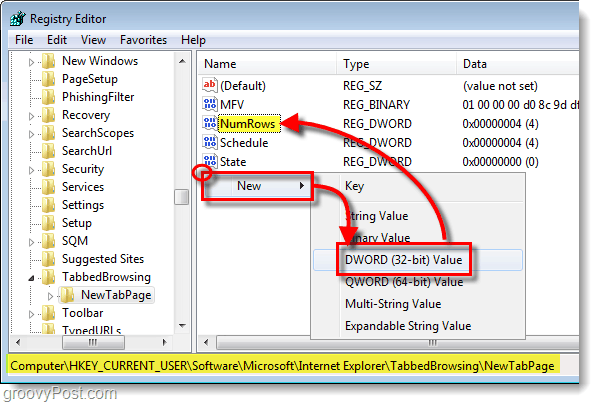
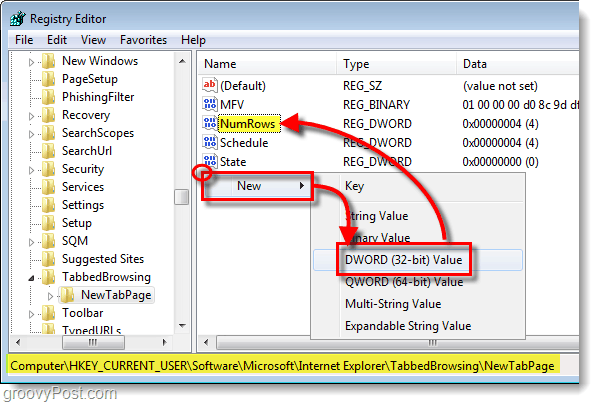
Step 3
Open the NumRows DWORD and change the value to however many rows you would like. I haven’t tested yet to see what the maximum number is yet, but the default is 2.
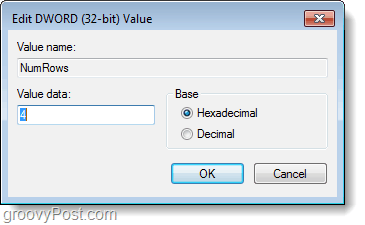
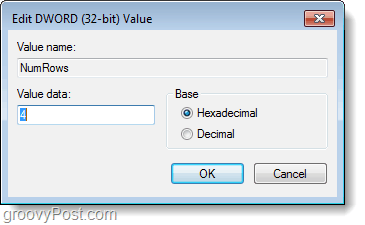
Done!
Now your New Tab page in Internet Explorer 9 will have the custom set of rows that you just assigned!
2 Comments
Leave a Reply
Leave a Reply

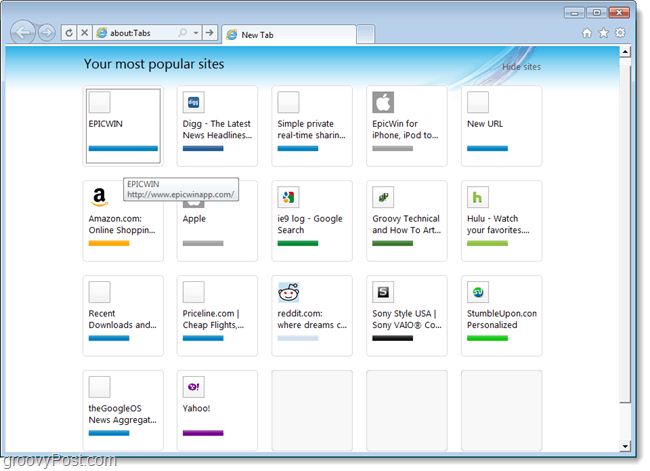






roscoe James
July 12, 2011 at 1:39 pm
Looks great. Now how do I give those boxes fixed values and turn off the ‘most visited’ feature? I don’t want sorta like Opera, I’d really like the same thing. I have to visit about 40 sites every day for my work. I’d prefer to do it in IE9. Opera is a little quirky.
Thanks
RJ
irfanullahjan
August 11, 2012 at 9:58 pm
Can I add more columns instead of rows?