How To Disable Attachment Preview In Outlook 2010

Here’s a look at how to use the Trust Center feature to help manage attachments in Outlook 2010.
By default, Outlook allows you to preview attachments that you receive from emails. However, to some, this might be seen as a security risk or just annoying. We can solve either problem by simply turning off attachment previews for Outlook 2010.
Step 1
In Outlook 2010, Click the File > Options.
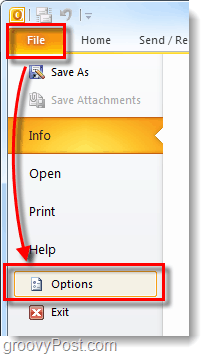
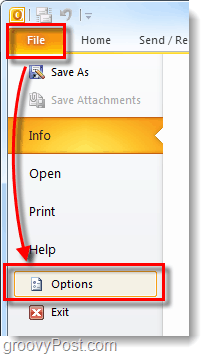
Step 2
The Outlook Options window should pop up. Here Click Trust Center > Trust Center Settings.
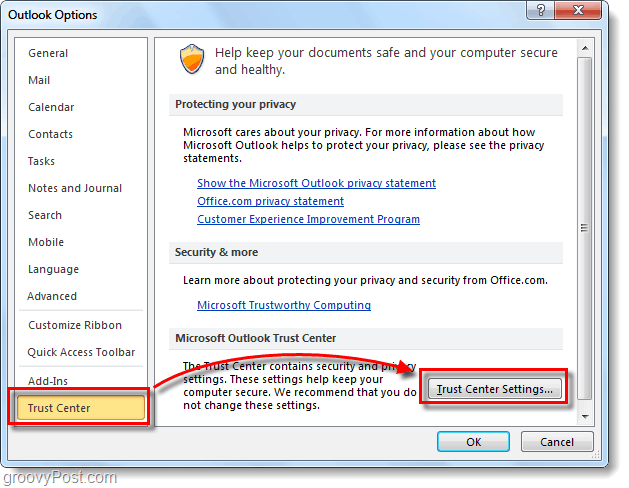
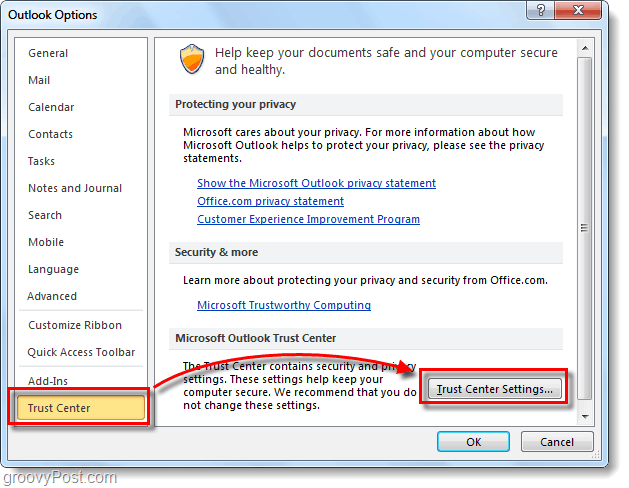
Step 3
The Trust Center window should open. Click Attachment Handling > Turn off Attachment Preview checkbox.
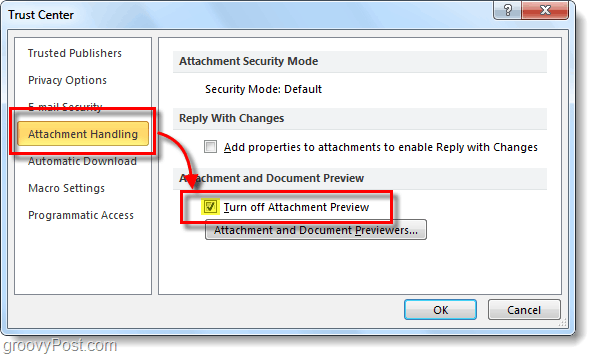
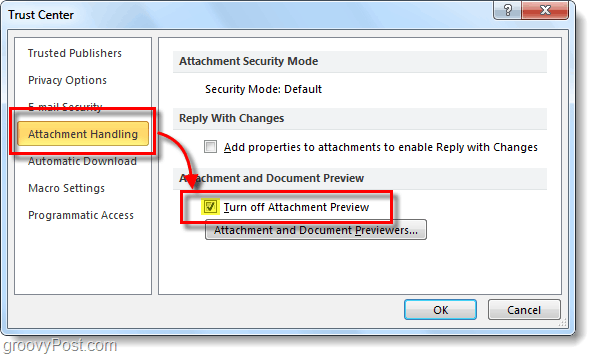
Done!
Now Outlook should no longer allow preview of any attachments that are received. You can also turn off only specific attachments if you click the Attachment and Document Previewer button from the same location in the Trust Center.
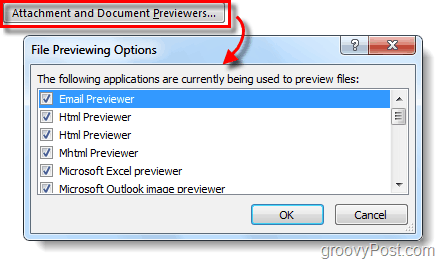
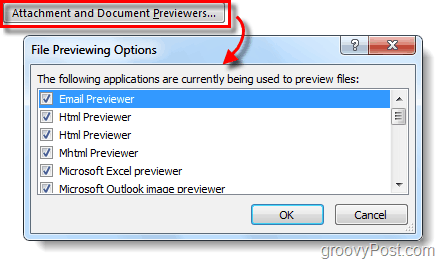
1 Comment
Leave a Reply
Leave a Reply







samson
July 18, 2012 at 6:05 am
In Outlook 2010, I can preview .pdf files and Word files, and e-mails, but cannnot preview fragments except in Notepad,…and that just gives a pane of gobbledygook. Is there a previewer I am missing? And if so, is there a downnload somewhere out there? Thanks.