It seems like with most Windows 7 ready programs, during installation they are automatically granted access through the Windows Firewall. Most of the time this is fine. However, I’ve run into situations where some programs later might have issues accessing the Internet.
An excellent example of this is Remote Desktop, which by default is not allowed through Windows Firewall. Additionally, manually being able to allow/block a program through the Windows Firewall is a great trick for troubleshooting networking problems.
How To Add An Exception To the Windows 7 Firewall
1. Click your Windows 7 Start Orb, and from the Start Menu Open your Control Panel. Once in the Control Panel change your view to icons, and then Click Windows Firewall.
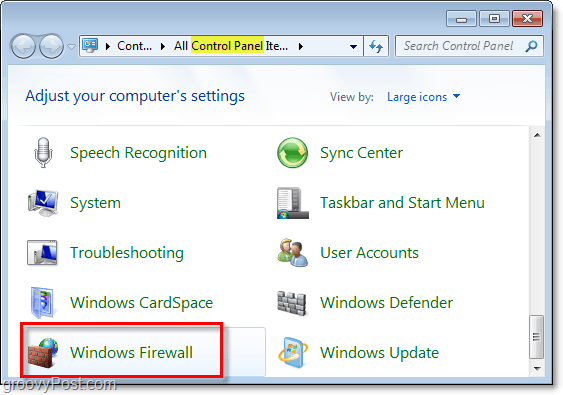
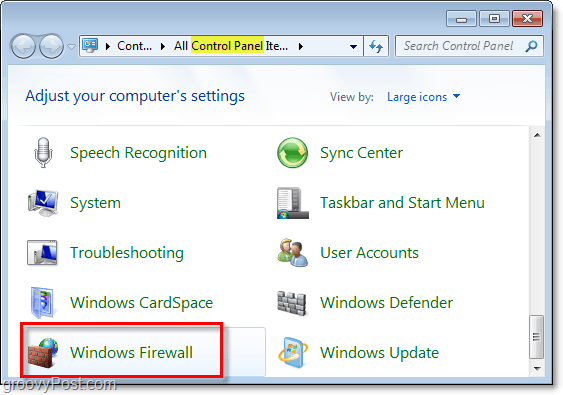
2. On the left pane of the Firewall window, Click Allow a program or feature through Windows Firewall.
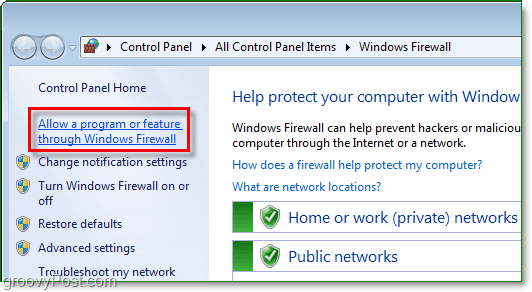
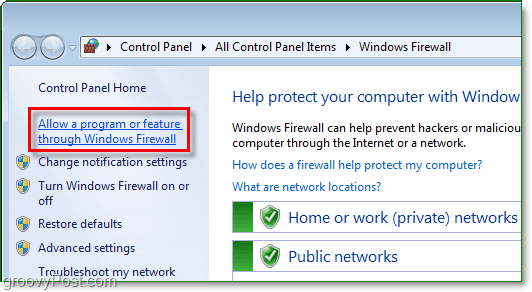
3. Now you should be in the Allowed Programs dialog. To do anything here, you’ll first need to Click Change Settings. Next scroll down the list until you see the program you want to allow to pass through. Check the boxes next to your program and the ones under the appropriate network. If you use the computer at home or in the office, Check Home/Work (Private). If you use the computer at Starbucks, Library, or another hangout spot, then Check Public.
Click OK to save changes. Your work is finished here!
If your program is not in the list, Click Allow another program and continue reading.
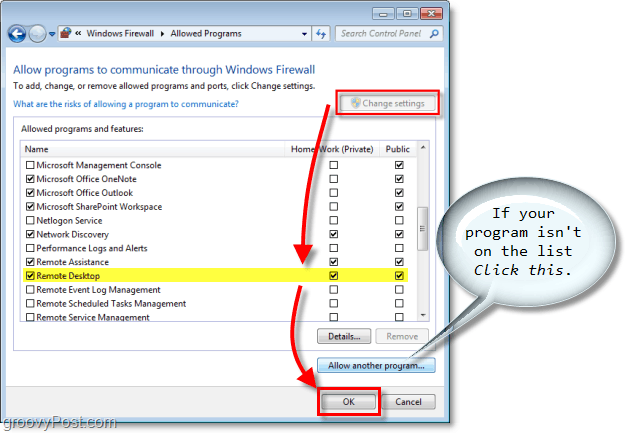
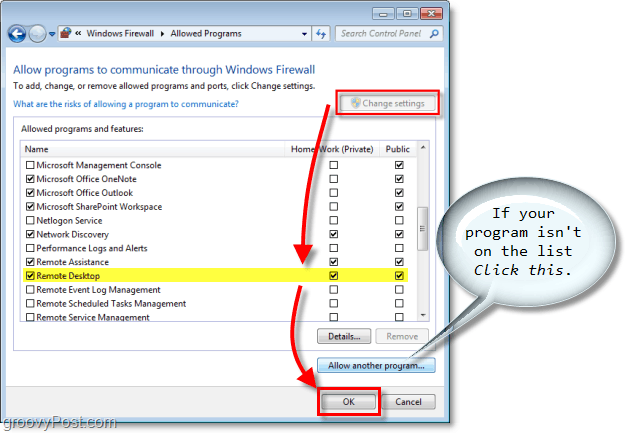
4. If your program was not in the first list, you’d need to add it manually. Click Browse and locate your program executable. Once you’ve found it, Select your Program and then Click Network Location Types.
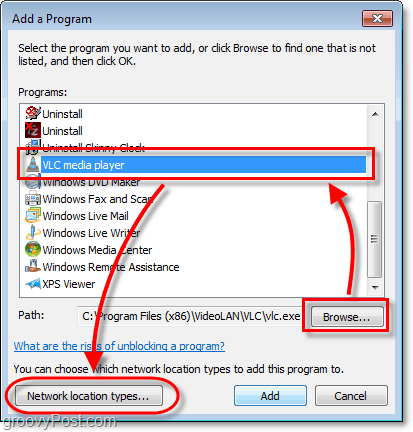
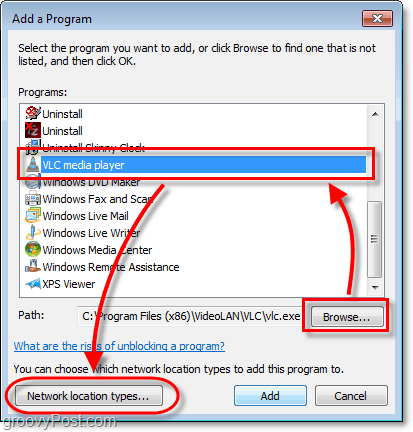
5. By default, your network location type will be set to Public, Check the appropriate Network checkbox. For most people, this will probably be Home/Work (Private.) Click OK and then Click Add on the previous window to finish.
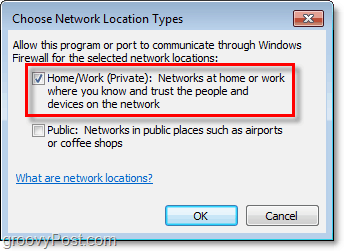
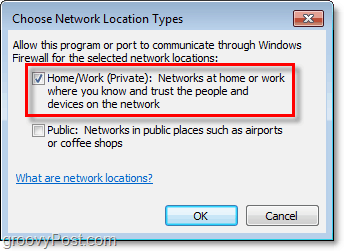
Keep in mind there are certain risks involved with allowing programs through your Windows Firewall. The Windows Firewall is there to help protect your information and your computer. To prevent your security from becoming compromised, keep your Firewall as closed up as possible.
Leave a Reply
Leave a Reply







