When you’re working on a large Word document, it will save over the earlier document versions. Here’s how to configure Word make automatic backups.
In Word 2010, while working in your Word document, click the File tab then Options.
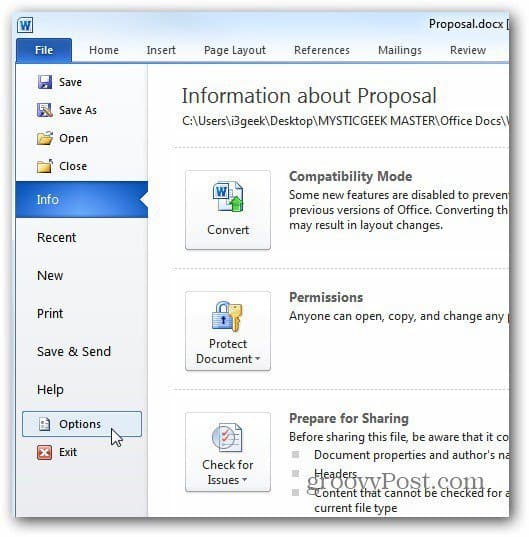
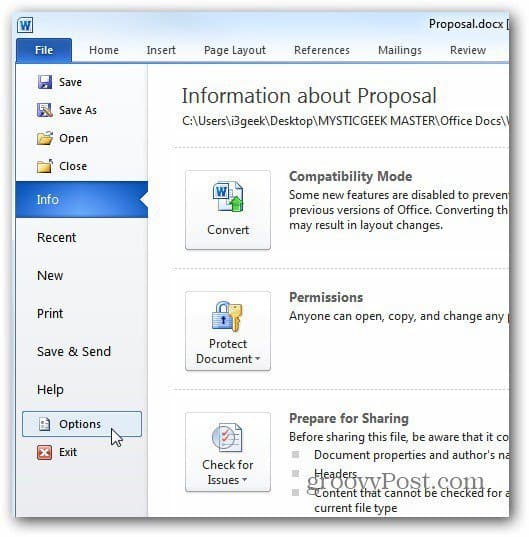
The Word Options window opens. Click on Advanced. Then scroll down to the Save heading and check Always Create Backup Copy. Click Ok.
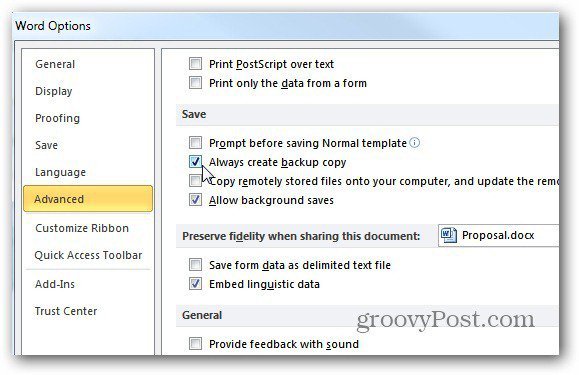
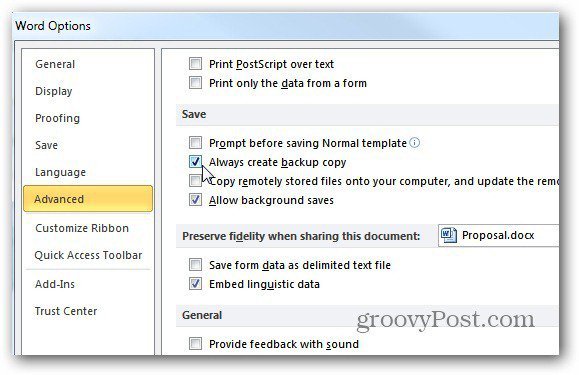
In Word 2007, while working on a document, hit the [Alt][F][I] key combination. Word Options opens. Click on Advanced. Scroll down to the Save header and click Always Create Backup Copy then Save.
Now when you save a document after selecting this setting, Word keeps a backup of the original in the same directory you store the original.
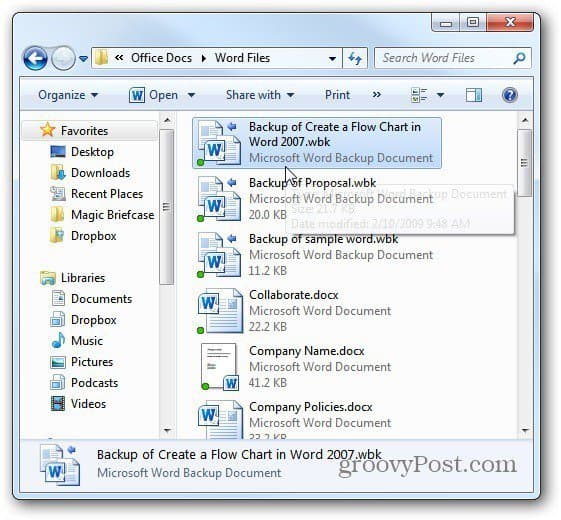
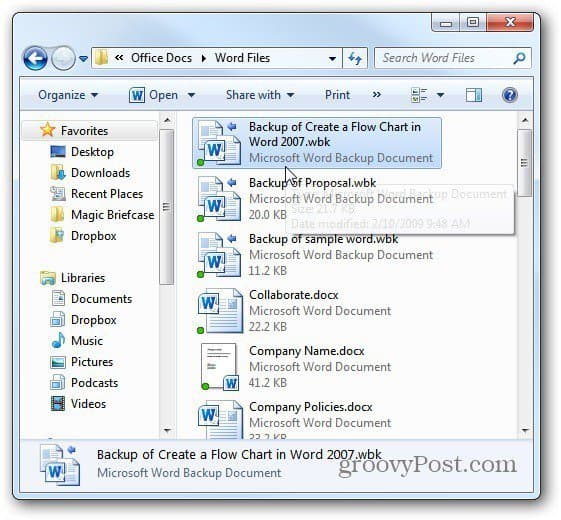
This is very handy if you have a team of people working on the same document and you want to retrieve a backup quickly.
1 Comment
Leave a Reply
Leave a Reply







Chuck Billow
August 25, 2013 at 11:17 am
Brian, that is handy! The one problem I see is that the backup follows the document which if you work from your desktop, can get a bit messy.
I found the page below just not, and it looks like a good variation.
Chuck
http://www.gmayor.com/automatically_backup.htm