How to Merge Contacts on iPhone
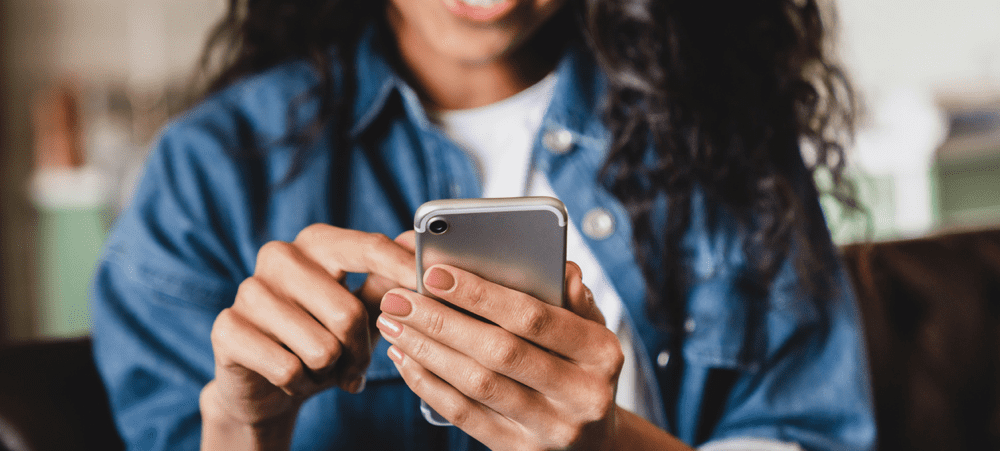
Is your iPhone contacts list filled with duplicate contacts? You can fix the problem by merging contacts together. Here’s how.
Modern smartphones make it easy for us to import contacts from all kinds of sources, from your SIM card to your email account. This convenience comes at a cost, however. With contacts being pulled in from so many different sources, you’ll end up with some duplicate contacts for the same person.
What’s more frustrating is that each of these contacts might contain different information, so we can’t just delete one of them, as we’ll lose some of the contact information. The good news is that it’s simple to merge iPhone contacts together so that all of the contact information is combined into a single contact.
If you want to know how to merge contacts on iPhone, follow this guide.
How To Merge Contacts on iPhone Using Link Contacts
If you have two contacts for the same person, each may contain different information. One contact might contain their work number, and another might contain their home number, for example.
If this is the case, you don’t want to lose any of that information by deleting one of the contacts. Instead, you can combine both contacts into one.
Here’s how to merge contacts on iPhone:
- Open the Contacts app.


- Find one of the duplicate contacts and tap on it.
- Tap on Edit.

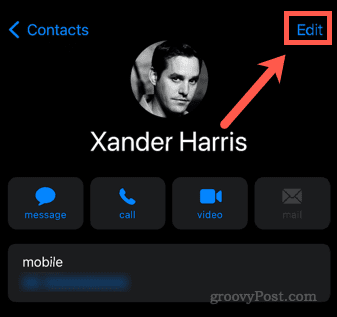
- Scroll down to the bottom of the page and tap on Link Contacts.


- Tap on the other duplicate contact from your contacts list.


- Tap on Link in the top-right corner.


- You should now see both contacts listed under Linked Contacts.

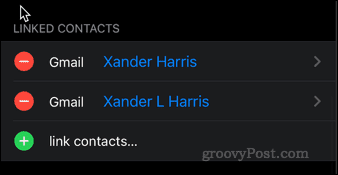
- Tap on Done.

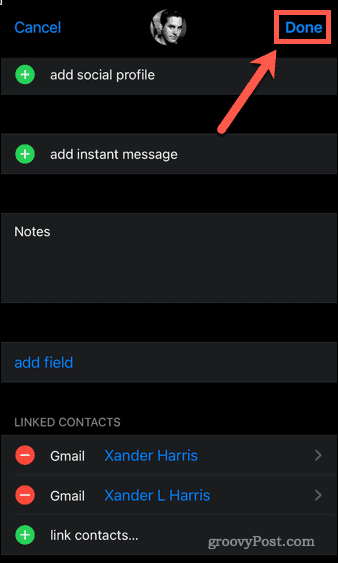
- The contact should now show the information from both linked contacts.


- Your contacts list will now only show one contact for this person, not two.


How to Unlink Merged Contacts on iPhone
You may decide that you want to unlink merged contacts at a later date. You might want to set up different contacts for work and home, for example.
To unlink merged contacts on iPhone:
- Open the Contacts app.


- Find the merged contact and tap on it.
- Tap on Edit.

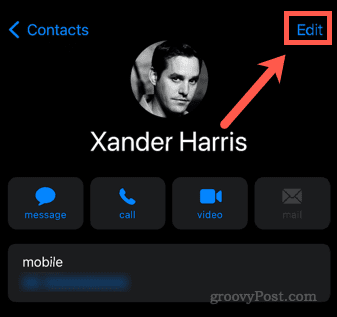
- Scroll to the bottom of the page and tap on the red button next to either of the linked contacts.

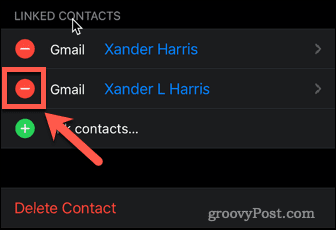
- Tap on Unlink.

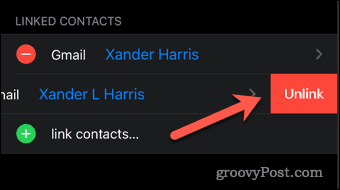
- Tap on Done at the top of the screen.


- Your contacts are now unlinked. You can edit them as you wish.
How to Delete Duplicate Contacts on iPhone
If you have two contacts that contain exactly the same information, there’s nothing to be gained from merging them. The simplest course of action is to delete one of the contacts to keep your contacts list as clean as possible.
To delete duplicate contacts on iPhone:
- Open the Contacts app.


- Find the contact you want to delete and tap on it.
- Tap on Edit.

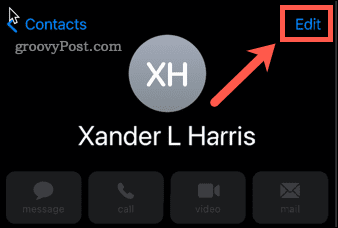
- Scroll to the bottom of the screen and tap on Delete Contact.

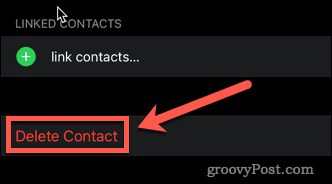
- Tap Delete Contact to confirm.


- Your duplicate contact is now deleted.
Fixing Up Your iPhone Contacts
As you switch phones over the years, it’s all too easy to end up with a contacts list that’s a bit of a mess.
You can take back control, however. Adding contacts to your favorites on iPhone makes finding your most important contacts quick and easy. If you’ve recently moved to an iPhone, you’ll need to know how to migrate contacts from Android to iOS. You can even share contacts via iMessage and WhatsApp.
If you want to become a contacts master, check out our ultimate guide on how to manage contacts on your iPhone.
1 Comment
Leave a Reply
Leave a Reply







Karwn
July 13, 2022 at 8:00 am
All of my contacts have been duplicated 3 times when I transferred from an android to iPhone. Is there a way I can merge them at the same time instead of individually?