How to Use Low Power Mode on iPhone

Low Power Mode promises to extend your battery life up to three hours by reducing processes that running in the background. Here’s how to turn it on.
Getting a full day out of an iPhone’s battery can sometimes be a difficult problem to solve. You can do things like close apps, disable services, and make sure to always start with a fully charged battery. Another option (and probably most effective) you can use is called “Low Power Mode” which was first introduced with iOS 9. It helps extend your battery life by reducing features running in the background.
How Does Low Power Mode Work?
When Low Power Mode is turned on, features like Mail Fetch, Hey Siri, background app refresh, motion effects, and animated wallpapers are disabled. If you recharge the iPhone battery to 70 percent, low power mode will automatically disable itself. Also, if you keep the device face down you won’t receive any notifications.
How to Enable Low Power Mode
To turn it on, go to Settings > Battery and toggle on the Low Power Mode switch. When it’s enabled, the battery indicator will turn yellow. Low Power Mode will also provide a notification when the battery is below 20 percent.
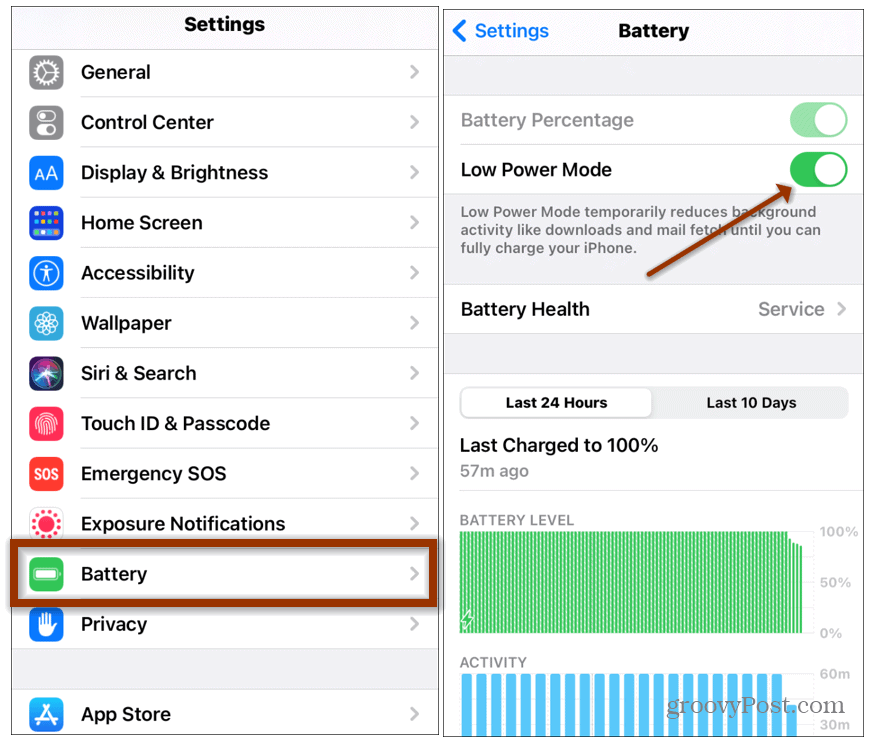
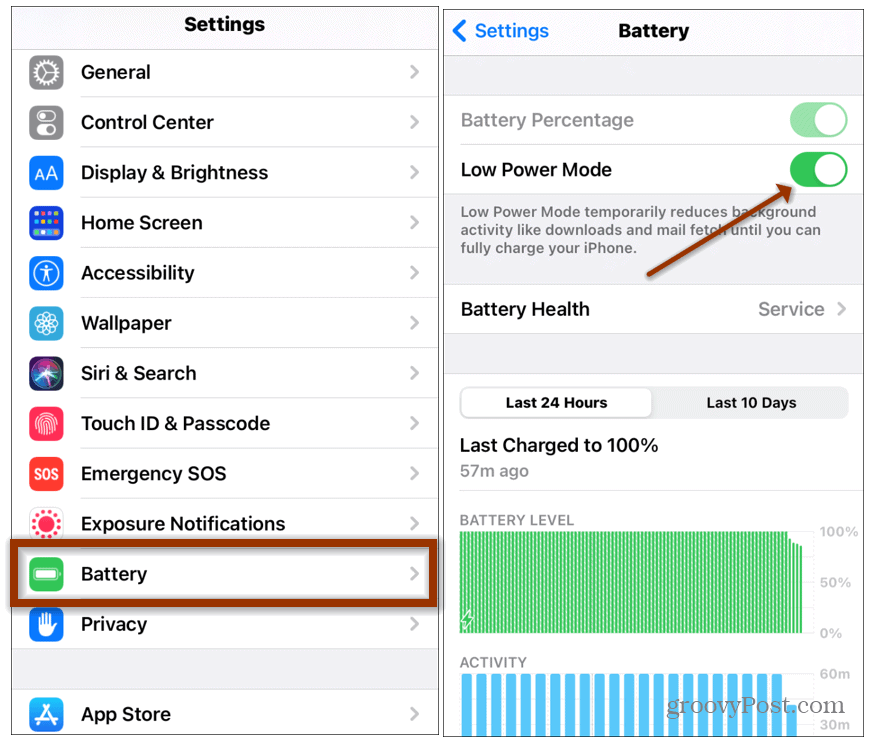
You can make additional modifications to apps within the Battery settings such as disabling notifications on an app-by-app basis before Lower Power Mode kicks in. Apple has confirmed that closing running apps does not improve battery life. In fact, it can negatively affect performance. However, disabling features such as “Location Services” and “App Refresh” can help you get more out of your battery.
Launch Settings > General > Background App Refresh and then toggle off the apps you don’t need to check for new information on Wi-Fi or a cellular data connection.
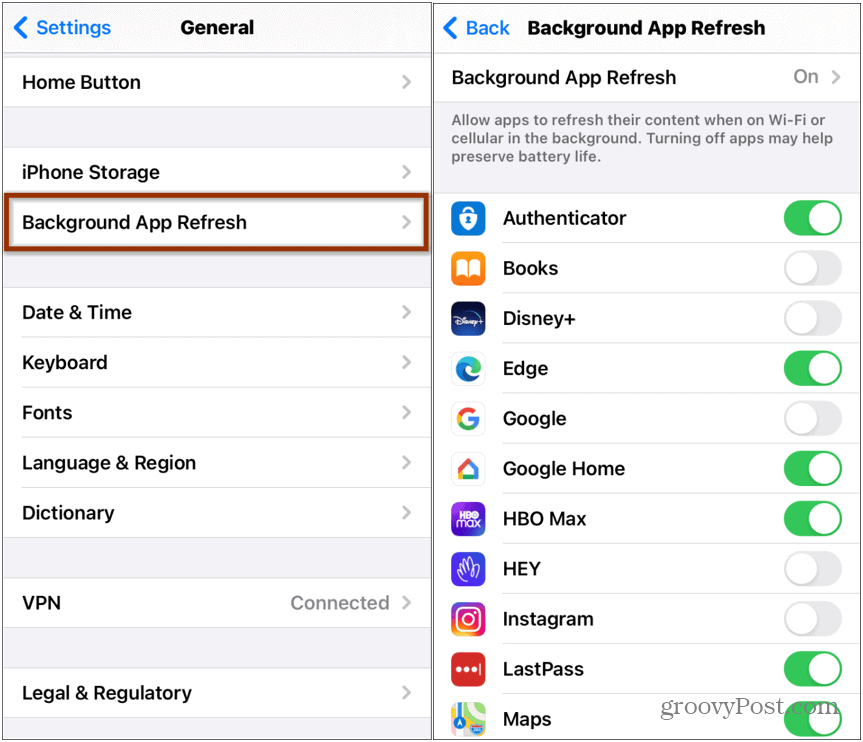
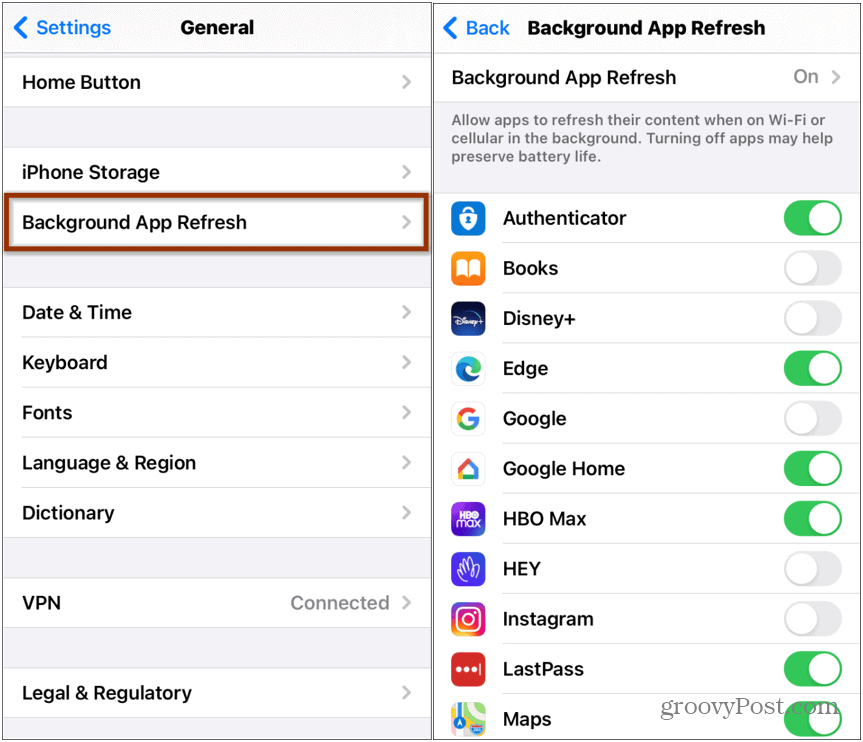
Location services, located under Privacy, uses GPS, Bluetooth, and crowd-sourced Wi-Fi Hotspot to determine your location. In addition to being a privacy concern, having this enabled eats up battery life. You can completely turn it off or adjust access to Location Services on an app-by-app basis.


Other quick adjustments you can make to extend battery life include manually reducing screen brightness or using the Auto-Brightness feature, and disabling background services, not in use.
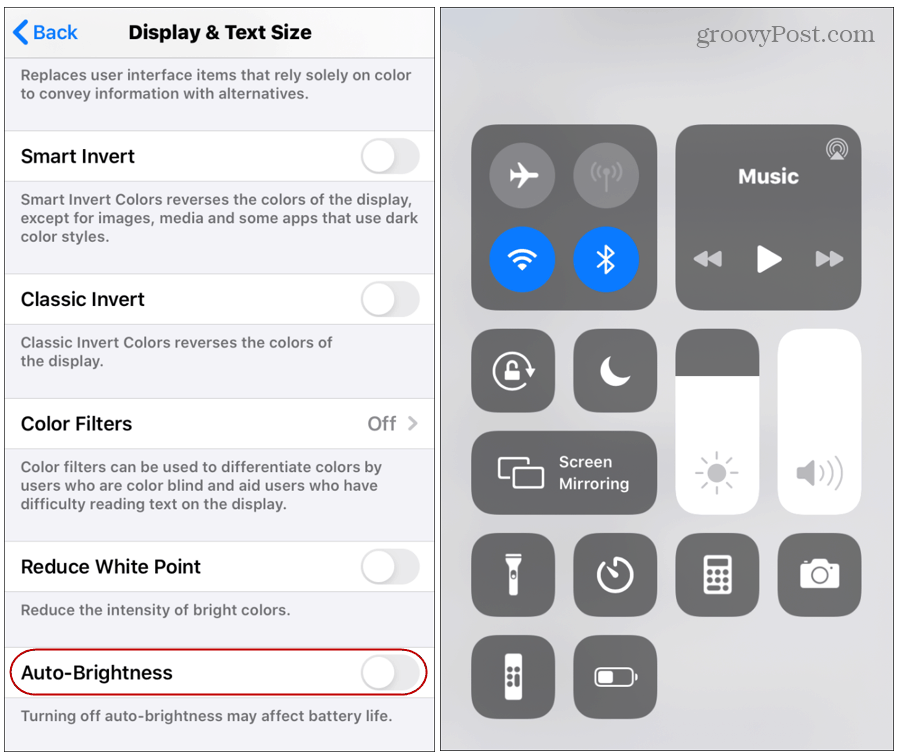
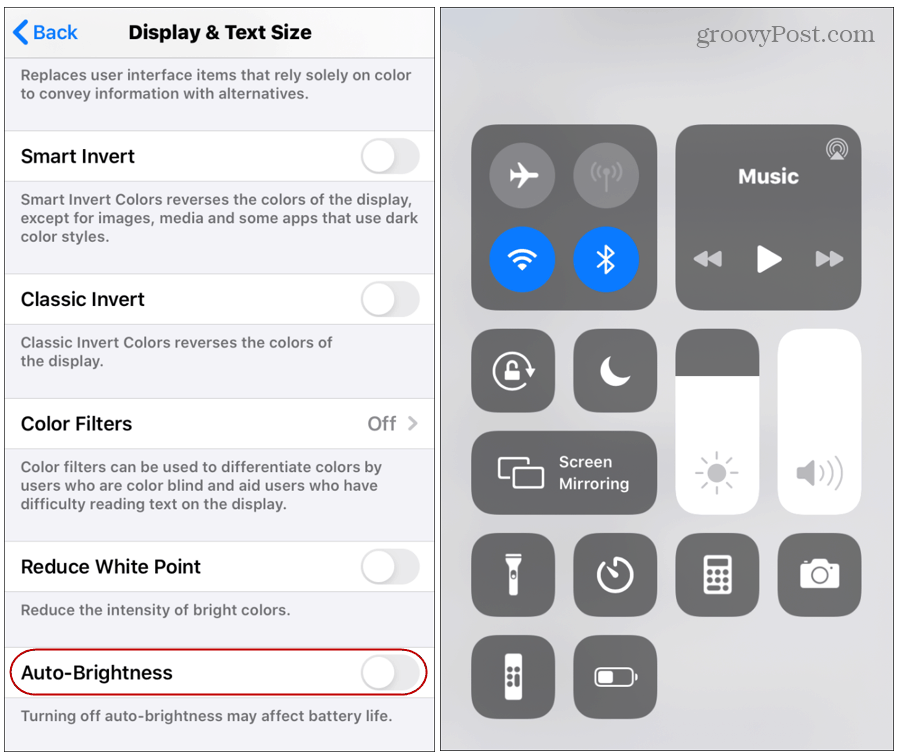
Overall, Apple has added significant improvements starting with iOS 9 that make it easier to manage battery life. Using Low Power Mode can help squeeze out a couple more hours before you need to plug it in.
And if you aren’t sure how much power your iPhone has left, check out how to check the battery percentage on your iPhone.
And if you are looking to save your iPhone’s data usage, check out how to put your iPhone in Low Data Mode.
Leave a Reply
Leave a Reply






