How to Invite Someone to the Clubhouse App

Want to invite someone to join the Clubhouse app? In just a few taps, you can send your available invitations to those who’ll enjoy it.
As a member of the Clubhouse community, you probably know that it’s currently an invitation-only social service. Until that changes, those who join are free to invite who they like with a number of invitations available to them.
If you’re lonely in the Clubhouse world and want your friends to come aboard or know a coworker or associate who would enjoy the audio platform, we’ll show you how to easily invite someone to Clubhouse.
What You Need to Know About Inviting Others
Before you start sending invitations, it’s important to keep a couple of things in mind regarding the Clubhouse app.
- Clubhouse is currently only available for iPhone and iPod touch. The company hopes to make it available to Android users at some point.
- You must have someone’s phone number to invite them. You can access your Contacts list in the app, making it easier to send an invitation.
Update 5/10/21: Clubhouse is now available in beta form for Android users. Check out the company’s blog post welcoming Android users.
How to Invite Someone to Clubhouse
If you’re ready to start spreading the word about Clubhouse and invite a friend or two, here’s how.
- Open Clubhouse and sign in if necessary.
- Tap the Invitation icon in the top navigation.
- On the next screen, you’ll see how many invitations you have available. When you join, you automatically receive two but gather more as time goes on.
- You can tap Invite next to a contact in the list, search for one, or access your iOS Contacts with the icon on the right of the search box.
- No matter which way you go about choosing your invitee, you’ll need their cell phone number. Invitations to Clubhouse are sent via text message. So when you choose to invite someone, a text message will be created for you to send. You can optionally add more to the message or simply send it on its way.


What Happens With Your Invitation
You can check on invitations you’ve sent that haven’t been accepted yet and send a reminder if you wish. Tap the Invitation icon and you’ll see the number of pending invitations you have near the top of the next screen. Tap See Pending Invites to view them and optionally, Send Reminder.
After you send an invitation to someone and they accept, you’ll receive a notification inside of Clubhouse. You can also check for activity like this by tapping the bell icon in the top navigation.
When someone accepts your invitation, you’ll display on their profile as the user who nominated them to join Clubhouse.
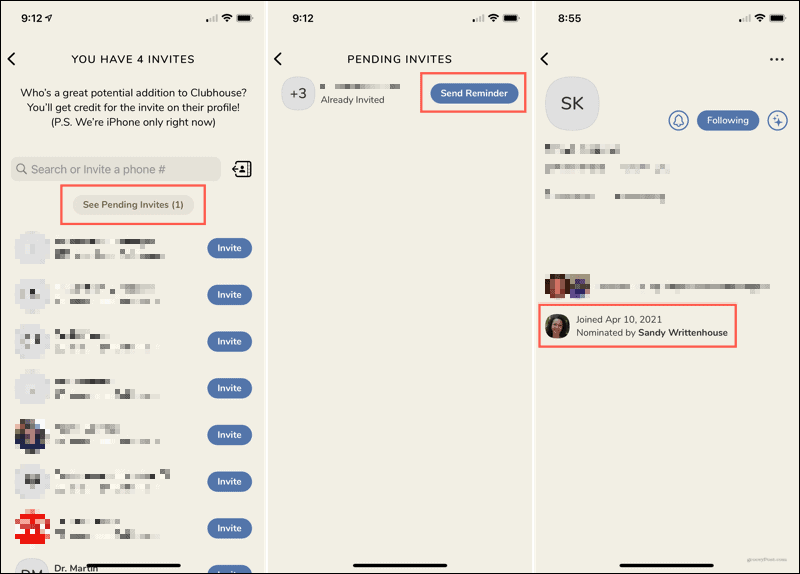
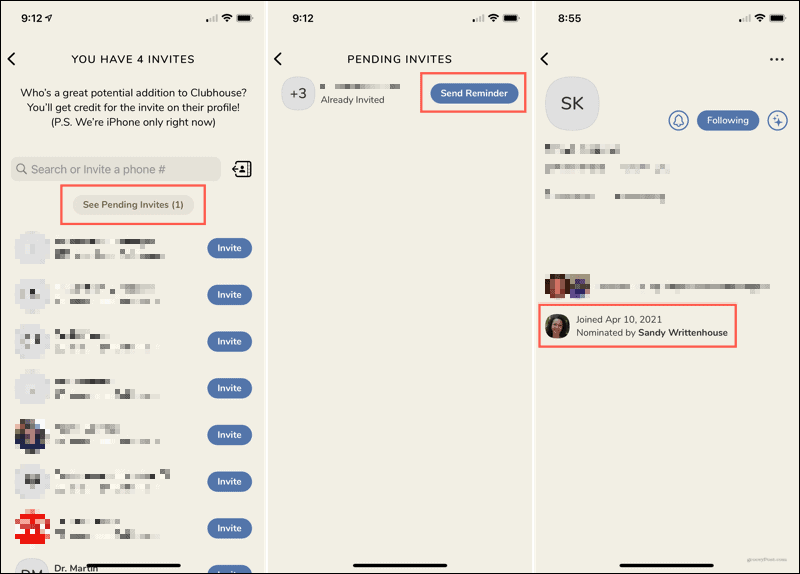
Invite Friends, Family, or Coworkers to Clubhouse
If you know somebody who’d enjoy Clubhouse, you can send them an invitation in just a few taps. Then, they will have their own invitations to send to others. This is the method used for getting new users and the word out about Clubhouse. And remember, if you like it, someone else might too!
When you do send out those invitations, you might also share a link to our Clubhouse beginners guide to help your pals get a jumpstart on using the app.
Leave a Reply
Leave a Reply






