How To Increase Outlook 2010 Attachment Size Limit

Here is a way to set Microsoft Office 2010 to allow attachments that are much larger in size.
If you’ve ever attempted to attach a large file to an email in Outlook file you’ve probably received a notification window alerting you that “The attachment size exceeds the allowable limit.” Even though it doesn’t tell you, the default file attachment limit in Outlook 2010 is 20 MB. What we’ll show here is how to change that limit to anything you want. However, keep in mind that your file attachment sizes will still be governed by the limits of your email service provider.
Increase Outlook 2010 Attachment Size Limit
Click the Start and type regedit into the search box, and press Enter.
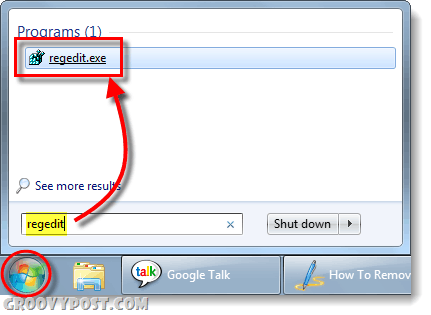
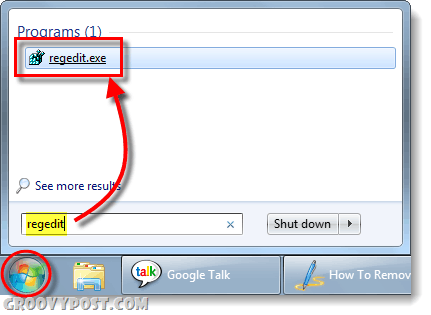
Navigate to the following registry key:
HKEY_CURRENT_USER\Software\Microsoft\Office\14.0\Outlook\Preferences
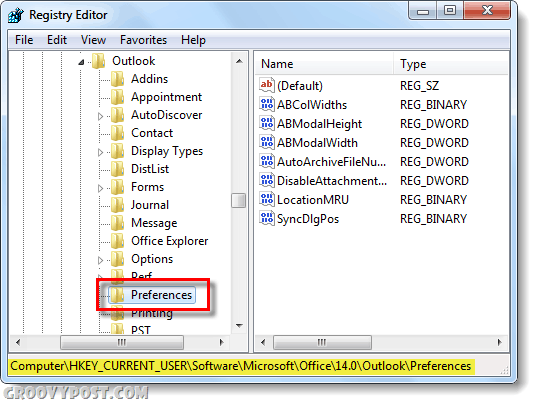
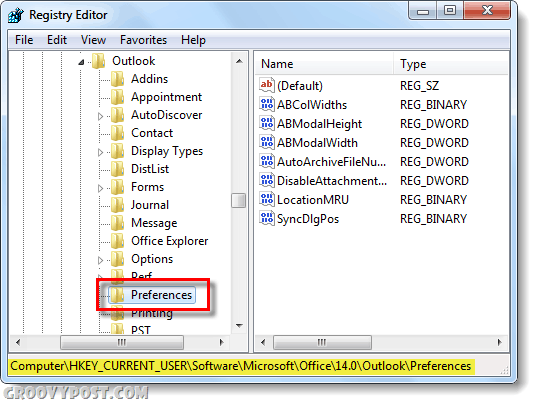
Right-click an empty area in the right panel of the “Preferences” key and select New > DWORD (32-bit) Value.
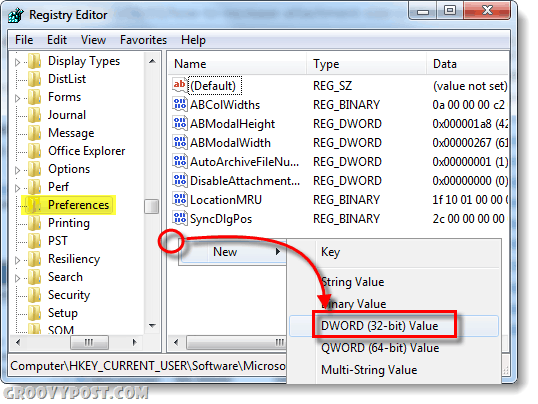
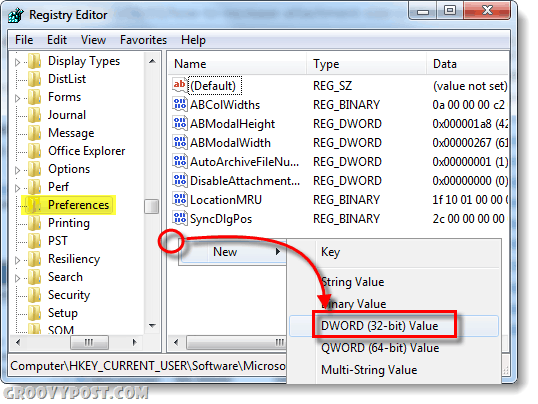
Right-click the new MaximumAttachmentSize DWORD and select Modify.
The number you put into the Value data box will tell Outlook how big of a file attachment to allow emails to send. This size is determined in kilobytes. Here are some common numbers you can put in.
- 0 = unlimited (any size)
- 1048576 = 1 Gigabyte
- 102400 = 100 Megabytes
- 51200 = 50 Megabytes
- 1024 = 1 megabyte
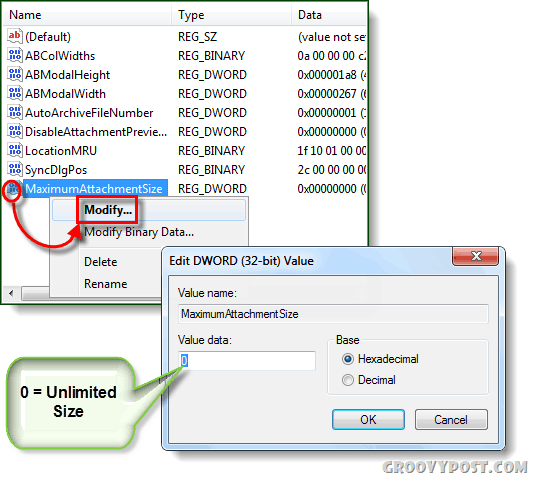
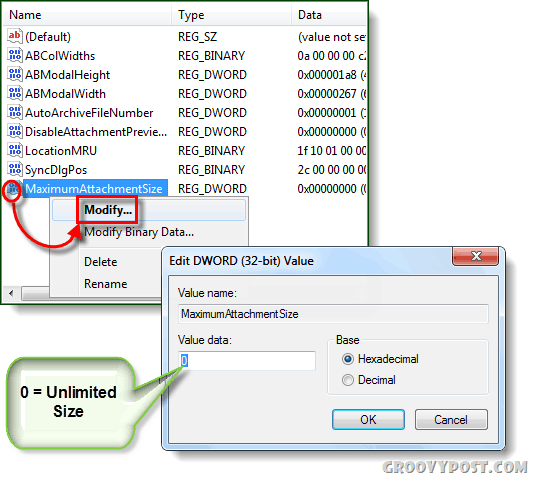
Now you can attach files of any size that you want to emails in Outlook 2010. There are two things to watch out for though. First off, sending a huge file can take a while unless you have a massive upload speed on your internet connection. And lastly, most email providers don’t support large file attachments; here are some common limits:
| Email Provider | Max Attachment size |
| Gmail Google Apps Yahoo Mail AOL Mail Live Mail | 25 MB 20 MB (50MB for premier) 25 MB 25 MB 50 MB |
Keep this in mind before you try to send a monstrous attachment to a buddy over at Gmail.
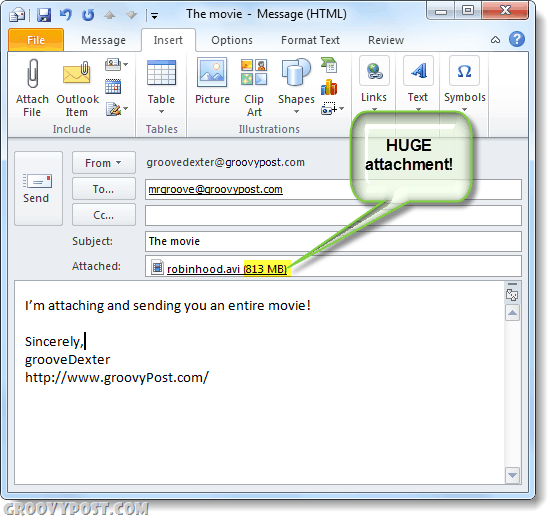
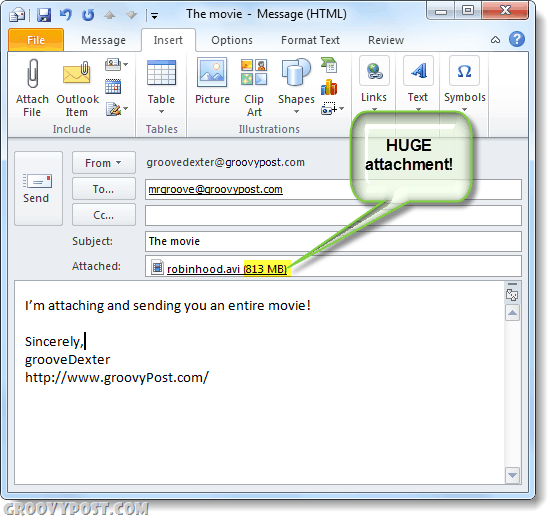
10 Comments
Leave a Reply
Leave a Reply







Susan Lawson
July 28, 2011 at 2:17 pm
I think you missed the step where we add the title “MaximumAttachmentSize” to the new DWORD registry entry.
mike david willians
November 11, 2011 at 11:30 am
this guy he spoke of beginning to have to put the name after selecting 32bit
the idea is good for beginners but for those very users simply does not need to pay attention to pictures taken where this recorded name
hugs
Akrill
December 5, 2011 at 6:22 pm
Love the site. So much easier than help than MS
I enter the modify string and closed and restarted outlook 2010 but was still unable to get a larger sizes to load onto my email, in my case I set the value to 10240.
Any thoughts?
Thanks
Kalu
March 29, 2012 at 5:49 pm
Mas mesmo que outra pessoa use outlook e não posso mandar nada maior que digamos 50mb?
Se alguém tiver uma dúvida só me mandar um email no carlosfrohlich@ do hotmail, eu fi aqui e vou fazer uns testes hoje.
Beloved
October 25, 2012 at 12:37 am
Thank you so much for the clear and detailed steps!! God bless!
Dee Pickus
September 23, 2013 at 10:17 am
I have a Windows 7 64-bit computer with Office 2010 and when I edit the registry, the entry for Preferences is not there? Is there something different on 64-bit computers?
IT-Tech
April 4, 2014 at 12:07 pm
Thank you very much for the TIP! easy to follow and A HUGE LIFE SAVIOR!!!
bunimomike
January 19, 2015 at 4:06 am
Stunningly helpful and worked a charm. I’m using Outlook 365 and followed your steps with the minor adjustment to looking for the ‘15.0’ folder. So the location (for me) was:
HKEY_CURRENT_USER\Software\Microsoft\Office\15.0\Outlook\Preferences which I assumed would be the case as it’s 2015. Thankfully it worked. :-)
Galen Carlile
December 5, 2015 at 9:40 pm
I am trying to How to Increase the Outlook Attachment Size Limit. I get through HKEY_CURRENT_USER\software\Microsoft\ I kind not find Office which should come after Notepad.
Any help would be appreciated.
Thank you
Galen Carlile
jamies
October 21, 2018 at 12:21 pm
Alternatively start reading at
https://www.msoutlook.info/question/294
for alternative options
AFAIK there used to be a facility in Outlook Express for sending attachments as parts so that the receiving outlook express would joing them together.
Zip can also be used to not only encrypt the attachment with a key (that you can pass over using another email, or a telephone call but it will also split the generated .zip into parts.
And PAR2 for creating hashing value files that allow recovery of missing or damaged in transmission parts when you send data as a set of files – having (possibly) split files using 7zip, winzip par or just zip – see the help/manuals.