Pair A Bluetooth Device With Windows 7

Here’s a look at how you can connect your Bluetooth headphones or other devices to your Windows 7 PC.
Update: Windows 7 is no longer supported by Microsoft. Make sure you are running Windows 10 or above. For more, read our article on adding Bluetooth devices to Windows 10.
Bluetooth has pretty much become the wireless technology staple for nearly all portable devices, wouldn’t you agree? What happens though when you have a Bluetooth headset or some other device that you want to connect to your Windows 7 computer?
Most smartphones have an easy-to-configure interface that you’ll have no problem finding. However, this interface is not so visible with Windows 7. There are also times where things appear to connect to Windows 7, but it just doesn’t work. Recently plagued by this problem, I figured that if it happened to me, it’s probably happening to more people. With that being the case, what can you do? Let’s take a look.
Before we get started, for this to work your computer will need:
- Option A: Built-in Bluetooth functionality
- Option B: A compatible Bluetooth dongle that plugs into one of your USB slots.
How to Connect A Bluetooth Device To Your Windows 7 System
1. Click the Start Menu Orb and then type devicepairingwizard and press Enter.
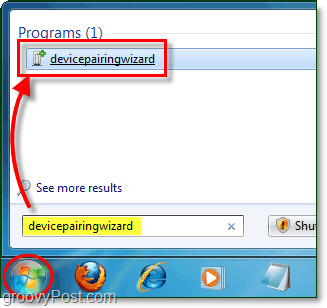
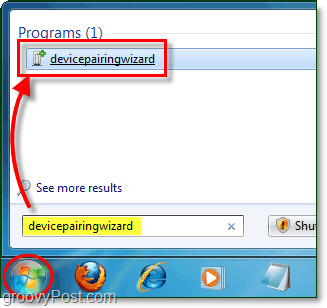
2. Make your device discoverable, sometimes also referred to as visible. This step has to be done on your Bluetooth device and not your computer (unless your computer is the “Bluetooth device.”) On most portable Bluetooth peripherals this is done by holding down the power button for 5-15 seconds and then the power light will start to flash one or multiple colors. You may need to refer to your independent device’s manual for the exact instructions.


3. Select your device and then click Next to begin pairing.
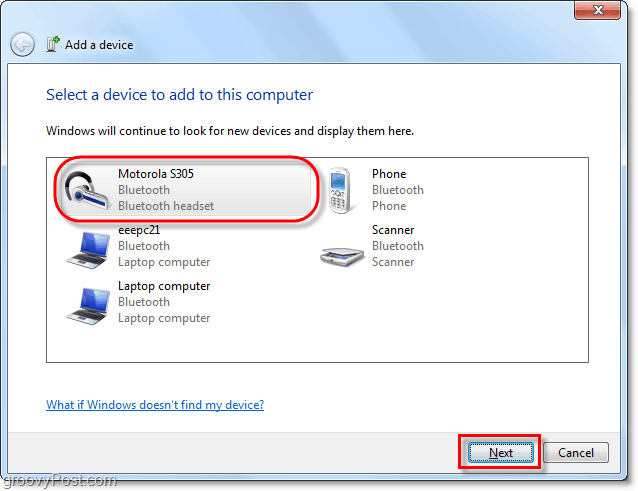
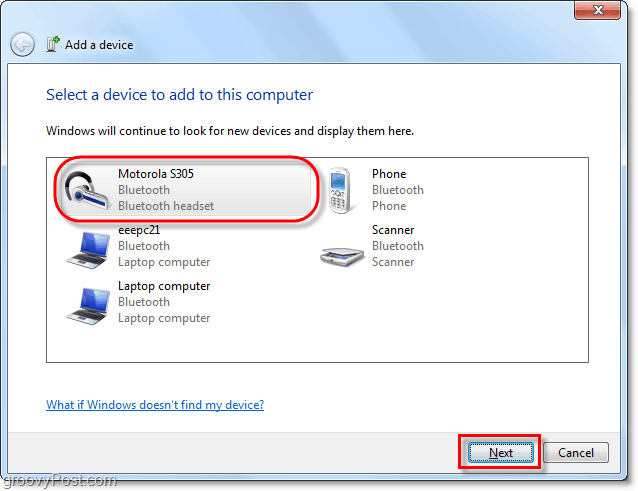
4. Even once you’ve connected, with MOST devices you’ll need to wait for Windows to install the device drivers for your Bluetooth peripheral. By default, Windows will only use its built-in device drivers. Therefore, you’ll want to either 1) enable automatic windows update device driver installation or 2) manually grab the latest driver from your device manufacturer. If you skip that, you’ll probably end up with an outdated driver and might not have the full functionality of your Bluetooth device.


Now your device should be ready. Congrats and enjoy your slick new Bluetooth connection.
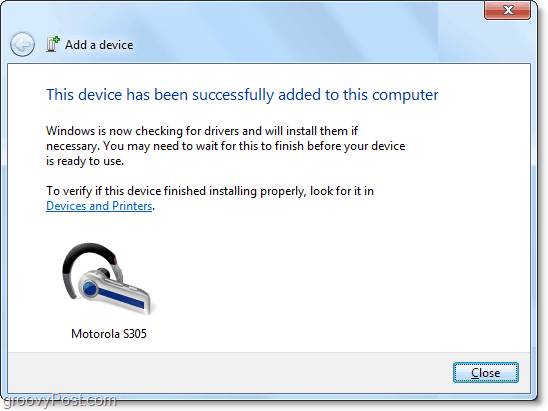
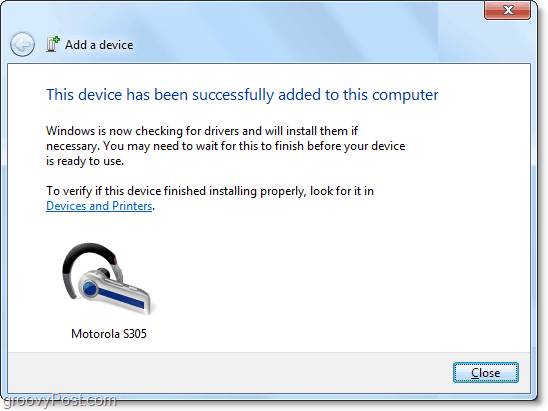
Of course, being that we’re dealing with an unlimited number of device manufacturers (unlike Apple) things might not connect flawlessly. Fortunately, there’s something we can try to resolve the issue if your device connects, but still does not work.
How-To Troubleshoot Bluetooth Connection Issues
5. Click the Start Menu Orb and click Devices and Printers.
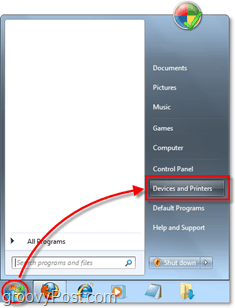
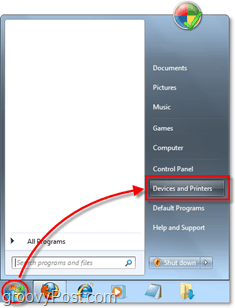
6. Right-click the device where you’re having the trouble. Usually, it’ll be easy to spot because of a golden exclamation triangle (which is known as the Troubleshoot icon.)
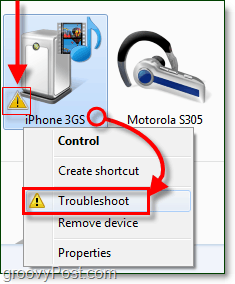
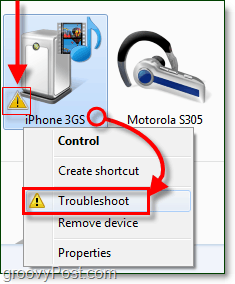
Nine out of 10 times, the problem is because of a missing or outdated driver, but if there is another cause, it may or may not pop up under the troubleshooter.
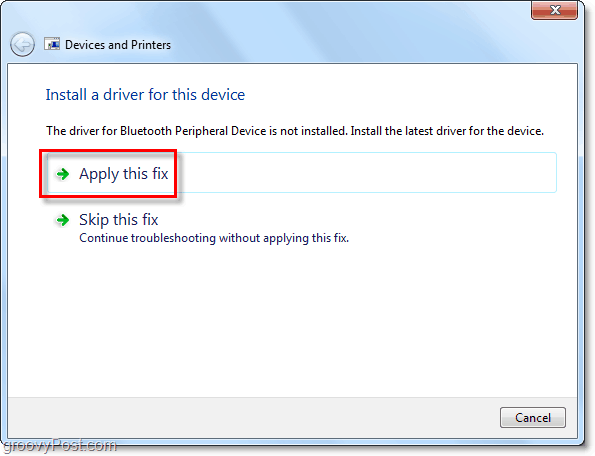
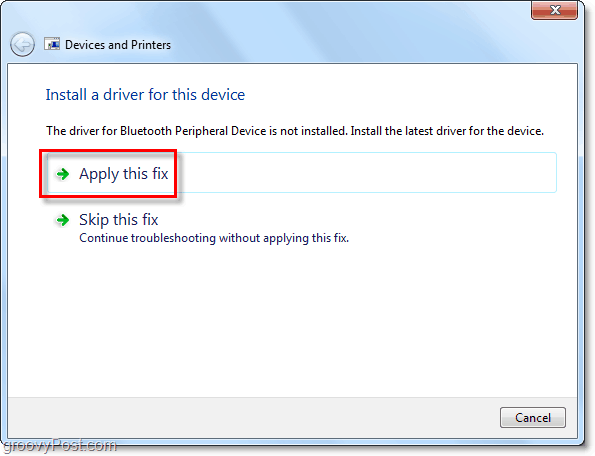
Hopefully, that fixed your problem.
Unfortunately, there will be times that some Bluetooth devices just won’t connect to your computer. This scenario happens to be the case with my iPhone 3GS (or iPod Touch) shown in the screenshot below. The device can connect via Bluetooth, but there is just no functionality over the connection simply because a compatible driver doesn’t exist. Would have been nice if I could transfer files to it with Bluetooth vs. USB cable but oh well. Looks like one more thing I’ll need to play with.
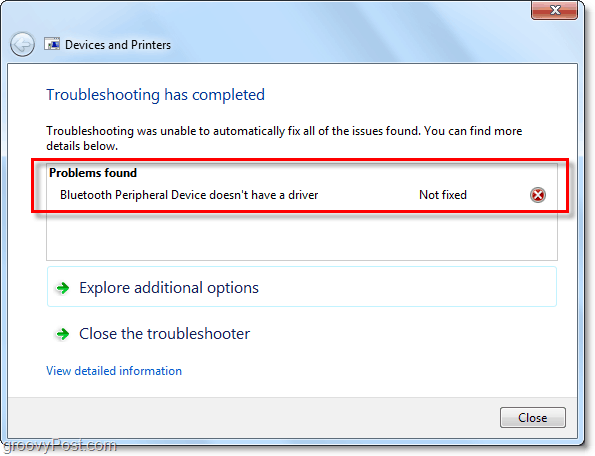
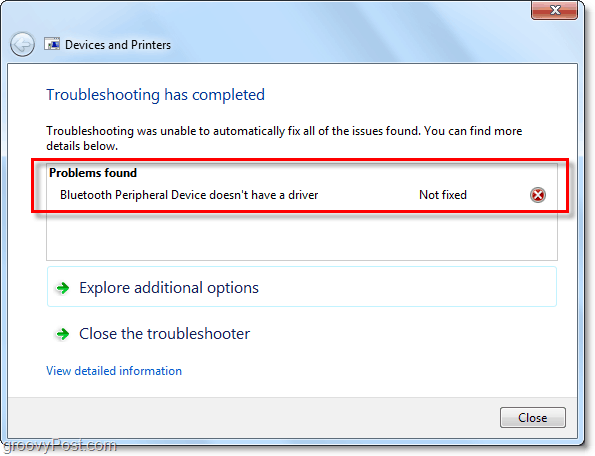
16 Comments
Leave a Reply
Leave a Reply







shockersh
February 19, 2010 at 12:09 pm
I really hate Bluetooth phones and computers. They REALLY need to spend more time on writing quality drivers so I can do more via bluetooth and my phone. Right now all windows 7 is good for (bluetooth related) is a mouse and keyboard. HELLO!!! Let’s up the game a little folks.
Johan E. Bengtsson
February 5, 2015 at 11:03 am
Fiver years later, it has not improved…Bluetooth is a TERRIBLE example how a standard can fall short of actually ensuring interoperability. One could also mention the omission of a standard way for pairing+connecting devices by mandating support for a single blue button to be pushed on both devices…
As things stand now, I half-expect any Bluetooth device NOT to work, or at least that some idiosyncrasies need to be overcome even for basic use. Indded I a having abslutely no luck with Windows 7 for using Bluetooth headsets. Bluetooth mice work well though.
DivineInterv
March 1, 2010 at 7:03 pm
Nice little tutorial.
I have been using my SE K810i with windows 7 since RC1. MyPhoneExplorer is a great little app if you keep ur phone connected to your PC 24×7.
The Only problem i cannot find a solution to is:
after restarting the computer, the pairing disappears. Going thru the process everytime the PC restarted beats the very reason for using wireless devices – Ease of use!
(Will be watching this post. Srry, too lazy to register & post in the forum. :|)
grooveDexter
March 2, 2010 at 5:36 pm
@DivineInterv
Very true, I’ve noticed that as well with some devices. However it needs to be taken on a case by case basis. Some devices will automatically reconnect without a need to pair them again after restart, however some are like you said and won’t pair.
A good example is my Wireless bluetooth headset, it reconnects no problem every single time I load Windows. On the other hand I have a intellipoint bluetooth mouse MADE BY Microsoft that won’t reconnect every time without putting the device in discovery mode.
MzKitti
February 22, 2012 at 9:35 am
wow i was so excited to find a post mentioning 3Gs AND the dongle…what a let down at the end…im new to the dongle thing and have an Acer Apire 5517. I guess ill keep looking unless you see this post and can give me some insight on the peripheral issue NO DRIVER FOUND…UGH!
john
April 28, 2013 at 4:29 am
your post, specifically step 2, was the key to resolve my bluetooth connection issue. it seems you must hold down the power button on the device not just until the device is on, but until i goes into the discovery mode with the flashing multicolor led indication.
that simple fact is not mentioned on windows 7 help or bluetooth wizard, microsoft online help or online bluetooth troubleshooting wizard.
apparently, you are smarter than all of the engineers at microsoft. thank you.
Camman3000
January 6, 2015 at 3:02 pm
I have the same problem but the driver for the device isn’t on Windows Update or in the computer or even on the manufacture’s website so I’m at a loss of what to do. I even e-mailed the support crew for the headset, which is the Kinivo team, and i haven’t been given an answer to my complaints. Please help!!!!!!
Camman3000
January 6, 2015 at 3:05 pm
I have a downgraded windows 8 to windows 7 computer and have all the other proper drivers and everything else but the device doesn’t work
Steve Krause
January 7, 2015 at 10:46 am
I had a lot of issues with Bluetooth on Windows 8. Didn’t get things fixed until I upgraded to 8.1. Just an FYI.
-S
Sandeep K Arora
December 1, 2015 at 5:12 am
Does anyone knows where to download the drivers??
Prottoy Nirob
January 7, 2016 at 4:50 am
My favarite drive
Gerry
June 23, 2016 at 12:49 pm
I have a Dell lap top, running Microfoft it’s a windows 7, I am trying to pair a H.P. Bluetooth mouse. Just wont Pair. Any suggestions. ???
Noam
June 30, 2016 at 9:56 am
Download driver per your operating system here: https://www.broadcom.com/support/bluetooth
Worked perfectly for me.
Ben
March 20, 2017 at 12:21 pm
I have a HP Pavillion G7 with Windows 7 and I tried connecting my new Moyue M-018S headphone but it doesn’t even show up on my computer. It does connect to all our other devices, Just not the one I bought it for..
Eddie
March 21, 2017 at 11:02 pm
Thank you so much! Worked great!
JC
July 17, 2020 at 9:48 am
Typical Microsoft garbage. Used to be my Jabra Move v2.5.0 headphones worked on my Windows 7 PC. Went a few months without using them, now Windows claims “No driver found” for EVERY Bluetooth device I’ve tried. Pretty sure they probably deleted them to screw everyone into “upgrading” to Windows 10. And with their horrid “quality assurance” processes, installing Windows 10 is pretty much playing Russian Roulette with whether their latest patches will brick your PC or not.