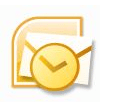
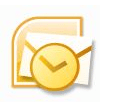
Besides that, you can also get a much groovier looking calendar than if you printed directly from Outlook.
For example, here’s a boring print off from Outlook 2010:
And here’s a much nicer looking one, replete with a custom image and overlain calendars.
Here’s how you can get better looking calendars from Outlook 2010 and Outlook 2007:
Step One
Download the Calendar Printing Assistant from the Microsoft Download Center. You’ll notice that it calls itself the Calendar Printing Assistant for Outlook 2007, but it works fine for Outlook 2010. Close Outlook and install it.
Step Two
Launch Outlook 2010 once the Calendar Printing Assistant is done installing. Next, launch the Calendar Printing Assistant, which you’ll find in Start > Programs > Microsoft Office > Microsoft Office Tools.
Step Three
You can begin by choosing a Template from the pane on the right. This will plot your Outlook calendar onto a customizable template that’s much prettier than the bland style that Outlook uses natively.
Step Four
Add additional calendars to your template by clicking the Insert menu and choosing Calendars and Tasks…
Step Five
This reveals the Calendars and Tasks pane. Click on a Calendar to add it to your template. You’ll see the events interspliced into the calendar preview in the main window. As you can see, they’ll be color coded appropriately. (Note: You must already have added the calendar to Outlook for it to show up in the Calendar Printing Assistant.)
Step Six
Customize the color of the text and the accompanying symbol in the panel on the left.
Step Seven
When you’re done customizing, click File and choose Print…
This tutorial just scratches the surface of Calendar Printing Assistant. There are tons of other customization features in Calendar Printing Assistant. Play around with them to create something truly groovy.
30 Comments
Leave a Reply
Leave a Reply

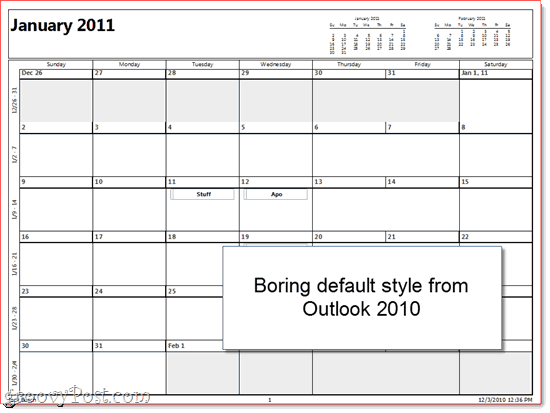
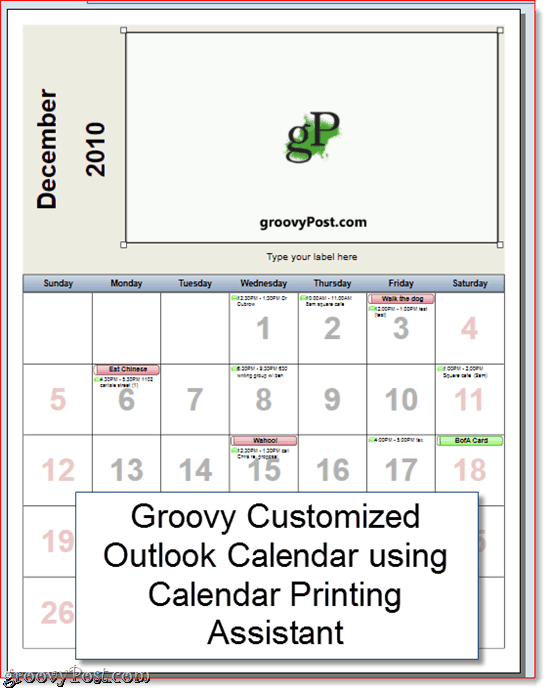


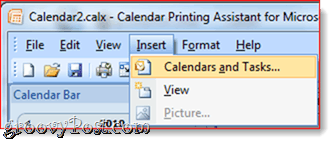
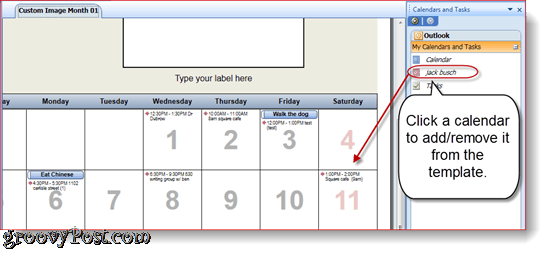
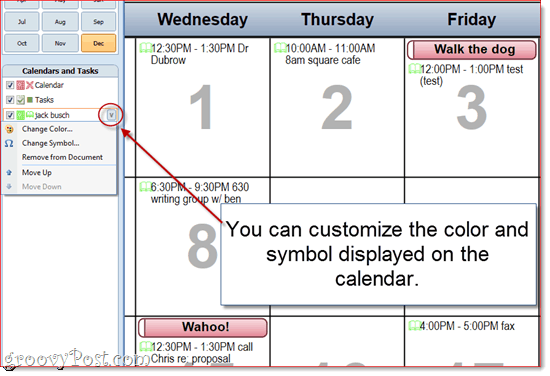
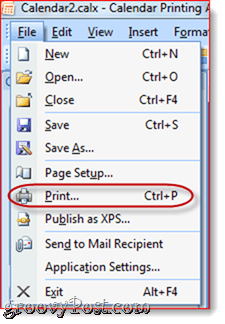






Karen
December 6, 2010 at 9:20 am
I have Outlook 2010 and have been unable to access any of my calendars. I noticed that your step two pic is showing a highlight with OneNote, I use the calendar from Outlook in with the email, does this make a difference?
groovinJackman
December 6, 2010 at 9:35 am
Hi Karen – I didn’t mean to have OneNote highlighted for any reason–it was just where my mouse was hovering when I took the screenshot. Sorry about that.
As for your issues loading Outlook calendars, I had some trouble at first, too. But when I launch Outlook 2010 BEFORE running the Calendar Printing Assistant, they usually show up.
Also, Calendar Printing Assistant only works for Outlook 2010 32-bit version.
Karen
December 6, 2010 at 9:40 am
I saw the 32-bit requirement and have it. After closing Outlook then running the assistant, I still get an error message that 2007 is not installed, and none of my calendars are showing up. Any advise would be appreciated.
groovinJackman
December 6, 2010 at 9:52 am
hmm…i’m stumped, but I’ll keep looking into it
the only other clue I might be able to offer is that when I first ran the assistant, Outlook told me that there was something wrong with the Mobile Me add-in and that it would be disabling it. Have no idea what that’s about, since I don’t recall ever installing a Mobile Me add-in…
Sandra Yallip
December 6, 2010 at 6:19 pm
Thanks – great tip!
Some very nice layouts in Calendar Printing Assistant. Only drawback is that is does not allow you to further customize – i.e. add pictures, change font, recolor, etc…
Still very useful, but for cases where i need full control i still have to use Wincalendar (converts Outlook Calendar to MS Word & Excel – with support for Overlaying).
In case anyone is interested see here:
http://www.wincalendar.com/Outlook-Calendar-Import.htm
JJ
June 15, 2012 at 1:15 pm
WinCalendar is absurdly overpriced and the Internet at large wishes you shills would stop promoting it all over the place. Thanks.
Phoebe Toble
July 27, 2011 at 6:56 pm
I tried this and it does look pretty — but I cannot believe I am really the only one who has activities spanning 12-16 hours a day and over the course of seven days a week! I work a flexible job and often have wierd trips to the airport at strange hours, etc. The WINCAL link listed by Sandra seems to at least allow me to change the HOURS listed…. in MS Product it was WAY WAY too limited by only showing “daytime” hours. Thank you for the info though! I think I can FINALLY print my several overlapping schedules.
MrGroove
July 28, 2011 at 10:14 am
You are able to configure “work” hours in the Outlook Calendar. Have you tried this?
Phoebe Toble
July 28, 2011 at 6:19 pm
Thanks for your reply!! Yes, I have done the customized work hours in the Outlook calendar options. Yet the CPA does not ‘see’ the difference; it still only picks up the 8-4ish timeframe. It lists the other appointments but only as additives, not as actual sections like for other timed appointments.
Last night I copy and pasted all my calendars into another ‘merged’ calendar in Outlook and printed it that way… which not only was confusing to keep track of but also will not ‘update’ automatically. Any other suggestions? I sure would like to use this app.
DEnis Filion
October 6, 2011 at 5:54 am
Same problem here.
I like to use Outlook calenders and Calender Printing Assistant for my shooting schedule, but we often begin at 7 AM and finish at 8:30 PM.
PanicKed
January 12, 2012 at 8:09 pm
I needed to merge several calendars into one, however I can’t seem to print them. When I try to, it says, “print driver not found.” Any solutions????
daniel
March 31, 2015 at 3:21 am
Hi,
I encountered a similar problem. To get around this i did File>Publish as XPS, save the document and then i could print it. Hope this helps.
Roelof van Vuuren
November 1, 2012 at 5:31 am
I need to print a yearly calendar for one person at a time, on A4 in Landscape orientation, where the months are in columns and the weekdays are in rows, but on a monthly basis, a combined calendar of several technicians, where the technicians are the columns and the dates are the rows. Using the color coding in step 6 won’t work, since the specific type of activity is already color coded in each calendar. How can this be done with Calendar Printing Assistant? I use Outlook 2010.
M
April 19, 2013 at 12:02 pm
You can edit the templates for customization but you will need to be able to do some xml coding (not for the novice). I have created some larger capacity calendars with this but if your schedule is super busy there’s only so much you can fit on a piece of paper. Using one of the weekly templates and printing a few weeks might work.
Donna
April 24, 2013 at 7:50 am
My calendars are all blank, the time block are there but no information. Everything is in place in the Outlook 2007 calendar but when I use the Calendar Printing Assistant 2007 and follow all the steps, the “merged” calendars are all blank. Any suggestions?
M
April 24, 2013 at 1:56 pm
Donna are you merging/printing from within the Calendar Printing Assistant or from Outlook?
Donna
April 24, 2013 at 2:42 pm
I am trying to print From within the calendar printing assistant. The three calendars merge with the time blocked out for appointments but no text. Outlook won’t let you print calendars that are overlaid.
M
April 25, 2013 at 7:57 am
Not even a subject appears?
Donna
April 25, 2013 at 2:11 pm
No, just the time blocked out in the color for each calendar, no text.
M
April 25, 2013 at 2:23 pm
Sounds like the template is missing some xml
Maybe try re-installing the printing assistant
Donna
April 25, 2013 at 7:02 pm
Yep, tried that also, nothing works. Sounded like a good application, oh well.
Randy McDonald
May 3, 2013 at 1:41 pm
When I run the Calendar Printing Assistant I get an immediate error: Object reference not set to an instance of an object.
Sylvia Shine
July 5, 2013 at 6:49 am
Is it possible to tone down or minimize the dates in the calendar? It is difficult to read the text for each of the dates.
Thank you.
M
July 5, 2013 at 8:28 pm
It is possible if you know how to edit XML
M
July 5, 2013 at 8:35 pm
The instructions on how to do it are here:
https://blogs.technet.com/b/rtopken/archive/2010/06/25/cpao-editing-the-calendar-grid-part-2.aspx
The entire tutorial starts here:
https://blogs.technet.com/b/rtopken/archive/2010/06/24/editing-calendar-printing-assistant-templates.aspx
Different sections are here:
https://blogs.technet.com/b/rtopken/archive/tags/calendar+printing+assistant+_2800_cpao_2900_+template+editing/
Here is the xml code (hope it shows up correctly):
Hope this helps someone out there…
M
July 5, 2013 at 8:36 pm
Well apparently it didn’t show up but the code required is in the first link…
Sylvia Shine
July 8, 2013 at 6:27 am
Thank you. I will try it very soon and I also hope it works!
Tucker
August 29, 2013 at 12:39 pm
Hi, I’ve been using CPA for a while using it to print just my weekly calendar. However, I’d like to print my combined monthly calendars and found that it splits it on to 3 pages! I’ve chosen a basic month template and will try to explain clearly what happens.
The full month shows up on one page, but not all my events.
Events from both calendars are displayed, but they only pattern I’ve seen to this problem is that it shows only a maximum of 3 events per any day. So if I have 8 events on one day, 4 in each calendar it will only show the first 3. Then I have another page of the same month with the next 3 events and so forth. will show up on the first page. When I print a weekly agenda I can see all my events in one block, but not monthly.
Please, can anyone help me with this? Thank you so much!
Tabu
June 17, 2014 at 8:21 am
ME TOO! HELP PLEASE!
KMcK
September 19, 2014 at 7:02 am
I have the same issue as Tucker (post above dated Aug 29 2013).
Could you explain how to do this please?
Thanks.