How to Sync Outlook Calendar with Google Calendar

If you want to use calendars from Outlook and Google together, you’ll need to import them. Here’s how.
Staying organized isn’t easy. If you’re trying to keep on top of a busy schedule, then you may already be using a calendar app like Outlook or Google Calendar to keep on top of things.
You may even be using more than one app to keep your life together: Google Calendar for your personal life, Outlook for your work commitments. If that’s the case, you may want to combine the two and view all of your events in one place.
While it’s possible to sync Outlook calendars with Google Calendar, the process isn’t entirely simple. Here’s what you’ll need to do.
How to Import a Google Calendar into Outlook
If you’re looking to view your Google Calendar events in Outlook, you’ll need to subscribe to that calendar in Outlook first. So you’ll need to start by opening the Google Calendar that you want to add to Outlook.
In the left-hand menu, hover over the calendar you want to export and click the three dots menu icon next to it.
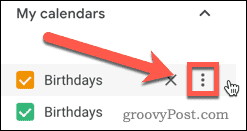
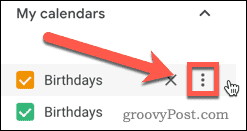
Click on Settings and sharing in the options list that appears.
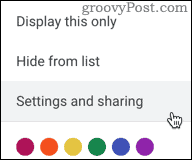
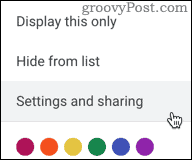
This will open your Google Calendar options menu. In the menu on the left, click the Integrate calendar option.
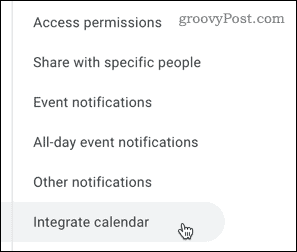
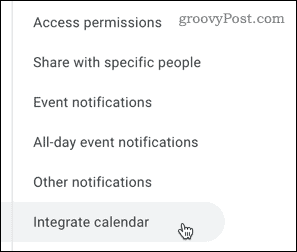
Select and copy the URL that appears under Secret address in iCal format. This is the URL that Outlook needs to import your Google Calendar.
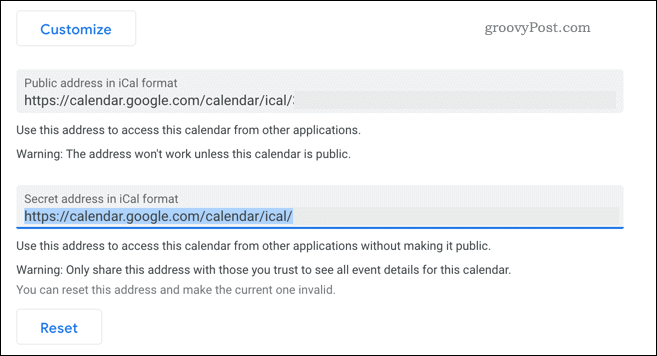
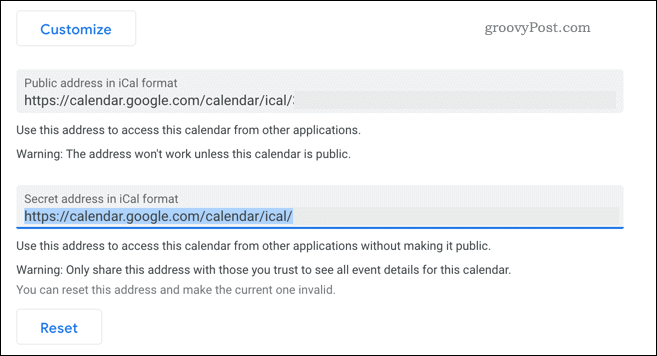
With the secret iCal calendar address saved in your clipboard, open Outlook and press the calendar icon to access your calendar.
![]()
![]()
In your Outlook calendar, press the Add calendar option to add an external calendar.
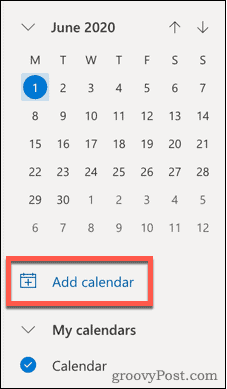
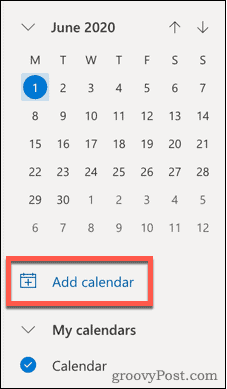
Select Subscribe from the web from the left-hand menu.


Paste the URL you copied from your Google Calendar into the box provided. Give your calendar a name, color, and icon, then click Import to import it into Outlook.
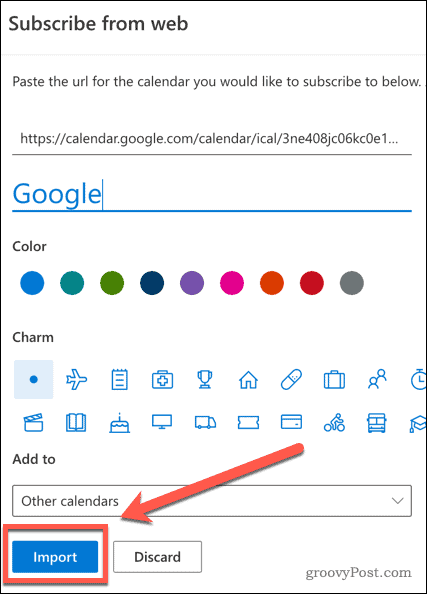
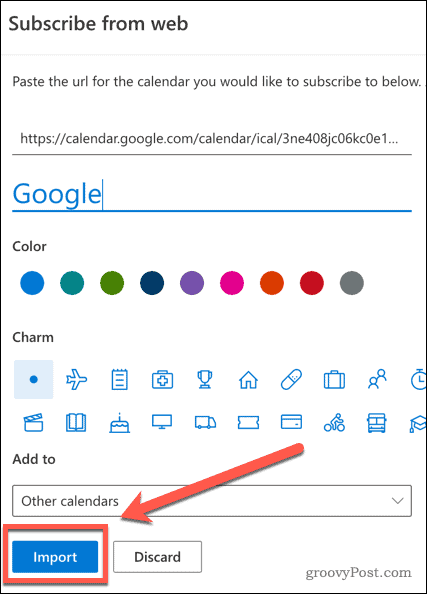
If the process is successful, you should now view your Google Calendar events and alerts in Outlook. Any new events you add to your Google Calendar will also appear in Outlook, but they may take a bit of time to sync across.
However, if you create a new event in Outlook, this won’t sync across to Google Calendar. Unfortunately, the process only works in one direction using this method.
How to Import an Outlook Calendar into Google
It’s also possible to do things the other way and import your Outlook calendar into Google Calendar. If you want to do this, sign in to your Outlook account first.
From the menu bar at the top, press the Settings cog icon.
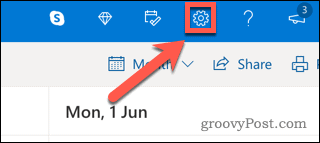
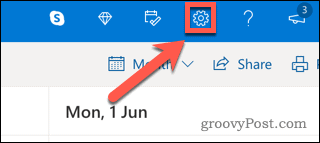
Click the View all Outlook settings option at the very bottom of the menu.
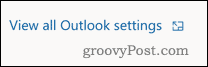
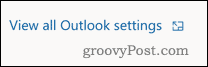
In your Outlook settings menu, press the Calendar tab, then click on the Shared calendars option.
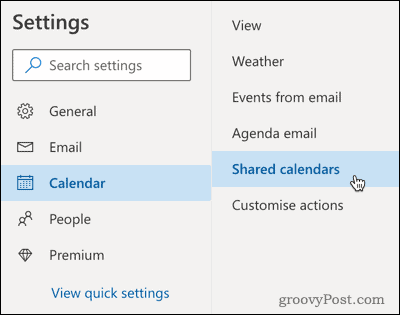
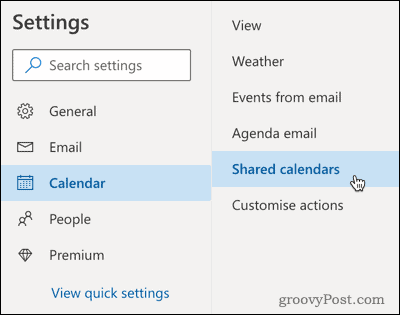
In the Publish a calendar section, click on Select a calendar, then select the calendar you want to sync.
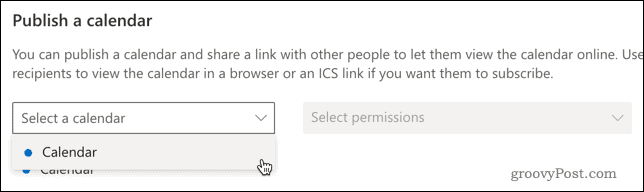
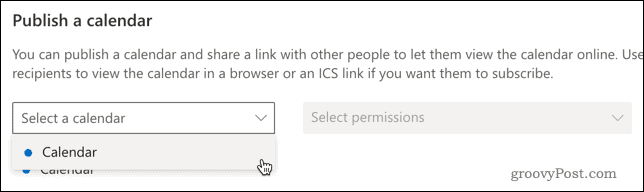
Set permissions to Can view all details, then click the Publish button.
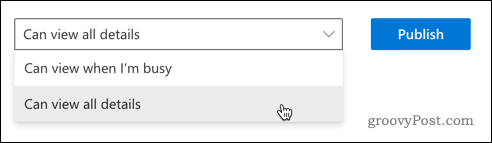
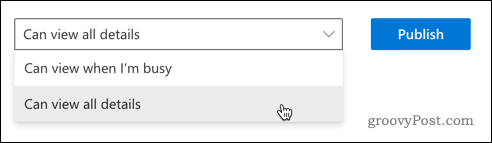
Your Outlook calendar will now be public, allowing you to export it into Google Calendar.
To do this, click on the ICS link, then press the Copy link to copy it to your clipboard.


You’re now ready to import your Outlook calendar into Google Calendar, so open Google Calendar to begin.
In the left-hand menu, press the plus (+) icon next to the Other calendars option.


Select From URL from the menu list that appears.
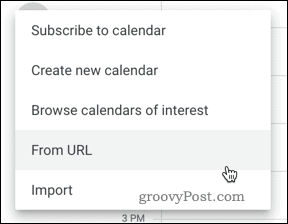
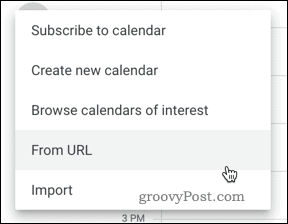
Paste in your Outlook link in the URL of calendar box, then click Add calendar to add the calendar to your inbox.
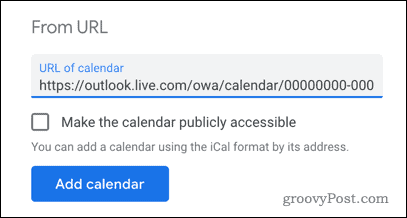
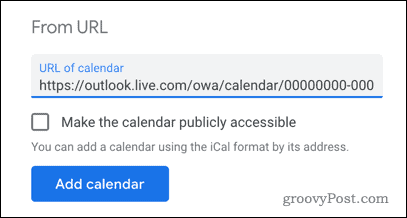
If the process is a success, you should now view your Outlook events and notifications in Google Calendar.
Any new events created in Outlook will sync to Google Calendar, although expect a delay for this to sync across. As with the Google Calendar-to-Outlook method, this is only one way, as events created in Google Calendar won’t sync across to Outlook.
Two-Way Calendar Syncing
If you want to have two-way sync (allowing you to create events on either platform that syncs to both), your only option is to use a third-party app.
Many of these will cost a premium, but open-source options like Outlook Google Calendar Sync for PC are available that will allow you to keep events synced across both platforms.
If you are subscribed to G Suite, you can also use its free tool called G Suite Sync for Microsoft Outlook (GSSMO).
If your goal is to see events from both Outlook and Google Calendars in one place, then a simple workaround is to use your smartphone. You can add multiple calendars to the default Calendar app on iPhone, allowing you to see and create events for both Google Calendar and Outlook.
On Android, the free Microsoft Outlook app will let link to another account, including Google accounts. Either of these methods will give you a simple way to view all of your events in one app.
Staying Organized with Outlook and Google Calendars
Syncing your Outlook and Google Calendars isn’t as simple as you might expect it to be. By following one of the methods above, however, you should be able to see your events from both Google and Outlook on one calendar, ensuring that you don’t double-book yourself.
Which calendar you choose to use as your default really depends on personal preference. Both have excellent features, such as the ability to set up out-of-office mode, create shared calendars with other users, and reschedule meetings on the fly.






