How To Hide Text Inside Image Files

You can hide text in image files on your computer. It’s called steganography. Here’s how to do it on Windows manually or with the help of a free utility.
Sometimes hiding sensitive information in plain sight can the best way to hide it. And since there’s probably a lot of images on your computer, why not use them to hide text without affecting the images and arising suspicion?
Image files can hide text without their size being affected too much. It’s called steganography, and it allows you to hide text in images without anyone knowing. Here are two ways to do it — the first one is the easiest, and the second is the geeky method.
Easy Way – Use ImageHide
ImageHide is a free utility for hiding text in images. It doesn’t require installation, so you can run it from a flash drive or even keep the app on your Dropbox and run it from there. When you launch it, click Load Image and choose the picture you want to hide text in. It can be any image format, but keep in mind that the resulting file will be in PNG or BMP format.


After the image is loaded, type or paste whatever text you want to hide in the bottom field. Then click the Write Data button on the top menu. You’ll get a confirmation message in the status bar at the bottom of the window.
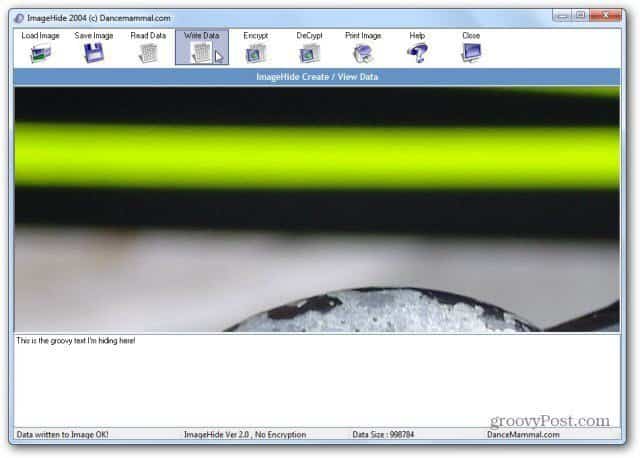
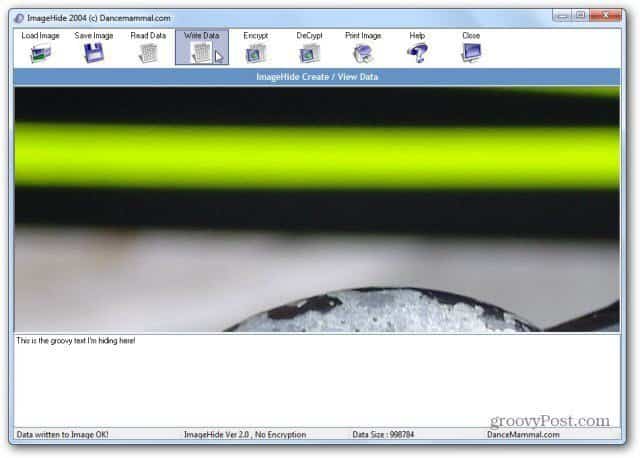
For more security, I suggest also using the Encrypt feature. Clicking the Encrypt button will get you to another window, where you click another Encrypt button. This will ask you for a password.


To see the text you’ve hidden, launch ImageHide and load the image.


The Geeky Method
Now for the geekier method, which will allow you to hide text in a JPG file. I suggest using a folder on the root of your drive to save time. I’ll use C:\Temp for the example.
Open Notepad, leave the first two lines empty and type the text you want to hide. Then save it to the folder you selected.
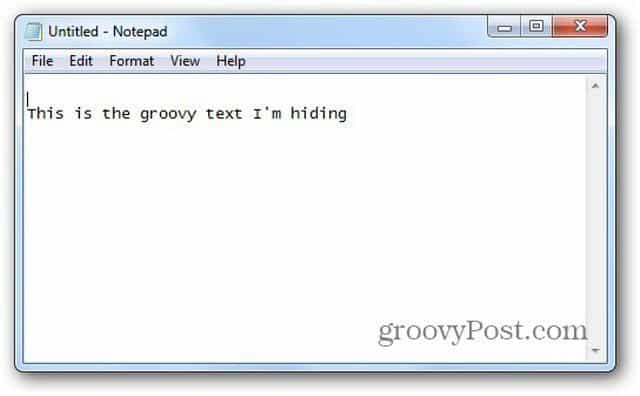
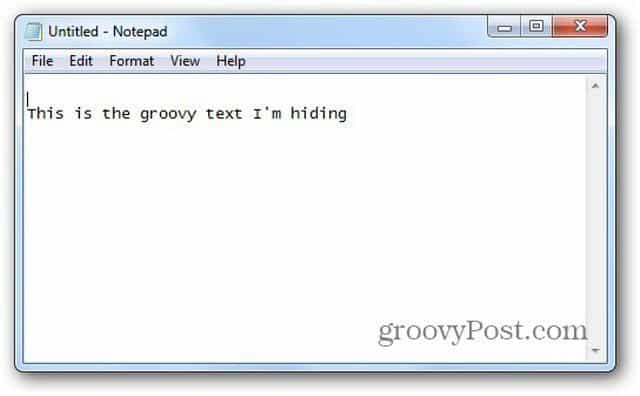
Now, also copy the JPG file you want to hide text in, in the same folder. The folder should now look something like this.
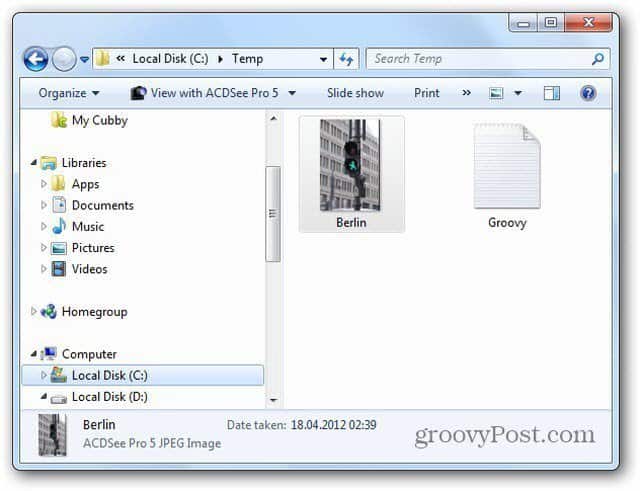
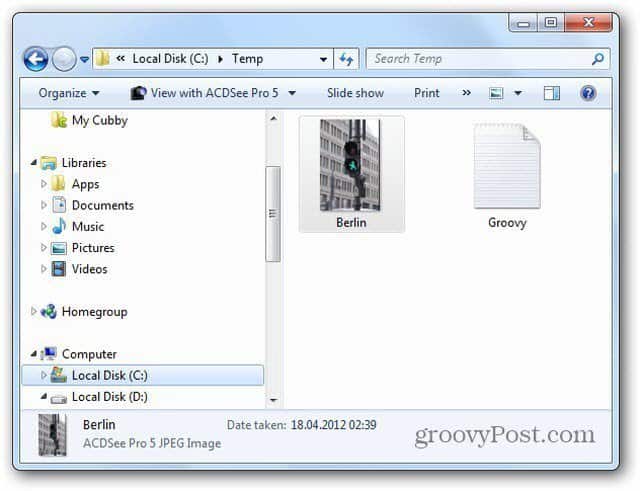
Now, open a Command Prompt and use the cd.. command to go to the two files folder. In my example, I went to cd temp.
Once in that directory, type the following:
copy /b Name-of-initial-image.jpg + Name-of-file-containing-text-you-want-to-hide.txt Resulting-image-name.jpg


Now, look in that directory, and you’ll see that the new file has been created.
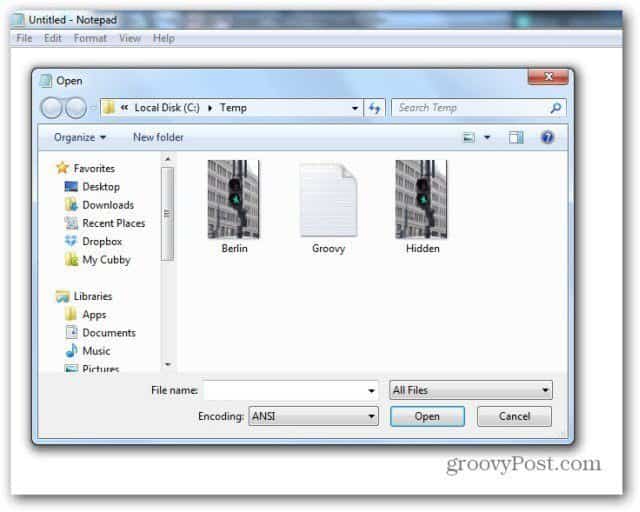
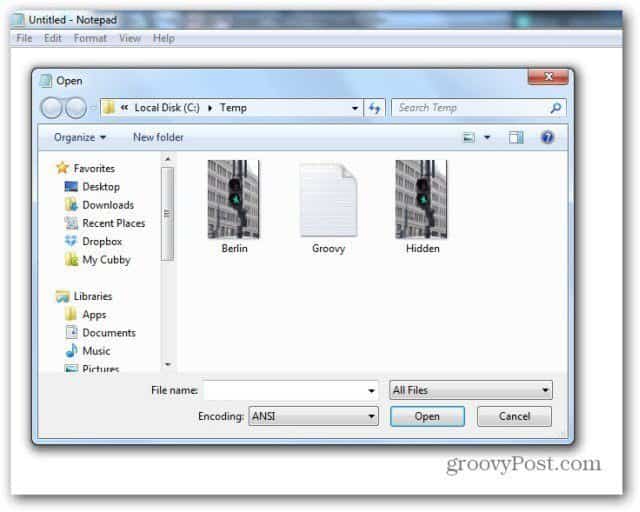
Now, to see the text you’ve hidden, you need to open the image file with Notepad. Now, scroll all the way down to the bottom.
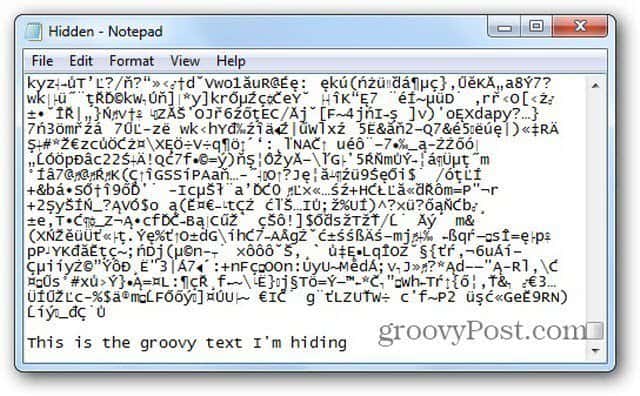
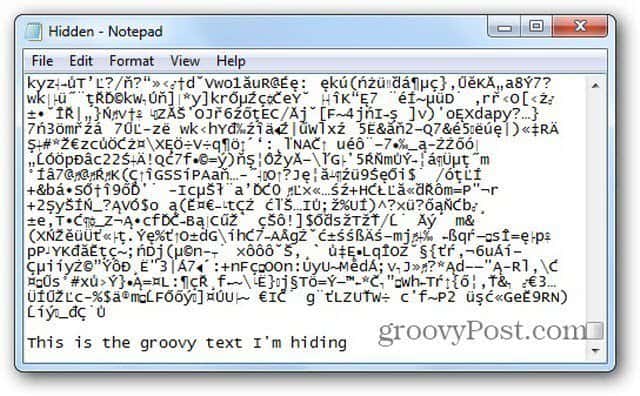
Using the geeky method is probably more of a clandestine way to hide text if someone on your computer knows what a program like ImageHide is for, but as I said, it’s definitely geekier.
You can do a lot of cool things with Notepad. In fact, our editor-in-chief uses it for an easy way to keep a daily time-stamped log and swears by it!
9 Comments
Leave a Reply
Leave a Reply







Chris
January 27, 2013 at 4:21 pm
Hi Bogdan,
How about Mac users?
Kindly please elaborate.
Take care.
Chris
Bogdan Bele
January 28, 2013 at 10:19 am
Hi Chris,
Mac is not really my field, but I found this, which I think could help you http://www.macupdate.com/app/mac/22731/isteg .
todor
March 6, 2017 at 8:19 am
how do you get the text out of the hidden.jpg file via command line then?
I do not want to use notepad to do it. Is there a function that returns the binary data?
DoCTyPe
July 10, 2017 at 3:37 am
@todor; if you open the image with the hidden text in any image editor and save it again the text should be gone.
Or you could use “Save As” and select a different image type from within the image editor.
snowing inside
February 22, 2019 at 9:03 pm
using the file compare command (fc) will allow the original file to be compared to the results from the copy command. The output to the command prompt will be the difference–that is, the hidden text.
sgdaniel
February 13, 2020 at 12:27 am
only works with notepad (windows 7)
how about windows 10?
Navaneeth
October 14, 2020 at 8:49 pm
Will i be able to share the image with the file hidden in it ?
Affonso
April 6, 2021 at 5:32 pm
Hello there Bogdan,
Do you know a way that I can do this, but with more than one image? I’m looking to hide the same text in 500 imagens for example. Make this manually would take a lot of time. You know a way I can do this? Maybe using a batch to prompt execute. How I can do this?
a human
October 21, 2022 at 5:55 am
yaay it works thank you :)
i have a question. would it be possible to generate an image (how it would look doesn’t matter, it could be just random pixels) in which there wouldn’t just be some random symbols, but an actual text (ascii art omg image hidden in an image lol)? Like, it would be a .jpg file, but if you opened it as .txt, there wouldn’t be random symbols but text? as i said, it doesn’t mtter what the actual image looks like? i’m bad at explaining, i know :(