How to Download Your Personal Data from Google Services

Google makes it easy to download all your photos, videos, and other data for offline backup or migration to another service.
Google provides a plethora of services that include a lot of your personal data. From Google Photos and YouTube videos to your browsing history and Google Drive, the amount of data you have saved to Google’s cloud can be quite massive. Fortunately, Google allows you to freely download all that data in case you want to back it up or take it to a different service.
Here’s how to download virtually all of your data offline for backup or migration.
Google Takeout Tutorial
Open a web browser and go to Google Takeout. Then log into your Google account, if you haven’t already.
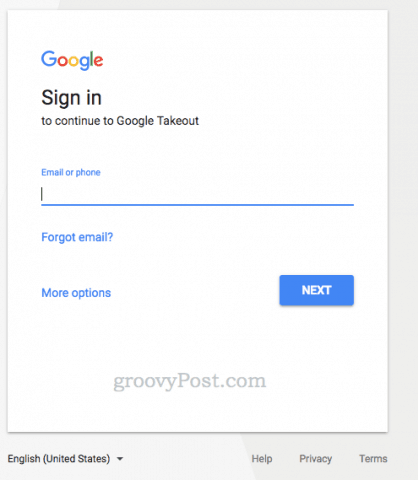
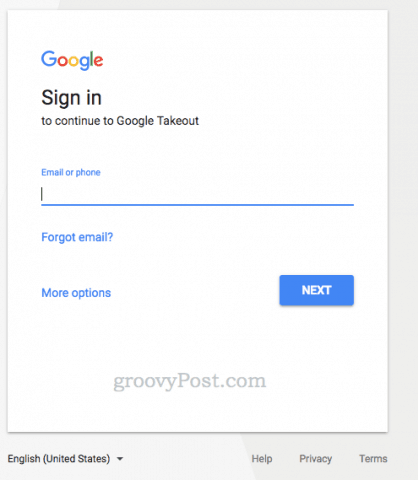
After signing in, you’re brought to the Google Takeout page. Here, you can select your data to include.


As you can see, there are a ton of Google services to choose from. Select the services you want data from and then click Next.


On the next screen, you’ll be given the option to customize your archive format. You can choose the file type (.zip, .tgz, or .tbz), max archive size (1 GB to 50 GB) and delivery method (download link, Drive, Dropbox, or OneDrive).


Make your choices and click Create archive. If you aren’t sure, stick with the defaults.
And then, you wait. Depending on how many services you selected, it could take hours or days for Google to pull together your data into the requested format for download. You’ll get an email notification when it’s done. 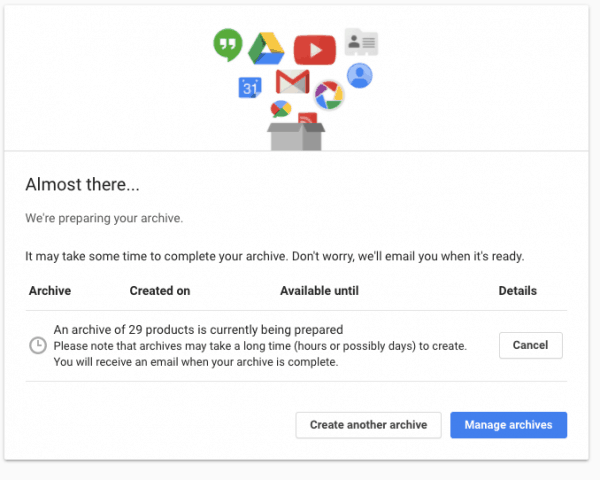
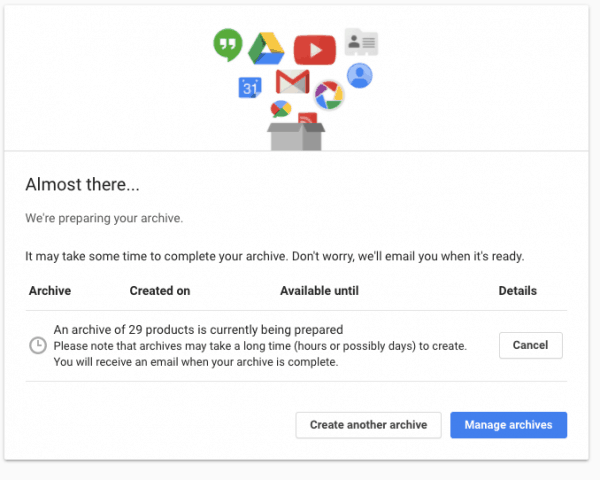
You can also view your pending and completed archives at your Manage archives page in Google Takeout.
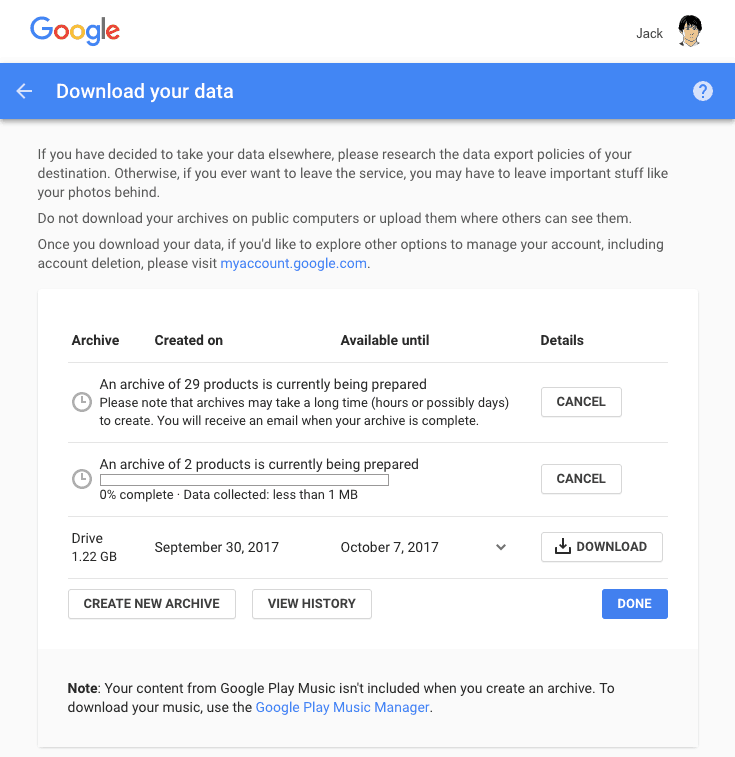
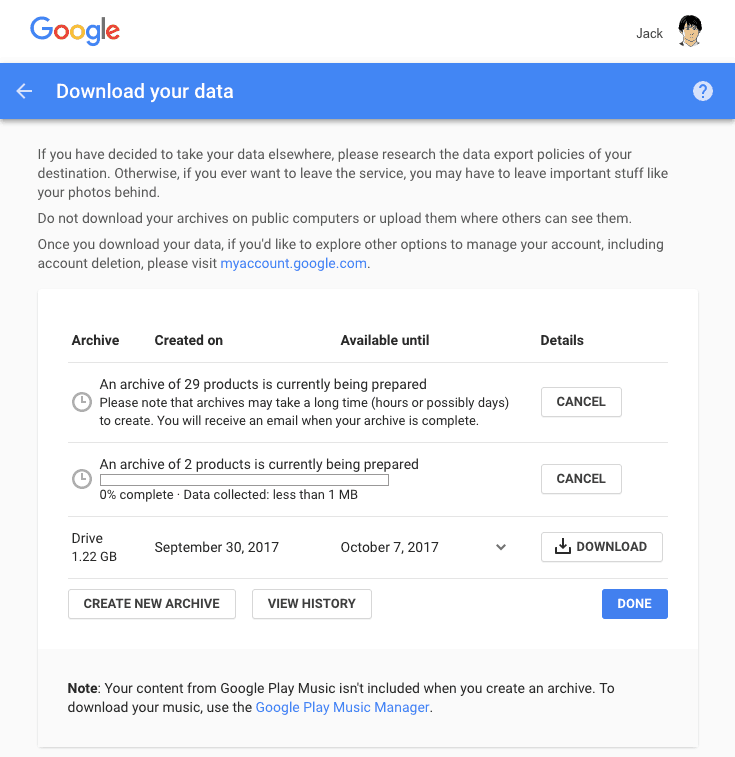
Editor’s note: Google gets a little passive aggressive in its explanation at the top of this screen. Basically, they are saying: “Go ahead and take your data elsewhere. But don’t be surprised if they aren’t as generous and free with your personal data as we were. Good luck!” They are right, actually. As part of Google’s “Don’t be evil” initiative, they’ve taken specific measures to make it easy to export your data. Not all companies have that same perspective.
When you click the download link, you’ll be prompted to enter your password again. That’s to prevent someone from hopping on your already logged-in computer and grabbing all your data.


You’ll be brought back to the Takeout page.
Click Download and the zipped archive of your data will be download to your computer.
![sshot-2011-10-21-[23-07-20] sshot-2011-10-21-[23-07-20]](https://www.groovypost.com/wp-content/uploads/2011/10/sshot-2011-10-21-23-07-20.png)
![sshot-2011-10-21-[23-07-20] sshot-2011-10-21-[23-07-20]](https://www.groovypost.com/wp-content/uploads/2011/10/sshot-2011-10-21-23-07-20.png)
You’ll be able to return to Google Takeout and download the archive(s) for up to seven days.


Open the zipped archive and you’ll find a list of Google+ Contacts and Circles, your Google Profile, Picasa Web Albums and more.
![sshot-2011-10-21-[23-01-17] sshot-2011-10-21-[23-01-17]](https://www.groovypost.com/wp-content/uploads/2011/10/sshot-2011-10-21-23-01-17.png)
![sshot-2011-10-21-[23-01-17] sshot-2011-10-21-[23-01-17]](https://www.groovypost.com/wp-content/uploads/2011/10/sshot-2011-10-21-23-01-17.png)
This is a great solution if you want to download and save your data before canceling your Google account.
Google Takeout is from Google’s Data Liberation Front.
Got it? Good. Next, why not download all your data from Facebook?
1 Comment
Leave a Reply
Leave a Reply





Mary
October 1, 2017 at 6:11 am
Thank you for your informative articles.
Always learning something new.
Lookng forward to the next Groovy Post.
Keep up the good work.