How to Get Water Out of an iPhone

Has your iPhone been for a swim? You’ll need to dry your phone out. Here’s how you can get water out of an iPhone.
Has your iPhone been for an unintended swim? If so, it shouldn’t be the end of the world. All iPhones have had some degree of water resistance since the introduction of the iPhone 7. But when it gets wet, you might wonder if you can drain water from an iPhone.
Well, every iPhone should be able to survive spending up to 30 minutes in water one meter deep, with the most recent models being able to survive a 30-minute dip at depths of up to six meters. Provided you rescue your iPhone within 30 minutes, it shouldn’t experience any lasting damage.
If your iPhone does get wet, however, then you’ll want to ensure that you expel any water from it before it can cause problems. We’ll walk you through how to get water out of an iPhone below.
How to Get Water Out of an iPhone Charging Port
One of the most common places for water to enter your iPhone is through the charging port. After all, this is the single largest opening in your iPhone.
Having water somewhere that you insert a charging cable is obviously far from ideal. Charging your iPhone when the lightning port is wet could cause the pins on the lightning port to corrode or short out, causing permanent damage. It can also damage the charging cable.


If your iPhone detects water in the charging port, it will pop up with a warning message advising you not to charge your phone until the connector is dry. There is an emergency override option that will allow you to keep charging anyway, but we don’t recommend doing so.
There are only really two ways to get water out of the charging port: gravity and time. Hold your phone with the charging port facing down and give it a few fairly firm taps. This should help to dislodge some of the water in the port. The only thing you can do then is to leave it out to dry. Place your iPhone somewhere that’s well-ventilated and dry. Don’t put it in a bowl of rice—small rice particles could get into your iPhone and cause even more damage.
After an hour or so, try plugging the charging cable back in. If you still get the warning message, repeat the process until the warning message no longer appears. It could take as long as 24 hours to fully dry your phone out.
How to Get Water Out of an iPhone Using Fix My Speakers
The other main place that water can get into your iPhone is through the speakers. If you’ve got your iPhone wet, your speakers might end up sounding muffled or crackly. This is a sign that you have water in your speakers.
The Apple Watch, which is intended to be worn in water, has a clever way of ejecting any water that gets into the speakers. It does so by playing a sound that vibrates the speakers, forcing the water out. This feature doesn’t exist on the iPhone, but the good news is that it’s possible to recreate the effect.
There are a number of ways to do so—the first is to use a dedicated website called Fix My Speakers.
Here’s what to do:
- Navigate to the Fix My Speakers website on your iPhone web browser.
- Turn your iPhone volume up to maximum using the volume keys on the side of your device.
- Lay your iPhone flat or hold it with the lightning port facing down.
- Tap on the button with the wind and water emojis.

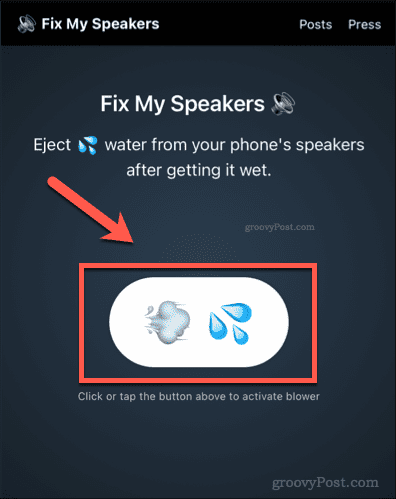
- Wait until the sounds have finished playing.
Try your speakers again and see if there is an improvement in sound quality. You can repeat the steps above if you think there is still water in your speakers.
How to Get Water Out of an iPhone Using an App
You can also use an app called Sonic App to eject water from your iPhone speaker. This app works a bit like Fix My Speakers, using the speaker itself to force the water out.
- Install the free Sonic App on your iPhone and launch it.
- Place your iPhone flat or on a slight incline with the lightning port at the bottom.
- Tap the water drop icon in the center of the screen to start the process.

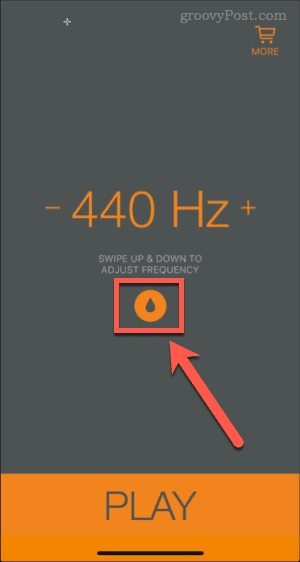
- Let the app run for around 10 seconds and tap STOP.


- Test your speakers again.
You can repeat the process as many times as you wish until all the water has been expelled from your speakers. Once you’re done, you can always offload the app until the next time your iPhone gets wet.
Setting Up a Water Ejection Shortcut on iPhone
Do you keep getting your iPhone speaker wet? You can set up an iPhone shortcut to quickly force the water out.
This is how it works:
- In your iPhone browser, open the Water Eject shortcut page and tap on Get Shortcut.


- Tap Add Shortcut.

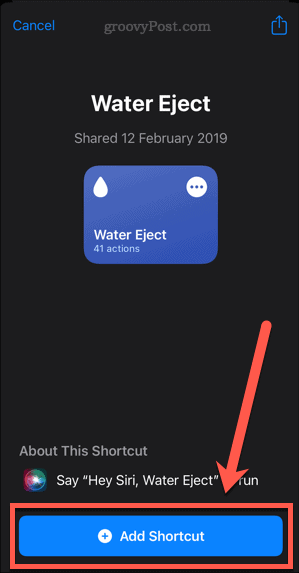
- Next, tap on the My Shortcuts tab.

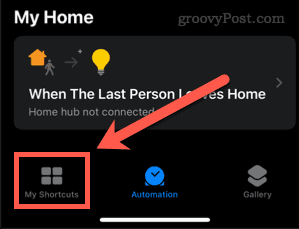
- Tap on the Water Eject shortcut.

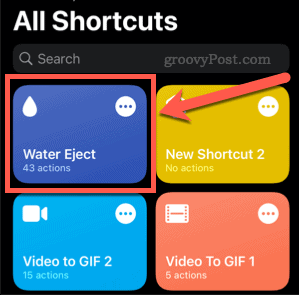
- Now tap on Begin Water Ejection. The shortcut will set the volume for you, so you don’t need to worry about turning it up before the shortcut runs.

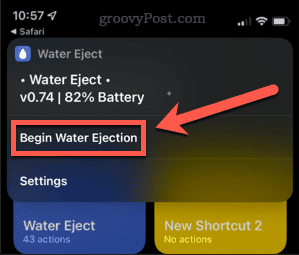
- Wait until you hear a ping — the shortcut has finished.
You may get a notification that the shortcut doesn’t have permission to access a Wikipedia page. You can dismiss this notification as the shortcut has already done its job. If your speaker still has water in it, repeat the process.
Taking Care of Your iPhone
Learning how to get water out of an iPhone is just one way to keep your device protected. There are plenty of other ways to keep your iPhone in peak condition.
Leave a Reply
Leave a Reply






