Windows 7 automatically assigns drive letters to hard-drives, DVD-ROMS, and USB/External Drives, etc. as you install or connect them. If the default letters aren’t catching your fancy for whatever reason (I like to reserve Z: for my External Backup drive for instance), Windows has a built-in feature which allows you to change the drive letter assignment. You can change it to any letter of the English alphabet except A. Windows 7 reserves the A: Drive for the all but extinct legacy floppy disk.
How To Change Your Hard-Drive Letter In Windows 7
1. Click the Windows Start Orb and then Right-Click Computer and Click Manage from the context menu.
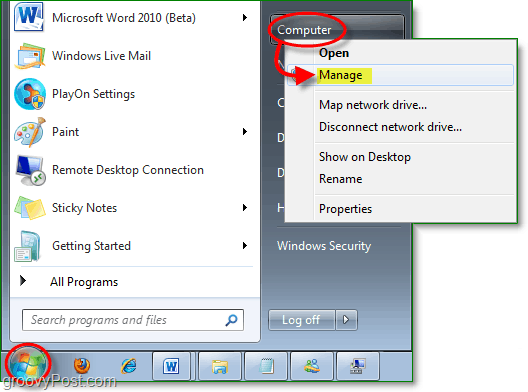
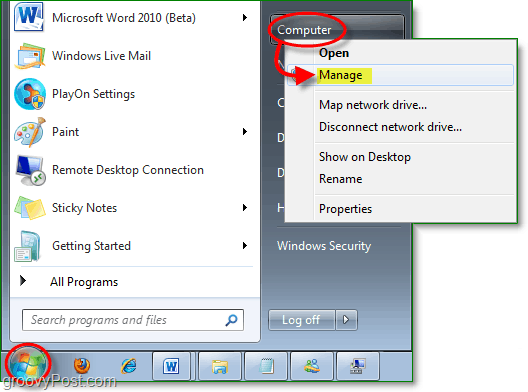
2. Click Storage > Disk Management from the left panel. Next Right-Click the drive letter that you would like to change and Click Change Drive Letter and Paths.
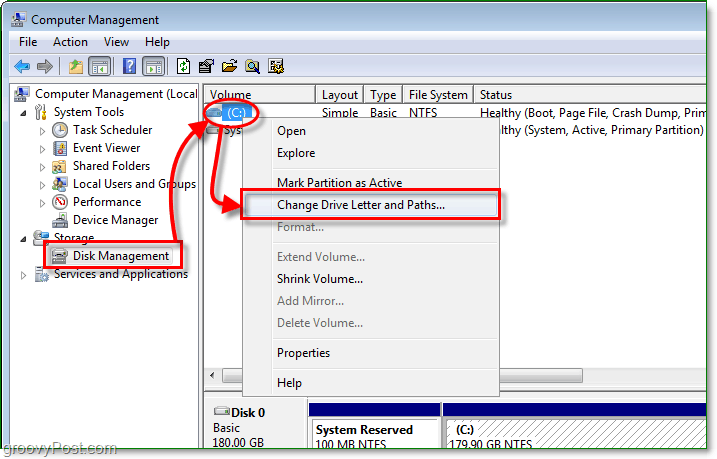
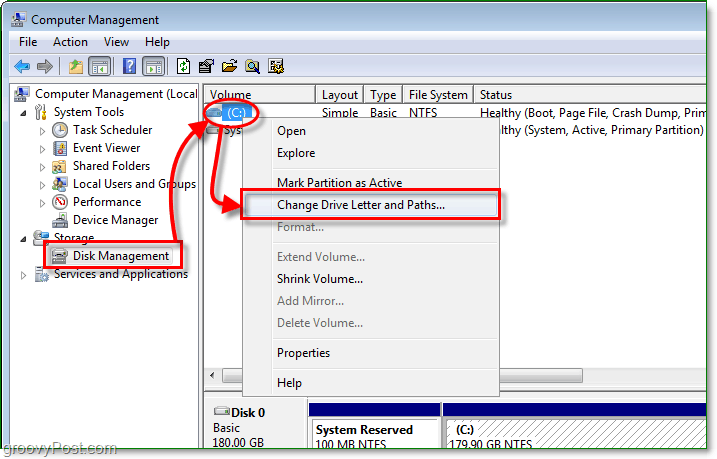
3. Select the drive letter you would like to change then Click Change. In the pop-up dialog use the drop-down box to Select a new drive letter. Click OK to save and exit both windows.
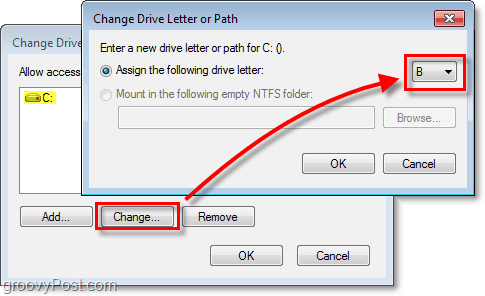
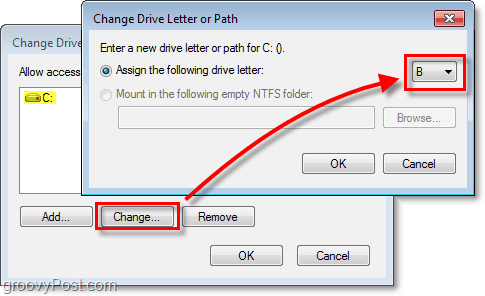
Now your drive should have the new letter you just assigned to it. Have fun with the groovy customization of hard-drive letters in Windows 7!
Note: A word of caution – In most cases changing drive letters is not a risky endeavor. However, if the drive you’re changing has software already installed on it, then changing that drive letter could break the installed applications.
23 Comments
Leave a Reply
Leave a Reply








Izzmo
December 3, 2009 at 4:26 pm
Good find! I usually go about the other way in using command prompt with diskpart application.
gene
April 3, 2011 at 2:15 pm
this in not command promped info its just windows gui
please redo this for the command proped like the artical
heading states
MrGroove
December 3, 2009 at 5:29 pm
Really? Sounds complicated :)
Izzmo
December 3, 2009 at 6:24 pm
For the average Windows user, sure. But for some one like yourself, should be rather easy.
Try it out.. run command prompt in elevated mode, type “diskpart”, then just type help. All the commands you need to know are in there.
The only thing you have to remember is to “select” a partition, volume or drive before you do anything (or else you can't do anything).
I like diskpart because it gives you a bit more control over what you are actually doing with your drives.
MrGroove
December 3, 2009 at 10:26 pm
That's one of the great things about Windows. Always about 5 different ways to do the same thing!
ShockerSH
December 4, 2009 at 6:24 pm
true true. I started using diskpart with Windows 7 for mounting VHD images for dual boot. awesome tool.
Patrick
January 31, 2010 at 3:31 pm
I’m trying to change mine from I: to C: so that my internets will allow me to download and use certain video plugins but it says the parameter is incorrect. I don’t have anything else assigned to C: Any ideas? thanks
MrGroove
February 2, 2010 at 5:22 pm
That’s really odd. I need you to move this question into our free User Forum (https://www.groovypost.com/forum/) and post up a screenshot of the error you getting. I’ll keep an eye on the forum for your new topic.
Simon
June 21, 2010 at 12:02 pm
Have a problem where the drive doesn’t actually exist – it’s saying that I have a cd drive under “G”, but I don’t – I can’t access anything about it, and it doesn’t appear on Disk Management list – any ideas??
KevinDog
June 29, 2011 at 6:35 pm
This was so easy to do, and it was a great help. Thank you very much!
Han
July 16, 2011 at 11:33 pm
I tried this, but I get the messaeg ” the parameter is incorrect “. I am trying to change an external hard drive from G to F drive. Help me?
gene
July 17, 2011 at 1:59 am
ok fyi the normal proceedure does not apply here in this post…never has…never will… why??? cause everyone knows that sheet… so stop posting useless info and make a viable solution
that does not need diskmanager…sometimes disk manager does not msee the disk manager or partition in question…so i need an example to get the job done with…tnx …gene
Wendy
August 1, 2011 at 12:30 am
Fabulous worked for me!
Paul
August 25, 2011 at 5:03 am
Duh.. :) Of course it works (already in XP) As the screens show, one can even mount a drive or partition to an empty ntfs folder. It’s saving driveletters and comes in handy when you’re running out of them.
You can assign driverletter to network drive mappings too. ;)
BTW in XP you can also use A:.
Judi FitzPatrick
October 5, 2011 at 11:30 am
Thank you, just what I needed!
CJ B
December 27, 2011 at 3:09 pm
ok i recently had to reboot(restore) my computer so i made a partition and installed a second copy of windows 7. then trasfered all my data from the first partition. deleted first partition then moved the new one to the beginning of the hard drive. now even the method stated above will not even change my drive letter from (B:) to (C:). any other methods of changing it?
Windows 7 Ultimate 64-bit.
rallenr
January 27, 2012 at 5:45 pm
In following your good instructions, I learned that not ALL the drives letters are available, including the one I needed.
The issue occurs if one powers up an external drive after the machine is running — a different letter (L in this case) is assigned than if the external drive was already running when the machine boots (J is assigned in that case.
Any ideas appreciated!
Nicole
July 4, 2012 at 2:05 am
Thank you. This helped
Red Zie
March 16, 2013 at 9:46 pm
I just bought a new hard drive. I have C:, D:, and F:,
I want to change my F drive to E drive. When I change the from F to E. will my data in F gets deleted when i change drive letter.
Paul
July 20, 2016 at 12:54 am
ON my version of Windows 7 the option to change drive letters is under Computer MANAGEMENT Then the menu heading ACTION then click ALL TASKS then choose CHANGE DRIVE LETTER AND PATHS
Eric Bogan
April 28, 2019 at 11:05 am
I does seem to work for drives always connected. For removable (USB) drives this is not permanent! Windows 7 keeps changing the drive letter I assign to one of my USB drives. I have found no permanent solution.
Recovery M
August 30, 2021 at 12:16 am
Thanks. Simple, to the point without blah, blah, blah. Best wishes.
prem
April 9, 2022 at 2:04 am
thanks, it was easy and working, even I was able to assign letter A for a partition :D