USB Ports Still Powered in Sleep Mode? Here’s How to Fix It

USB devices still draw power from your laptop, even in sleep mode. Here’s how to change that.
I use my laptop pretty much like a desktop recording studio. It sits in my basement with all manner of USB devices plugged into it, including a USB audio interface, a USB midi controller, and a USB hub that has my mouse plugged into it. One thing that really bugs me about this setup is that all these USB devices remain powered on when I put my laptop to sleep. Realistically, this isn’t a big deal.
How Much Energy?
The amount of electricity it’s using is probably minimal. But it gives me the anxiety to see that USB audio interface with its flashing light, indicating that it’s powered-on but can’t connect to my computer. If this laptop were somewhere other than my basement—say in the family room or a dorm room—I can see how a tabletop full of dumb flashing USB devices could be even more annoying.
Short of shutting down my computer entirely each time I leave the room or unplugging the USB devices, I hadn’t been able to find a fix for this. Keeping USB ports powered while a computer is in sleep mode is the intended Windows 10 behavior.
Long story short, what fixed my problem with the USB devices staying powered was setting up my laptop to hibernate instead of sleep. Not a perfect solution, but it works for me. Read on for more details.
How to Power Off USB Ports when Laptop is in Hibernate
First, let me go over a few things that did not work for me. Several Windows 10 settings seem to relate to how USB ports are powered and when they all ended up being dead ends for me.
In the Advanced Power Options menu, there’s an option that lets you enable or disable USB selective suspend. This option lets your computer put USB ports into a low power state during sleep rather than turning them off completely. Unfortunately, enabling or disabling this feature did not affect me.
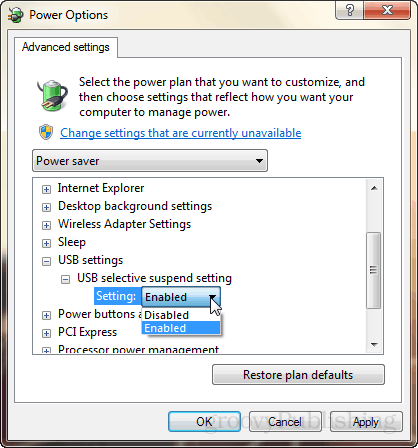
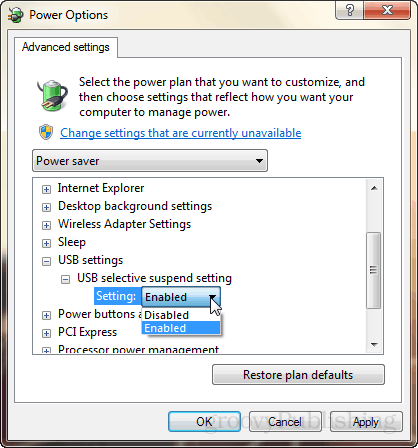
In Device Manager, if you go into the properties of a USB device, there’s a Power Management tab with an option that says, “Allow the computer to turn off this device to save power.” It seems promising, but again, changing this setting didn’t help my cause.


I saw some suggestions in forums and Q&A sites about fiddling with BIOS settings, but I wasn’t about to do that (I also heard it doesn’t work).
In the end, what did the trick was changing my laptop’s behavior, so I go into hibernate mode rather than sleep mode when I close the lid.
“But wait,” you might say. “There is no hibernate mode in Windows 10!”
Oh, but there is. Check out Brian’s article: How to Enable Hibernate Mode in Windows 10
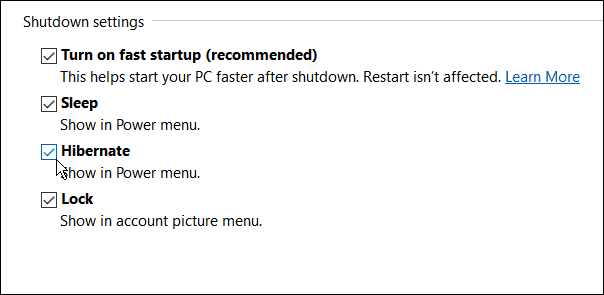
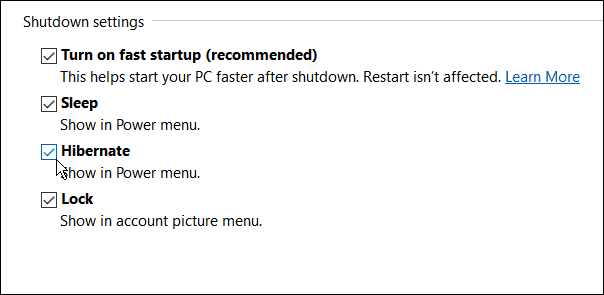
Now, when I close my laptop lid and walk away, all the lights go out on my USB devices. Much better.
Of course, there are some pros and cons of sleep vs. hibernate. But for me, the only pro I care about is getting rid of those annoying, blinking lights.
Do you use sleep or hibernate in Windows 10? Tell me why in the comments.
10 Comments
Leave a Reply
Leave a Reply







George
March 7, 2018 at 2:16 am
Do keep in mind that this might decrease the overall lifespan of your SSD if you have one. Even if just for a little. I personally rely on a USB hub with power switches so that I can turn off certain USB devices easily.
Edward Sanchez
April 14, 2020 at 1:25 pm
It can decrease the lifespan but that’s mainly for mechanical hard drives and not SSDs.
Richard
February 26, 2021 at 8:16 am
Yes, i’ve tried to make Windows shut down USB ports when it goes to sleep but Microsoft doesn’t allow this: they force users to either shutdown or hibernate their computers. It is obvious that sleep mode should be low power or power off except for keeping memory refreshed so you can continue without much delay but the great and wonderful Microsoft thinks differently.
Daniel hodgson
June 7, 2021 at 8:09 pm
This is interesting, it took me a a lot of frustration to figure out how to be able to wake my laptop with the mouse in clamshell mode. Guess what there is a setting for exactly that. Now I have the same problem, keyboard, mouse and mouse pad are lit up 24/7. So I have a question. If I set the usb to turn off in hibernation will I still be able to use the mouse or keyboard to bring it out of hibernation, and do you have to disable sleep mode for hibernation to work?
Carsten
February 3, 2023 at 6:54 am
@Daniel hodgson
No. It does not work. If you set your USB to turn off, then it’s off and won’t register any inputs from your mouse or keyboard.
You have to choose one or the other. Or you use a USB hub with power switches, like George suggested, instead of your onboard USB ports.
4wd
November 22, 2022 at 1:34 am
I have the opposite problem a ‘fast’ SSD laptop with limited space so I use a flashdrive for storage of anything downloaded.
No matter what I do with settings as it comes out of sleep it usually says device not recognised until it’s unplugged and plugged in again.
You can stop that in Power options and device manager – in theory but that was changed long ago it still does it though not every time.
Tyramizou
December 9, 2022 at 1:22 am
well, that does NOT work at all on Windows 10
Carsten
February 3, 2023 at 7:00 am
@Jack Busch (author)
I came here because I cannot turn off my USB ports in sleep mode too, regardless of changing the same settings as you described.
Your title “USB Ports Still Powered in Sleep Mode? Here’s How to Fix It” is misleading, as your so-called fix is to not use sleep mode at all. That’s a workaround, not a solution. Shame.
KB420
September 17, 2023 at 6:03 pm
Not good if you are using an SSD. Hibernate is taking writes away from your SSD. There must be a way to unpower the USB. There is only 1 of the lights that remain on. I have this one strip of RGB, the only way I can turn it off is with a remote. My desk RGB light turns off when my PC goes to sleep. So for my issue, I need to try and figure out why this one RGB strip doesn’t turn off like everything else does when it goes to sleep.
Sam
November 27, 2023 at 11:02 am
I have a thunderbolt hub and it remains powered on even after i shutdown my laptop!
I love to wake my laptop with mouse/keyboard connected to this hub when it’s sleeping. However even after shutdown this thunderbolt ⚡ port is drawing power. is there a way to fix it? Please let me know :)