How to Enable Efficiency Mode in Microsoft Edge

Chromium-based browsers like Edge can hog many resources, but you can enable Efficiency mode in Microsoft Edge to help performance.
The Microsoft Edge web browser has come a long way since its humble beginnings. Recently, Microsoft added a new Efficiency Mode to the browser that is meant to improve the browser’s overall performance on your PC.
Efficiency mode helps to enhance battery life and reduce system resource usage. For example, browsers built with Chromium like Google Chrome and Microsoft Edge are infamous for hogging RAM and CPU cycles.
So, to mitigate system resource gluttonous behavior, battery life is saved, and Edge is more responsive. So, here’s how to enable efficiency mode in Microsoft Edge.
Enable Efficiency Mode in Microsoft Edge
Edge put background tabs to sleep after five minutes of inactivity with the performance-enhancing efficiency mode feature. It also helps in reallocating CPU and RAM resources. If Edge struggles with performance and responsiveness, turning on efficiency mode can help.
To Enable Efficiency Mode
- The easiest method is to use the toolbar icon. Click the Browser Essentials button from the toolbar.


- Toggle on the Performance switch from the menu that appears.


You can also enable or disable efficiency mode directly in Settings. This process takes a few steps, but it will work if you don’t want to clutter your toolbar.
To Turn Manage Efficiency Mode from Settings
- Launch Edge on your computer and click the ellipsis (three-dot) button in the upper-right corner.


- Scroll to the bottom of the menu and click Settings.

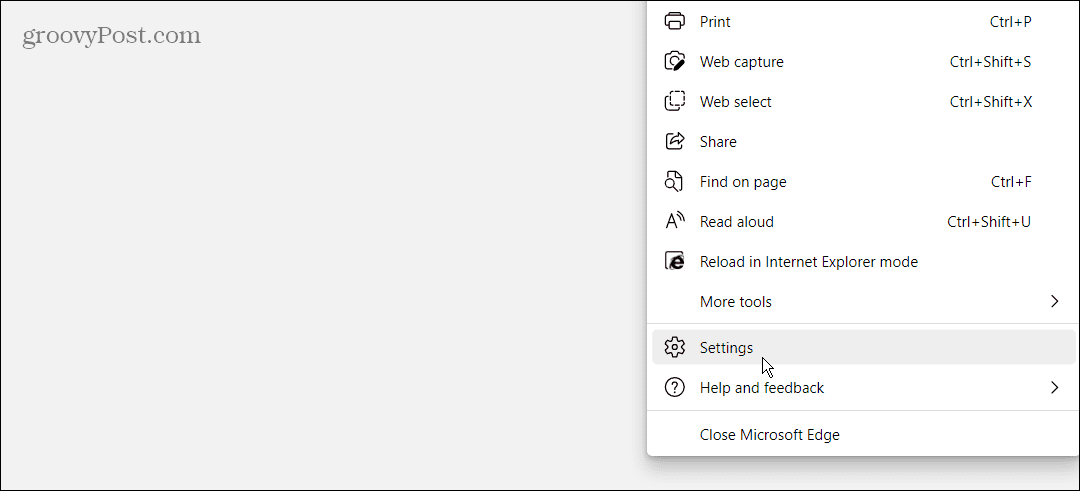
- Click System and performance from the Settings list on the left. Toggle the Turn on efficiency mode button based on your preference.

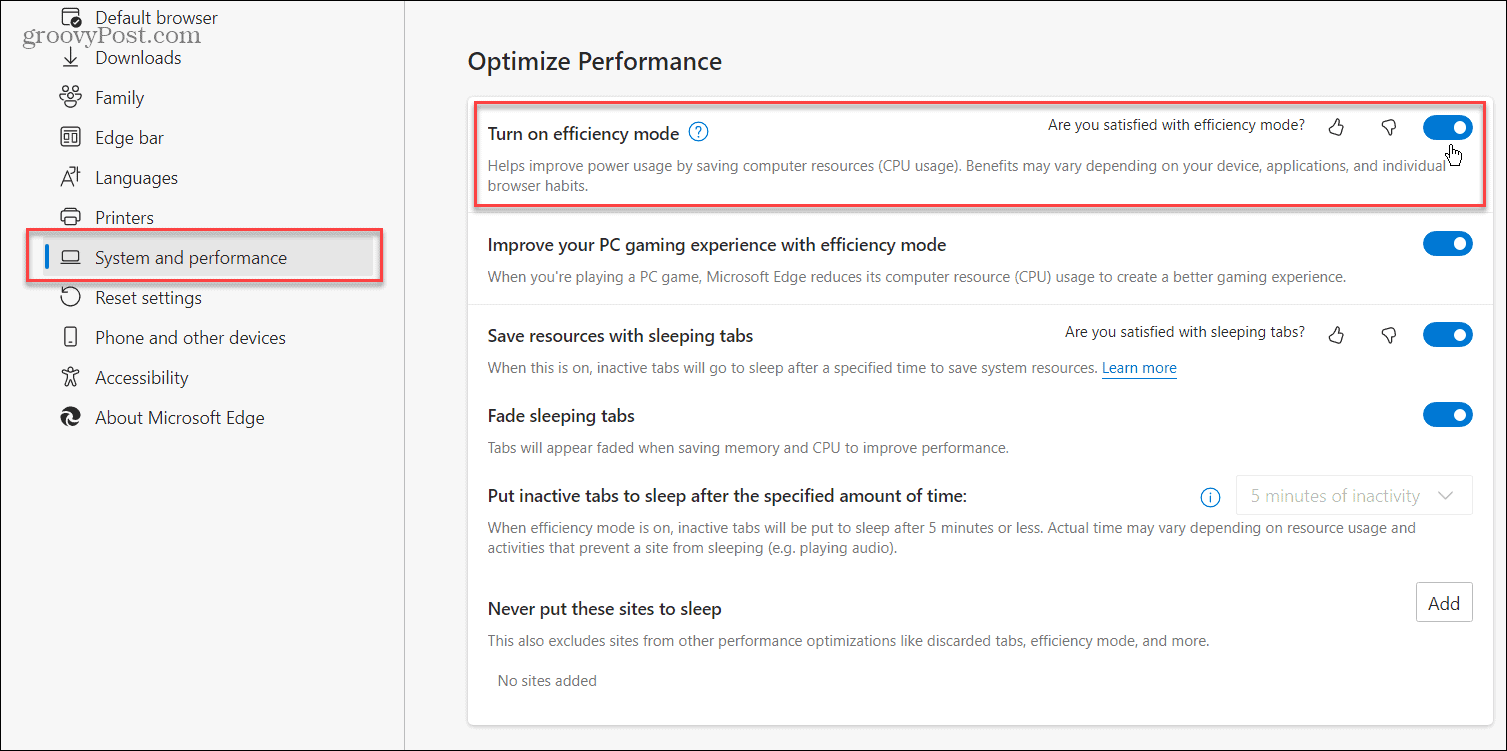
- If you’re on a laptop, there are a few more options. Choose Turn on efficiency mode when Unplugged, low battery, Unplugged, Always, and Never.

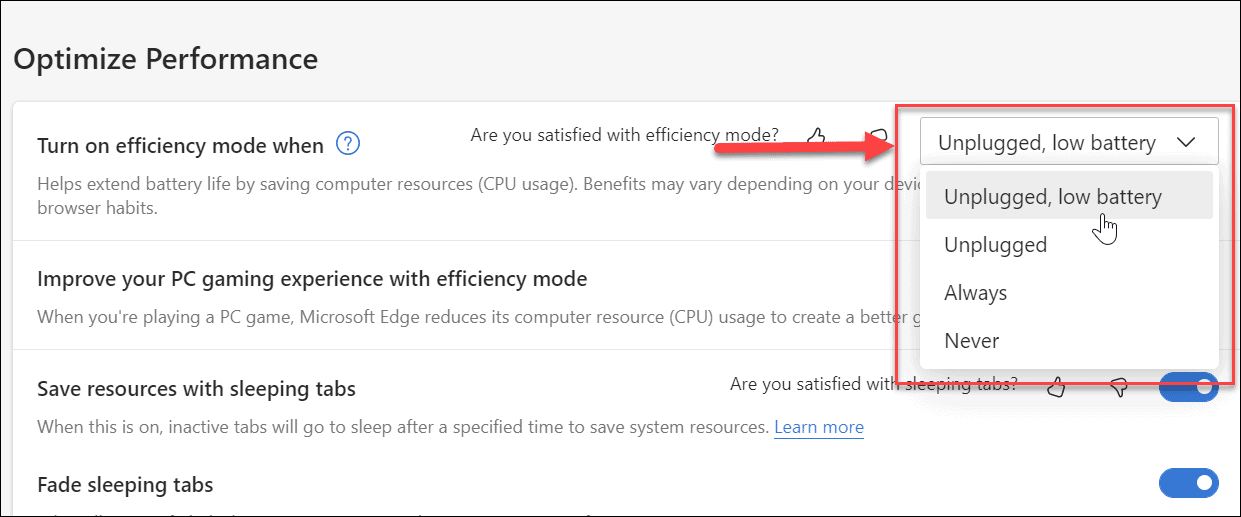
Efficiency Mode in Microsoft Edge
There are a few things to note about Efficiency mode. First, it works differently on different platforms, namely macOS and Windows. On Windows, efficiency mode turns on when Battery Saver turns on. On macOS, it turns on when the battery is at 20%.
It’s also worth noting that efficiency mode only works when you have Sleeping tabs turned on. Also, while it’s an excellent feature, sometimes playing videos or animations will cause them to freeze up or buffer. In that instance, you’ll want to disable efficiency mode for best results.
Leave a Reply
Leave a Reply






