How to Edit or Delete Disney Plus Profiles
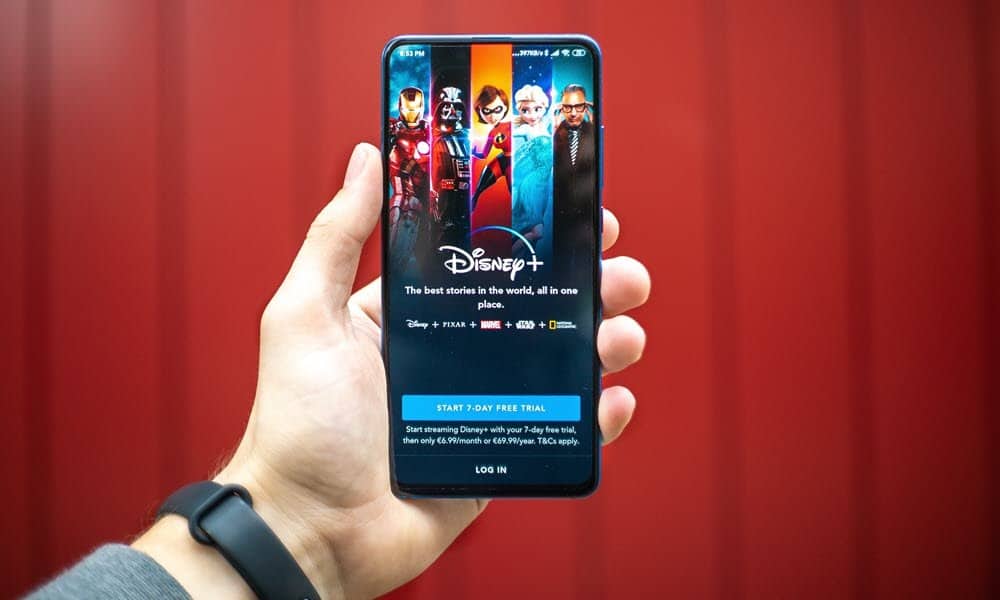
Disney+ allows you to customize the look-and-feel of your Profiles as well as delete old Profiles no longer needed. Here’s how to do it.
Previously, we explained how to manage the parental controls in Disney+ using profiles for children. Today, we will review how to edit or delete a profile you created by mistake or no longer need.
Before we start, please note that the steps below do not apply to the primary account profile, created automatically during the sign-up process. However, you can’t delete the primary profile, nor can you configure it as a junior profile.
How to Edit or Delete Disney Plus Profiles
- Log into your Disney Plus account and click your Profile Icon > Edit Profiles.


- Click the Profile you wish to edit. Note: you can also create a new profile from this menu.

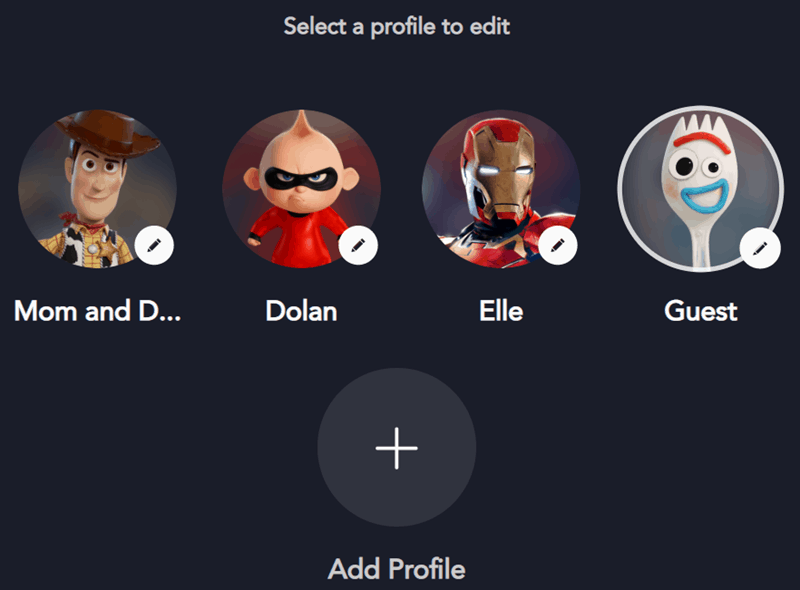
- The Edit Profile menu allows you to change all the settings, including your name and image. Additionally, you can also configure the following settings.
- Birthdate
- Gender
- Autoplay
- Background Video (enables background video while browsing around the app)
- App Language
- GroupWatch
- Toggle the Junior Mode feature if desired
- Content Rating
- Profile Pin
- Edit the profile photo by simply clicking the existing profile image. Of course, we didn’t count them, but there seem to be hundreds to choose from.


- To delete the Disney Plus profile, click the Delete Profile link at the bottom of the Edit Profile menu.


For more Disney+ tips and tricks, head to our growing Disney+ article archive. If you don’t have an account yet, it’s never too late to sign up. Disney Plus is your home for Star Wars, Marvel, Pixar, Disney, and Nat Geo programming.
The service streams in resolutions up to 4K Ultra HD in Dolby Vision and HDR 10, where available; it also supports Dolby Atmos sound.
Disney Plus is available everywhere streaming services reside. And a subscription to Disney Plus is just $7.99/per month for the basic ad-supported version and $10.99/per month to go ad-free. Or, you can save by getting the Disney Plus bundle that includes Hulu and ESPN+, with the Duo bundle starting at $9.99/month.






