How to Delete Duplicate Contacts on iPhone

Having an iPhone with multiple pages of duplicate contacts is annoying. Here’s how to delete duplicate contacts on iPhone.
There might be the same duplicate contacts when you pull up a contact from your contacts list on your iPhone. There can be duplicate contacts listed under Work, Home, and others. When you connect your iPhone to services like Facebook, Gmail, Yahoo, and Outlook, you can run into an issue with duplicate contacts.
Having too many duplicate contacts can be problematic—only a small difference in the contact details can stop you from making contact. Depending on the number of duplicate contacts, you can remove them manually or call upon an app to remove them.
Here’s a look at how to delete duplicate contacts on iPhone manually or with an app.
How to Remove Duplicate Contacts Manually on iPhone
If there are only a few duplicate contacts on your iPhone, you might want to delete them manually.
To manually remove duplicate contacts on iPhone:
- Open your Contacts list and search for the duplicate contact.


- Open one of the duplicates (either one will do) and tap the Edit button in the top-right corner.

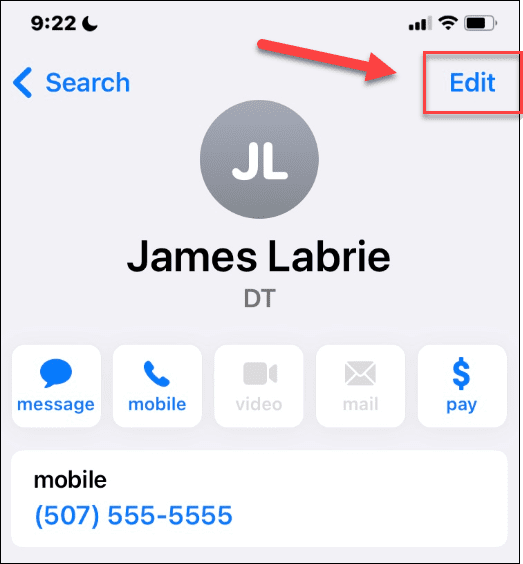
- On the Edit screen, scroll down and tap Delete Contact at the bottom.

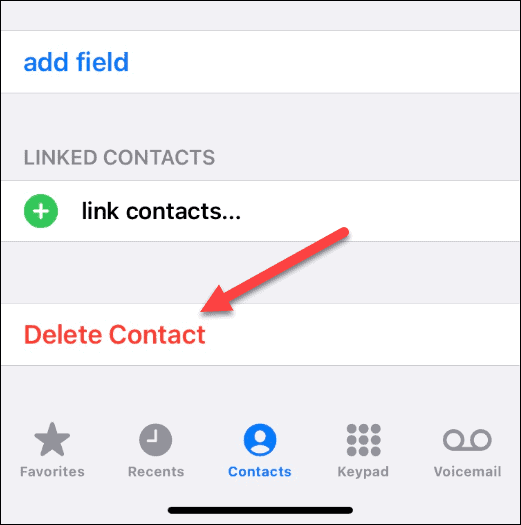
- Tap Delete Contact when the verification message appears.

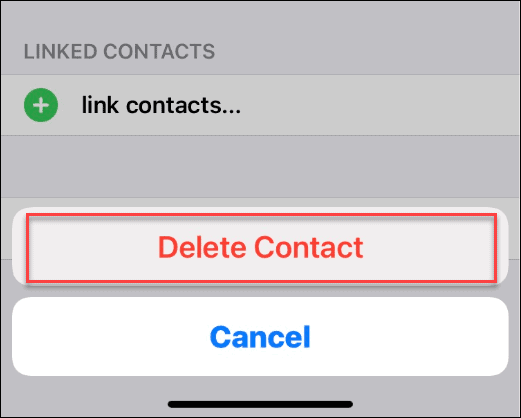
- The duplicate contact will be removed. If you have more than one duplicate of the same contact, delete each one.

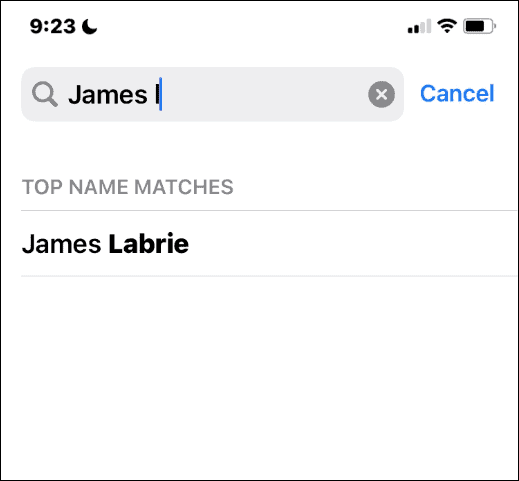
How to Remove Duplicate Contacts on iPhone with an App
Using the manual steps explained above works, but it’s too much if you have a large number of duplicate contacts. Luckily, you can use an app to get rid of duplicates and help you manage your iPhone contacts.
There are many apps in the App Store that will take care of duplicate contacts. Some do a better job than others. Some are free, while others aren’t. You can open the App Store on your phone and search for duplicate contacts.
We’re using Cleaner Pro for this article, but you might like another app better.
To use Cleaner Pro to merge duplicate contacts on iPhone:
- Launch the Cleaner Pro app.
- Accept the terms of service.


- Allow Contacts Pro access to your contacts—this is required for the app to work.

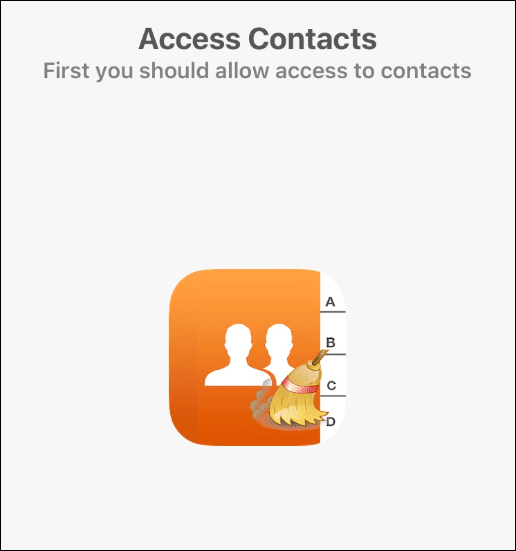
- You’ll see the number of contacts that were imported to the app—tap Next.

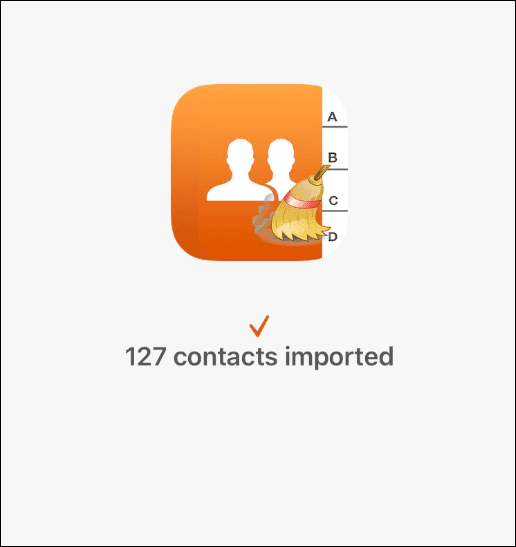
- Contacts Pro will show you contacts that are missing names, numbers, emails, or group identifiers. You can go through each one and clean them up.

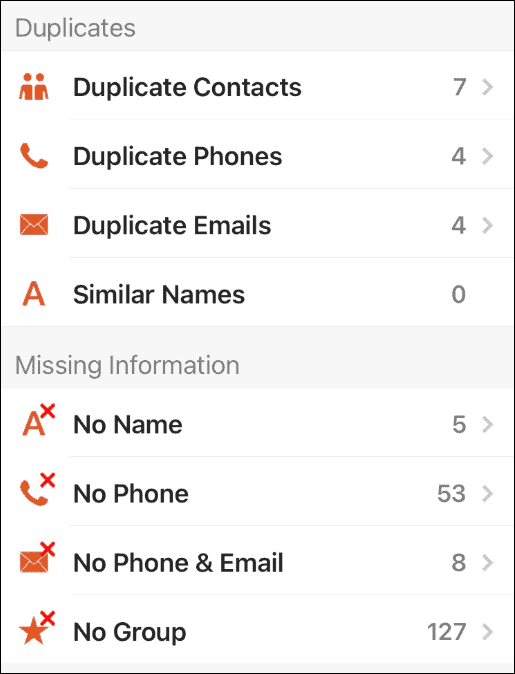
- Under the Duplicates section, tap Duplicate Contacts.
- From the list in the Duplicates section, tap the contact you want to merge. The merge option will combine the info from duplicate contacts into one and delete the duplicates.

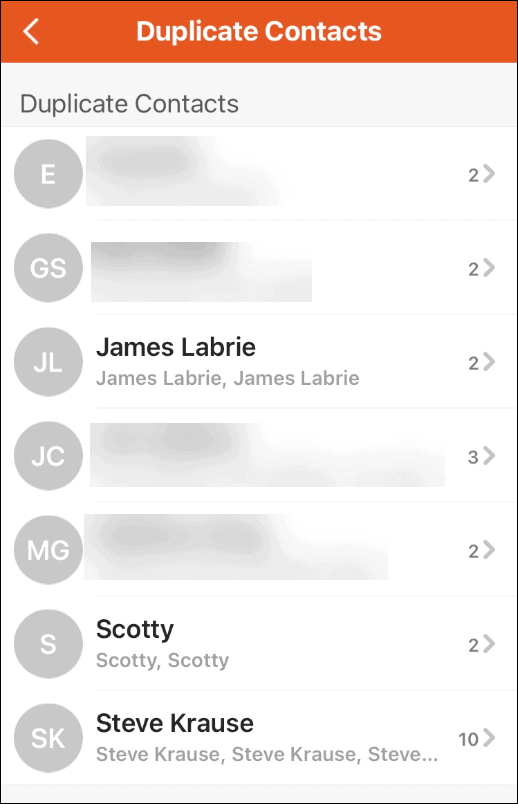
- Tap the Merge button at the bottom to merge contact info and delete duplicates on the following screen.

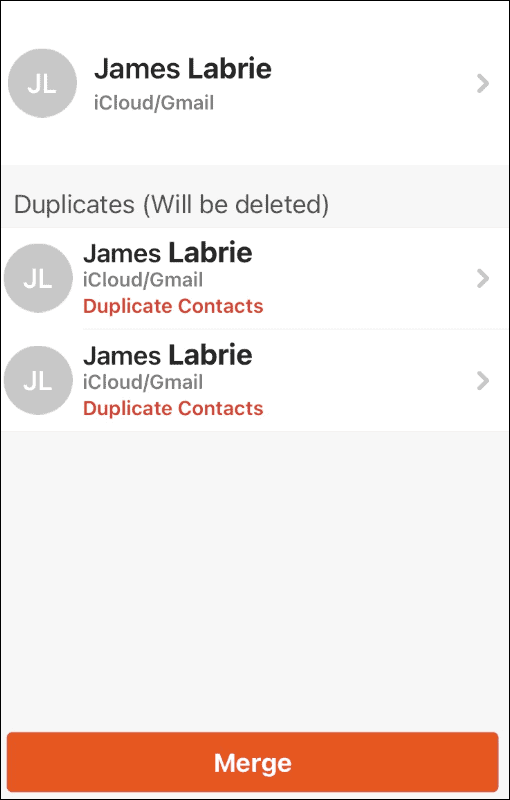
- You’ll see a progress animation while the merge takes place. The time it takes will vary depending on the number of duplicates you’re merging and deleting.

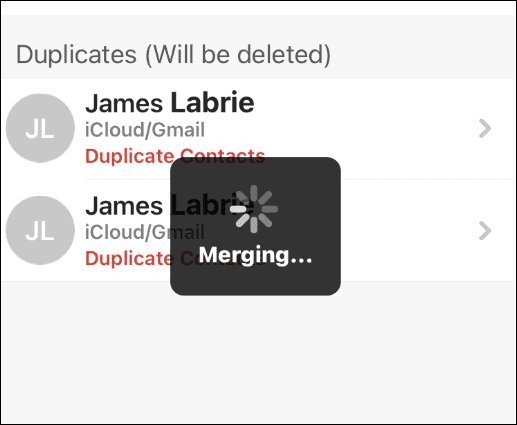
- After the merging and deletion are complete, you’ll only find one entry for the contact in your list.

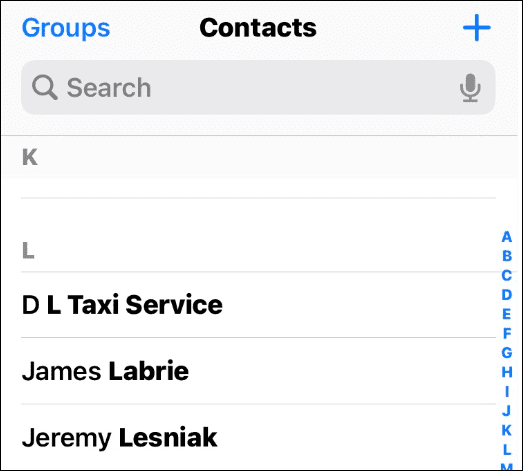
Managing iPhone Contacts
The steps above can help you manage, merge, or delete duplicate contacts on an iPhone.
If you only have a few duplicates, deleting them manually is simple enough. However, if you have pages of duplicate contacts on your phone, bringing in an app such as Cleaner Pro is a better option.
If you don’t like Contact Pro, no worries. You can try another one—just search the store for a duplicate contacts app. You’ll find several different options—most are free but require in-app purchases.
While the Contacts Pro app will merge your contacts and eliminate duplicates, you can merge contacts on your iPhone manually. For more on contacts, check out adding contacts to your Favorites list.
1 Comment
Leave a Reply
Leave a Reply







Vee
October 30, 2022 at 1:40 am
Thank you. It was very helpful