Windows 8 certainly offers a lot of colors to choose from during installation. You can also change these colors and patterns whenever you like via the settings menu. Here is how to access them.
Hover (don’t click) your mouse over the bottom-right corner of the page. This is the charmingly charmful way of making Windows 8 display the Charms menu.
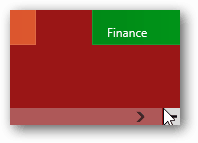
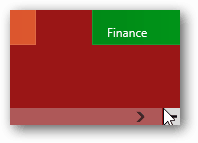
From the Charms menu select Settings. It’s the icon that looks like a giant gear.


In the settings sidebar-menu, click Change PC settings.
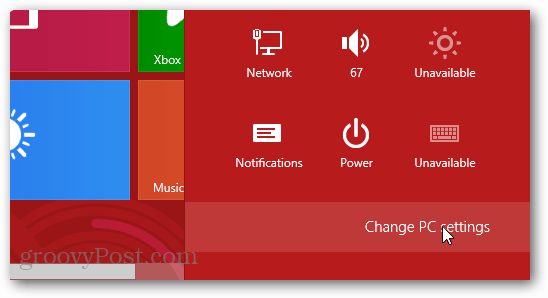
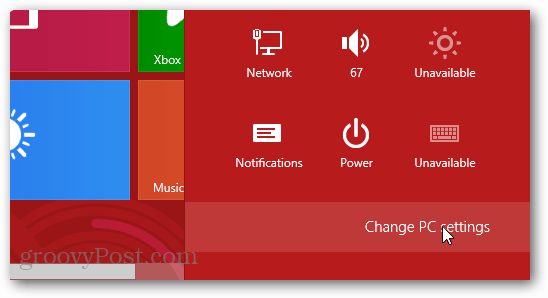
Woohoo, we’ve made it to the actual Windows 8 settings. Now that we’re here, check out the Personalize tab. Then visit the Start screen sub-tab.
There are 26 colors to choose from and 5 different patterns, or a no-pattern background as the last option. Choose your favorite, and settings will instantly apply.


Have a groovy time using Windows 8 with your favorite color as the background!
4 Comments
Leave a Reply
Leave a Reply







Venkatesh R
July 17, 2012 at 5:26 am
Nice Tip.
Ocelotty1
July 17, 2012 at 8:42 pm
Thanks for the tip. You say: ”
There are 26 colors to choose from and 5 different patterns, or a no-pattern background as the last option.” Will you be able to change the background to your own picture or pattern or are you locked into MSFT’s choice?
Austin Krause
July 17, 2012 at 9:30 pm
Good question. At present there isn’t any official way to change to a custom background and I haven’t found any word from Microsoft about this feature.
There is a resource hack that can do it, however it requires Windows 8 to be installed on a dual-boot setup because it cannot be running while you modify the files necessary to make changes. There are also a few 3rd party tools developed for this but I am not sure if they still work in the release preview.
zaim c
September 20, 2012 at 7:40 am
I want to be able to change the colour scheme of the actual ‘PC settings’ area…..
the white is just rubbish on the eyes at 4am.