Most laptop computers will let you know when their battery percentage is getting low – either by an audible or visual alert that’s usually set to around 5-10%. But what if you would rather know where your power is at an earlier state, thus giving you more of a heads-up?
When you’re busy getting things done, chances are you’re not constantly keeping your eyes on the battery level on the taskbar. Here’s how to get a low battery alert when you need it.
Create Custom Low Battery Alert
Go to Control Panel > Power Options and Change Plan Settings for the plan you want to tweak, and then click Change advanced power settings.
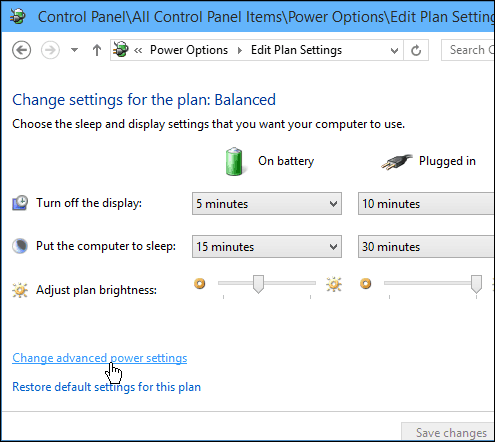
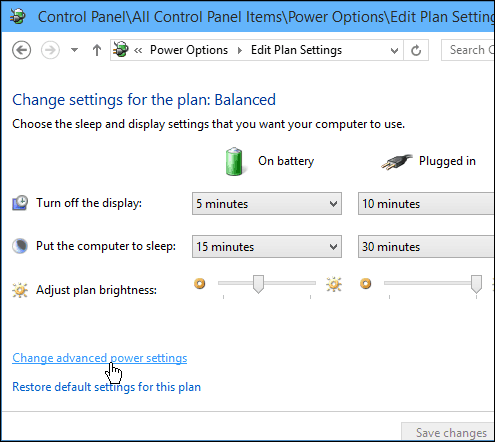
Or to get there easier in Windows 7, 8.1, or 10, search for “change power” and select Change power-saving settings.


In the Advanced Power Options window, scroll down the list and expand Battery, then Low Battery Level, and click the one you want to change – when plugged in or not – and change it to the custom percentage you want; then click OK.


Notice in this section you can change other percentages like Critical Level, and even choose what happens when the battery gets to a particular state – for instance: Do nothing, Sleep, Hibernate, or Shutdown.
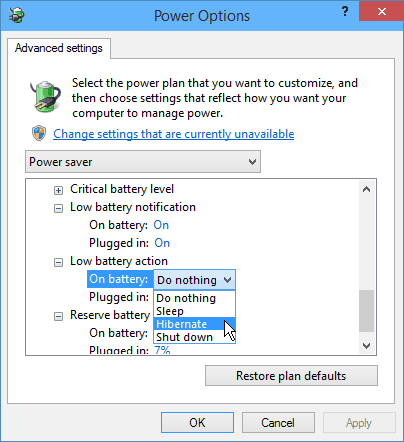
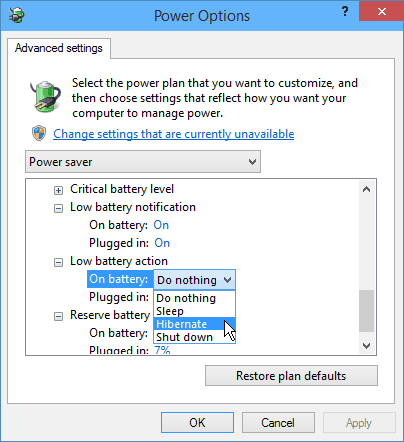
When you’re traveling and trying to get work done, the last thing you need is to be surprised at how low your battery is and have a frantic search for a power source!
By setting the level alert to a custom alert setting like 20-25% versus 5-10%, you’ll have a better chance at knowing when you need to plug in and power back up.
For more on battery power tips for laptops and other devices, read these other articles we’ve done:
- Guide for Saving Battery Juice for iPhone or iPad
- Improve Android Device battery life
- Save Kindle Reader Power
- Run a Windows 7 Power Efficiency Report
- Is Running a Laptop without a Battery Safe?
Leave a Reply
Leave a Reply







