How to Create a Kid-Friendly Profile on Hulu

If you are a Hulu subscriber and want to find kid-friendly content, you can create a kids profile that will provide only family-friendly content.
One of the benefits of streaming video services is the ability to create profiles. You can set up a profile for each member of your household, so they can have their own list of favorite shows. It also allows you to create a profile for kids. When you create it, they only see family-friendly programming. Here is how to create it.
Create a Kids Profile on Hulu
From a browser, head to the Hulu page and log in with your account. Then click your profile name in the upper-right corner of the screen and select “Profiles” from the menu.


Next, simply plug in your kid’s name and flip on the switch for Kid-friendly programming and create the account.
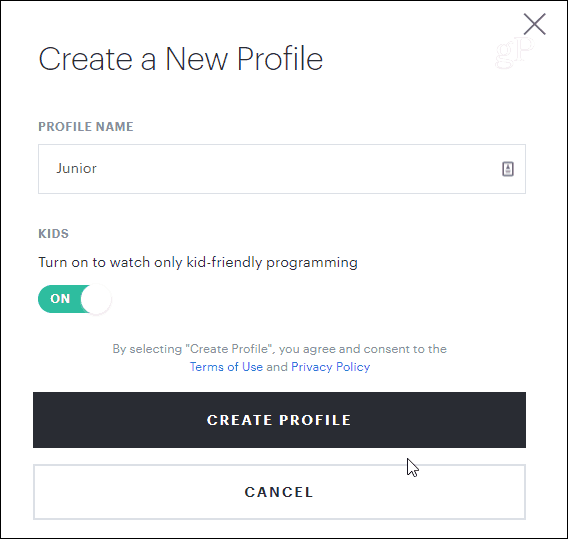
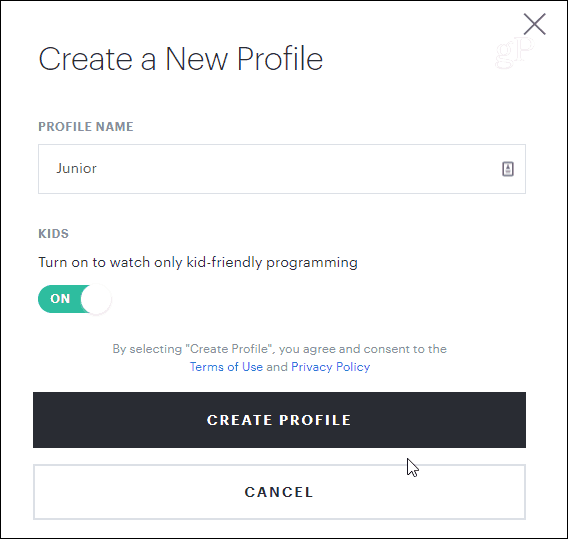
Now only content for kids up to the age of 12 will be available. The programming comes from channels like Nickelodeon, Disney, and Cartoon Network as well as family-friendly movies. You can also browse content by age, network, movies, and more.


If your kid gets the remote and tries to search for something not meant for kids, they will get the error shown below. For example, I searched for South Park while in the kid profile. It showed the South Park thumbnail but showed the error when selecting it.


Now, you can set up a kids profile on the device you use to watch Hulu like Roku or Apple TV, but if you have multiple devices, just remember once you create a new profile, it will sync to all devices you log into with your account.
We have covered how to manage parental controls on Netflix which allow you to restrict each profile to age-appropriate content. And while Hulu lets you create profiles, it doesn’t have the more sophisticated parental controls like other services yet. Netflix lets you drill down and set user profiles to age-specific programming and create a PIN for each profile. It also lets you restrict content based on movie or TV ratings.
Also, if your kid gets their hands on the remote, they can simply switch over to your profile or an older sibling’s profile and see TV-MA and R-rated content. If you want to help avoid that, your best bet is to log out of Hulu each time and use the device’s parental controls.
Leave a Reply
Leave a Reply






