How To Copy a File or Folder Path in Windows

When uploading a photo or other file online, usually you get a Choose File option, then need to navigate through Windows Explorer to find it. Here’s a trick to copy a file as a path for easier uploading.
When you’re changing your avatar, uploading a document, or posting a picture on a social site, you usually get a Choose File option and then navigate through Windows Explorer to find it. Here’s a cool trick that allows you to copy the path of a file to the clipboard and paste it in without hassle.
Copy File or Folder Path
As an example, here I want to post a photo in our gP+ Community — which you’re more than welcome to join, by the way!
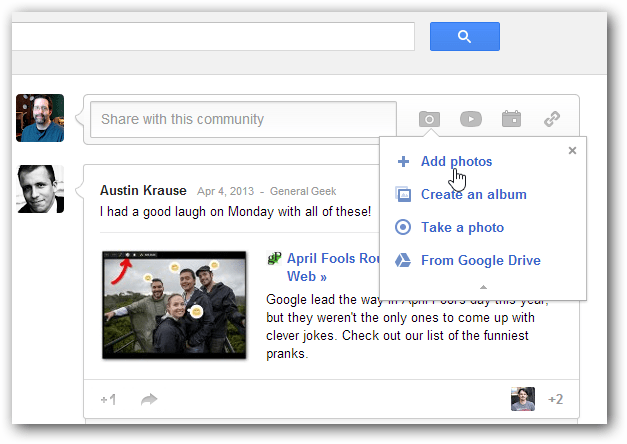
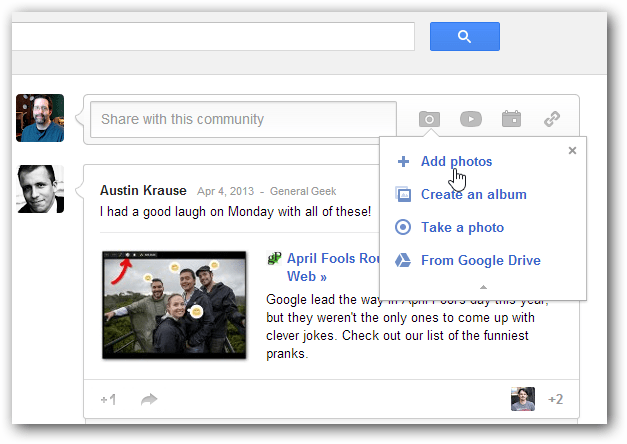
And after clicking the Add Photos icon, Windows Explorer opens for me to navigate to the picture.


Sometimes it’s easier to copy the exact path of a file – in this case, a picture – to the clipboard and paste it into the File Name field. To do so, hold down the Shift key and Right Click the file you want, and select Copy As Path.
Note: If you don’t hold down the Shift key when you right-click the file, you won’t see the Copy As Path option.
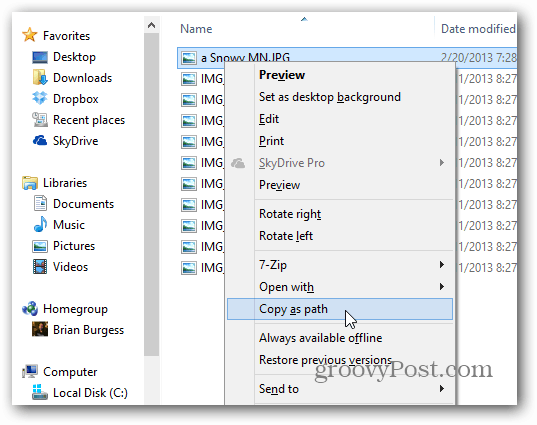
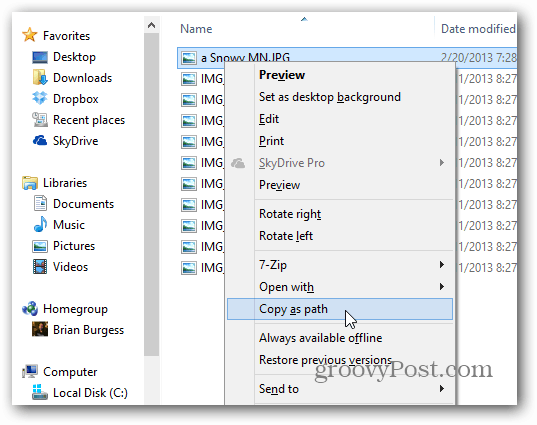
Now go to where you’re sharing the file, and use the keyboard shortcut Ctrl + V to paste the file path into the File Name field and hit Enter or click OK. Of course, you always right-click in the field to paste the path it too.
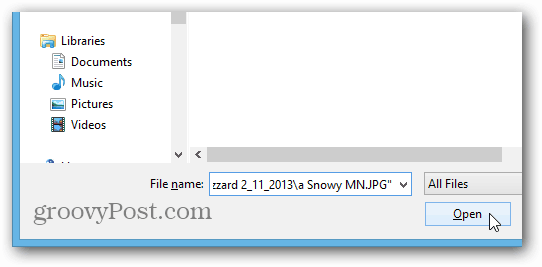
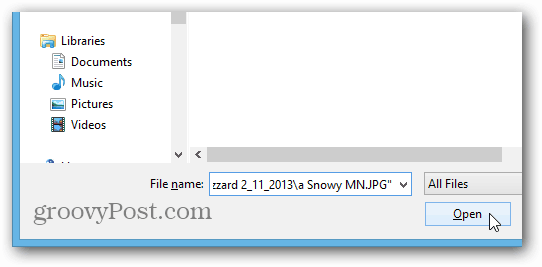
Now I can share the photo in the gP+ Community. Simple!


You can also use the Copy as Path option on Folders.
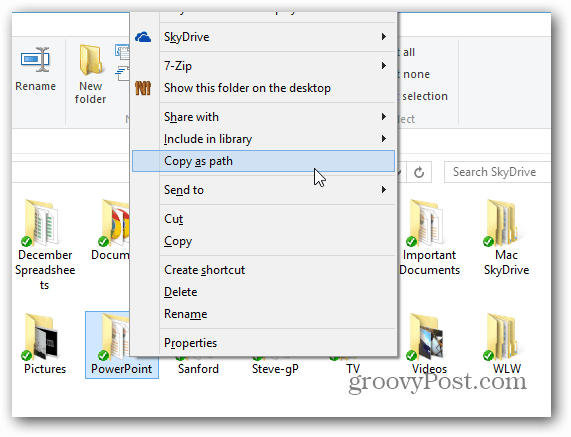
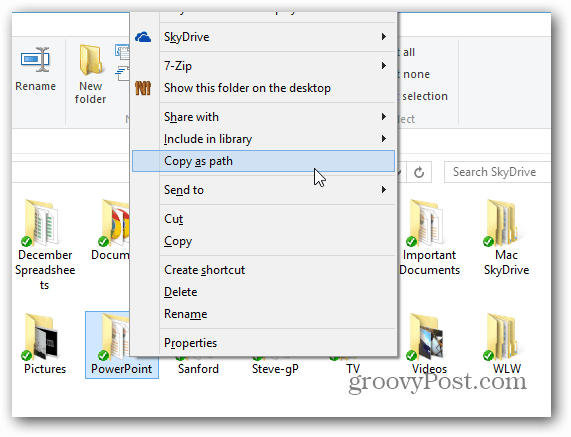
This trick works in Windows 8 / RT, Windows 7, and Vista. If you want to add this functionality to XP, there are some Registry hacks you can use, or simply use this free tool called Path Copy Copy.
There are several ways this trick comes in handy while navigating around Windows and sharing files. Especially if you’re already in the folder of the file, you need to share. Try it out, and over time, you’ll realize what a convenient time saver it is!
3 Comments
Leave a Reply
Leave a Reply







kay krause
April 15, 2013 at 12:13 pm
Enjoyed the instructions, I will need further assistance one/one the picture of snow in Minn. yes here in Western Washington Snohomish Pass and Stevens pass at least 10 to 12 feet of snow still as of April 15, 2013 leaving for florida next tuesday ha ha
Greg
June 4, 2015 at 10:22 am
Thanks!
cmdrdick
September 9, 2023 at 7:54 am
Does not work in my Win7 Pro
Tried to add this to my registry but it says that it is not a registry file which must be a binary file. copy_as_path.reg
file listing is;
[HKEY_CLASSES_ROOT\Allfilesystemobjects\shell\windows.copyaspath]
“CanonicalName”=”{707C7BC6-685A-4A4D-A275-3966A5A3EFAA}”
“CommandStateHandler”=”{3B1599F9-E00A-4BBF-AD3E-B3F99FA87779}”
“CommandStateSync”=””
“Description”=”@shell32.dll,-30336”
“Icon”=”imageres.dll,-5302”
“InvokeCommandOnSelection”=dword:00000001
“MUIVerb”=”@shell32.dll,-30329”
“VerbHandler”=”{f3d06e7c-1e45-4a26-847e-f9fcdee59be0}”
“VerbName”=”copyaspath”