Windows 10 Beginner: Change the Time & Date On Your PC

If you’re new to Windows 10 and experience an issue where the time and date isn’t correct on your computer, here’s a quick look at how to fix it.
After installing the April Cumulative Update KB3147458 Build 10586.218 yesterday, the time on my PC was off by an hour. For some reason, my time zone was not what it should be.
If you’re new to Windows 10 and experience a similar issue where the time isn’t correct on your computer, here’s a quick look at fixing it.
Change Windows 10 Time & Date
To get started, right-click the clock on the taskbar and then click on the Adjust date/time setting on the menu.


Then turn off the options to set the time and time zone automatically. If these are enabled, the option to change the date, time, and time zone will be grayed out.
After that, select the correct time zone from the dropdown menu.
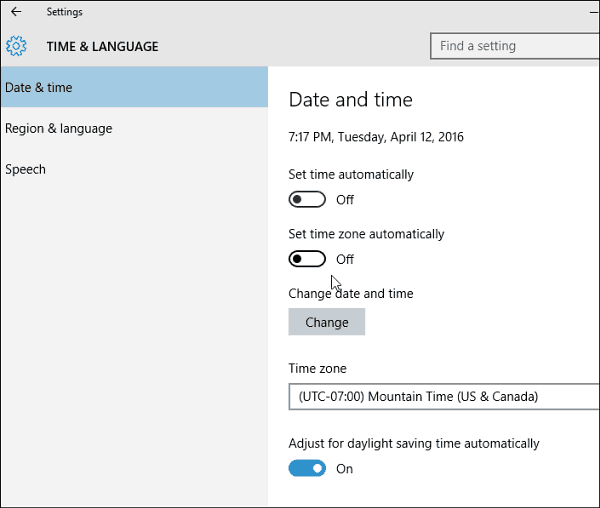
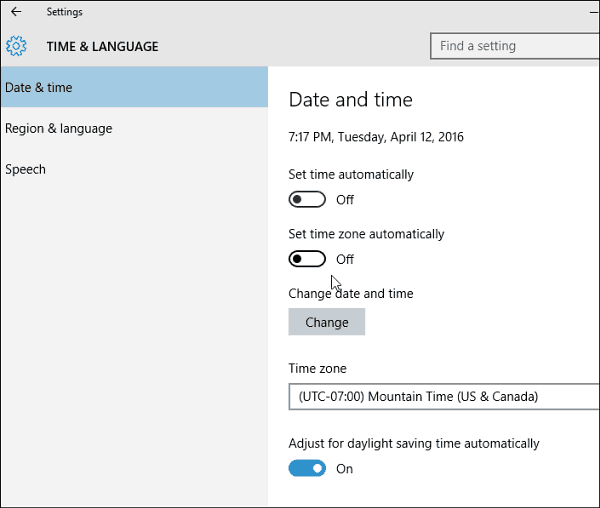
Then to change the time and date, click the “Change” button. Then on the screen that comes up, you can set it to what you want. Remember to click the “Change” button to make sure that you have the new settings.
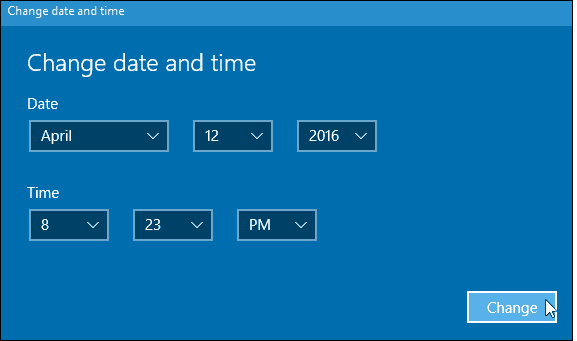
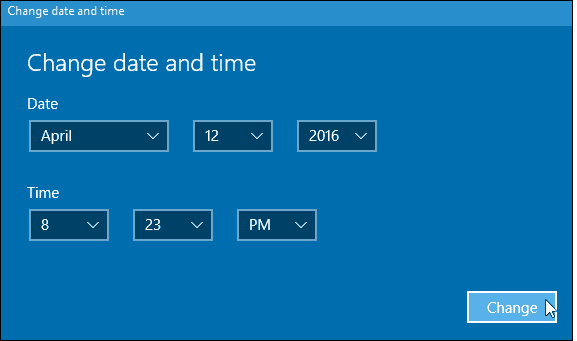
After you have everything set to what you want, go back and turn on the option to set the time and zone automatically if you want.
For more on managing the time and date on Windows 10, check out our other tips listed below.
6 Comments
Leave a Reply
Leave a Reply







Roger
April 14, 2016 at 10:41 pm
Hello Brian love your posts which are very informative……..
Have a question on another issue being I’m thinking about it…
Can I move my Outlook 2013 info to my other computer which has Outlook 2010????? If so how do I go about it???? Bare in mind I am not computer literate and need detailed how to advise…
Thank You for your help.
Roger
Cienna
May 3, 2019 at 9:25 am
this worked great. thanks. I thought I would have to live with my time being a hour behind. thx so much
. wooohooo! this I awesome. I can live without be confused
wy
August 16, 2016 at 3:12 am
Both “Set Time Automatically” and “Change date and time” buttons are greyed out.
Can’t seem to be able to change the date and time in Windows 10.
Please advise.
ALM
May 6, 2022 at 4:54 am
They did not mention the need to be logged in as an Administrator to see some of the options.
Mary
April 2, 2018 at 5:24 pm
After I did a system restore on my computer I noticed that the time had gone back to pre-“savings time”. Went to so many different sites and couldn’t get anything to work so that I could change the time on my Windows 10. This information was so simple and easily presented and worked perfectly. Some of us like it simple like ourselves! Thanks so much!!!
John T. Nichols
June 14, 2019 at 6:01 pm
My new surface 2 laptop doesn’t say anything like “date and time settings” under the calendar..now what?