How to Change Windows 10 App Notifications Priority Levels

Windows 10 Anniversary Update includes the ability to prioritize your app notifications. Here’s a look at how it works and how to change priority levels.
We’ve shown you how to manage and configure Windows 10 app notifications in the past, and to help with that, Microsoft is providing the ability to prioritize which notifications you see from Action Center. Here’s a look at how to set it up.
To get started, head to Settings > Notifications & Apps. Then scroll down your list and choose the app that you want to change the priority level. Here you’ll notice that all of the notification options are still there plus the ability to prioritize them. Under “Priority of notifications in action center” you can choose between Normal, High, or Top. Most of your apps are set to Normal by default. High will display the notification above Normal, and Top is what to select for your most essential app. It’s also worth noting that if you already have an app select at the “top dog” you’ll need to confirm that you want to make the change. If you’re a fan of the Notifications feature, this is yet another new feature for Windows 10 that will help improve your workflow during the workday. Prioritizing your notifications is just one of the cool new features coming to the Windows 10 Anniversary Update. Are you excited about it? Leave a comment below and let us know your thoughts. Or, join us in our new and improved Windows 10 Forums. For more about Windows 10 app notifications and Action Center, check out the following articles linked below.Prioritize Windows 10 App Notifications
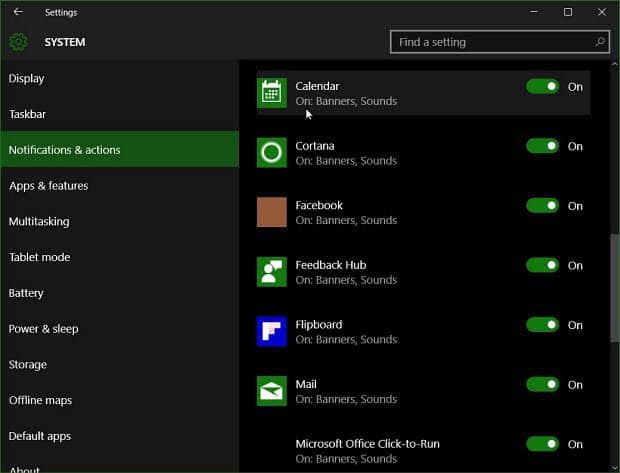
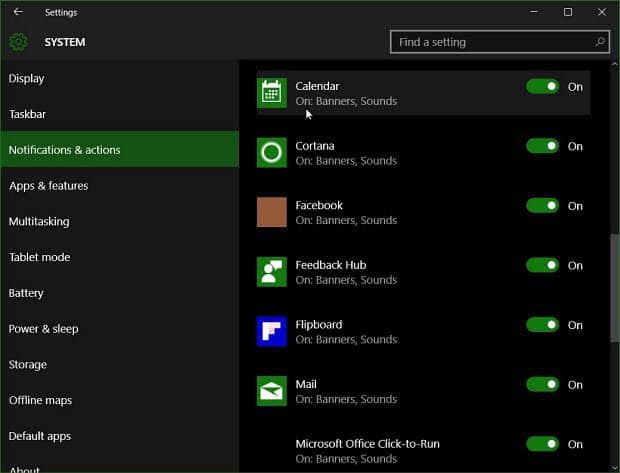


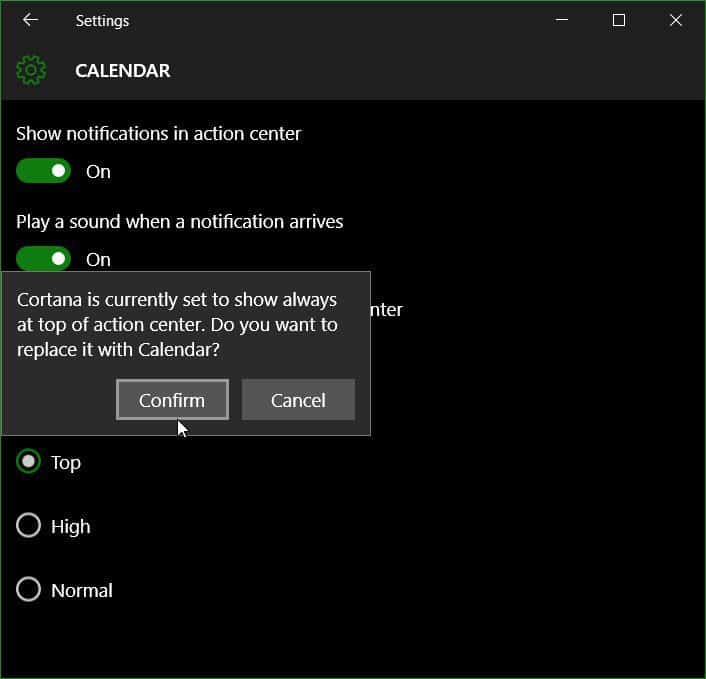
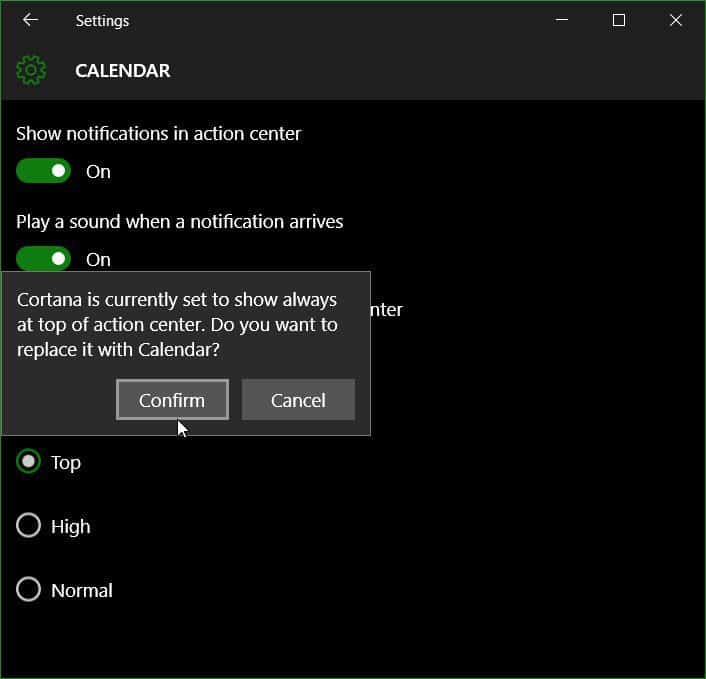
1 Comment
Leave a Reply







Charles
April 18, 2016 at 7:48 am
Looking forward to the new update