Recently I installed a free Windows 7 theme. I love the groovy surfing backgrounds, but its sound scheme is driving me crazy. Today I’ll demonstrate how to easily change the sound scheme for windows 7 and Windows 8.
Windows 7 users, skip to step 2. Windows 8 users click the desktop metro app.


Right click the sound icon in the system tray and click Sounds.


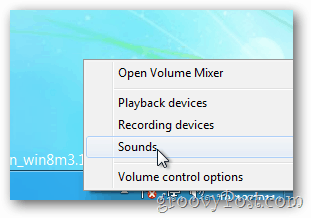
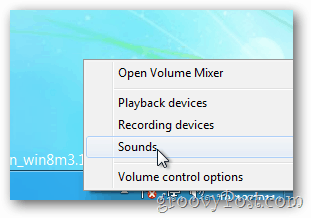
Click the down arrow under Sound Scheme and select your preferred one. If you don’t have a favorite Sound Scheme you can highlight it then click the Test button to hear it.
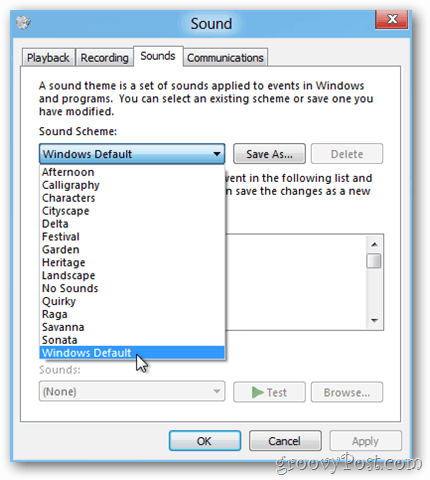
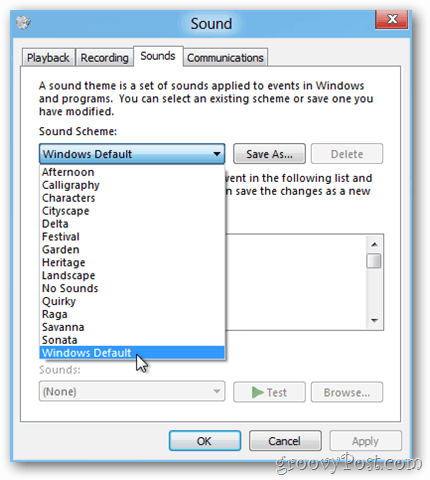
Click OK to save.


That’s it! Now you can use whatever Windows Theme you want and still be able to tweak the Sound Scheme of it.
2 Comments
Leave a Reply
Leave a Reply







Kodl
May 25, 2013 at 10:57 am
In Windows 8, there is nothing else but Windows Default in that drop-down menu. Changing/replacing anything will give me no sound at all.
Paul Reing
May 3, 2015 at 1:46 am
I had many sound schemes to choose from in Windows 7 but in Windows 8.1 there are none. I followed the steps you provided here but there are no sound schemes other than Windows Default and No Sounds listed. How can I donwload other schemes such as Delta, etc. Is that possible? Thanks. Paul