How to Change Languages on Facebook

Multilingual Facebook users can change their Facebook language in several ways. Here’s how.
If you’re multilingual, you may enjoy the flexibility of being able to switch between different languages in the software you use and on the websites you often visit.
This is especially true for your social media accounts, where you may wish to switch between languages to help you maintain your fluency, stay in contact with others further afield, or to help you learn a new language yourself.
It’s an easy process to change languages on Facebook if you want to do this—here’s what you need to do.
Changing Languages In Your Facebook Account Settings
You can set your preferred Facebook language (used for menus, icons, and more) in your Facebook account settings. These steps show how to do this using the new online Facebook interface.
To begin, press the downwards menu icon in the top-right. From the drop-down menu, press Settings & Privacy > Language.
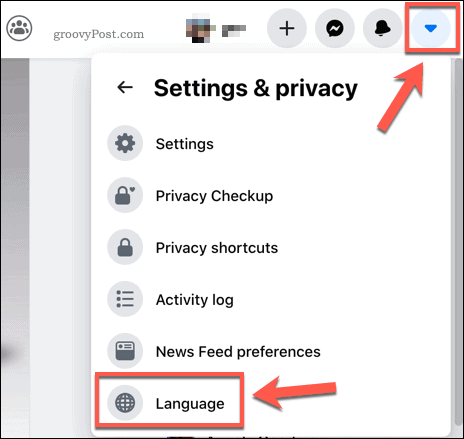
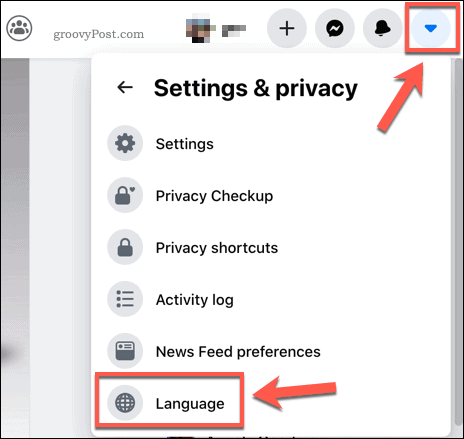
In the Language and region settings menu, you can set your preferred language by pressing the Edit button next to the Facebook language option.


Select a new language from the Show Facebook in this language drop-down menu.
Once you’ve selected a new language, press Save Changes to apply the changes to your account.


Once saved, your Facebook interface will switch to using the language you selected. You’ll need to repeat these steps to switch back to your previous language or to set another new language.
Using a Mobile Device to Change Language
You can also change the default language used by Facebook in the mobile app on Android and Apple devices.
To do this, press the menu icon in the top-right corner of the Facebook app. In the Settings menu, scroll down until you reach the Settings & Privacy category.
Tap this category to open it, then press Language to access your language settings.
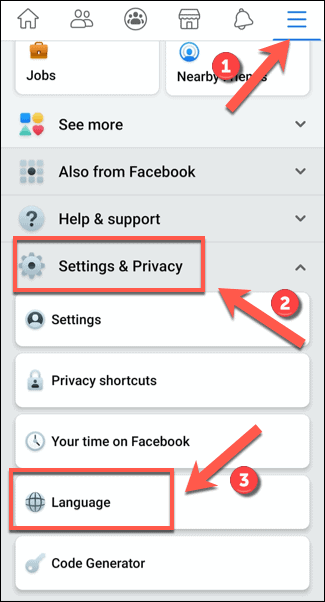
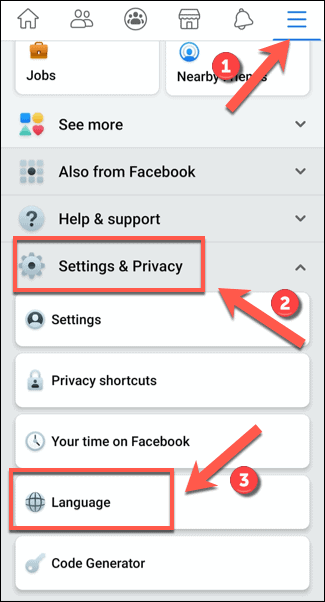
In the Language menu, you can select what language to use in the app.
For instance, Facebook can use the default language set on your device. Alternatively, you can select one of the other languages listed.
Tap a language to activate it in the Facebook app.


Once you select a new language, the Facebook app will automatically refresh to begin using it.
Enabling and Creating Multilingual Facebook Posts
As a worldwide social media service, Facebook knows that it has millions of users who are fluent in more than one language. To help users post in different languages, it offers a multilingual posting feature.
This allows you to post the same post in several languages. You’ll need to enable this feature in your Facebook settings to be able to use it, however.
To access your Facebook settings, press the downwards menu icon in the top-right. From the menu that appears, click Settings & Privacy > Language to proceed.
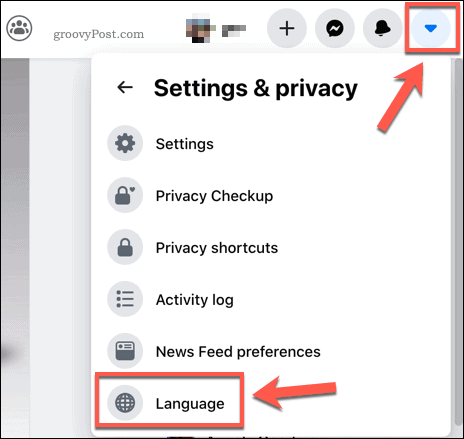
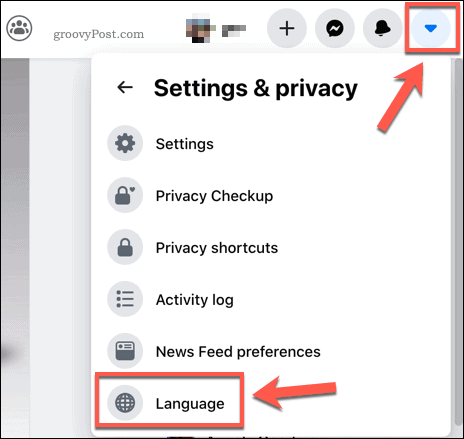
To activate multilingual posts, press Edit next to the Multilingual posts setting at the bottom of the Language and region settings menu.


You’ll need to enable the Write posts in more than one language checkbox. Click the checkbox next to the setting to enable it.
Once this is enabled, press Save Changes to activate it.
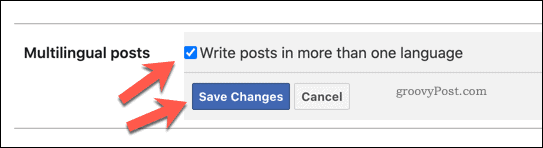
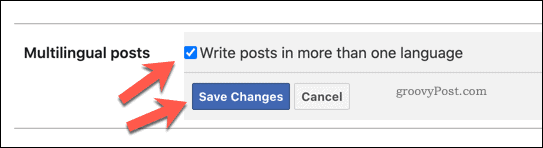
This will immediately activate the feature, allowing you to post in more than one language when you begin to create a new post to share.


Changing Your Social Media Settings
Changing your language on Facebook is just one of the many ways you can change your social media settings to better suit your needs. For instance, services like Facebook and Instagram have various privacy settings you can change to restrict the content you share with others.
If you’re sick of social media, you may prefer to block it entirely using OpenDNS web filters. You could even decide to permanently delete your Facebook account, ending your reliance on social media entirely.






