How to Change the Default Web Browser in Windows 7

The default browser in Windows 7 is Internet Explorer, but changing it to something else is easy. Here’s how to change it using the Control Panel.
Update: Windows 7 is no longer supported by Microsoft. Make sure you are running Windows 10 or higher for an up-to-date version of Windows with more features and security. Read how to change the Windows 10 default browser. Or for other apps, take a look at setting default apps on Windows 10. Another good article to review is how to set default apps on Windows 11.
Although you’re always free to use whichever Web Browser you like, the default browser is launched by Windows when clicking on links in email or Office documents. Here’s a quick guide for changing your default web browser in Windows using the Control Panel or from inside Firefox or Chrome.
Change your Windows Default Browser from the Control Panel
Click the Start button and click Control panel.
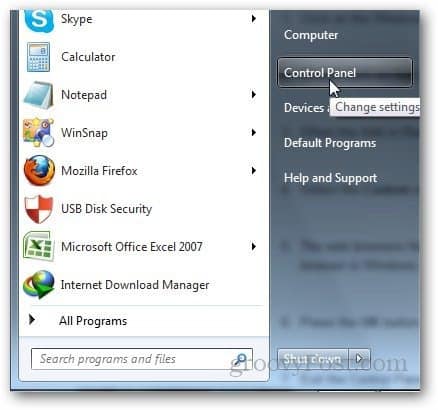
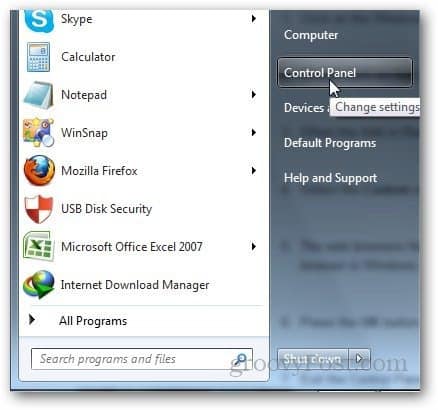
Click on Programs.
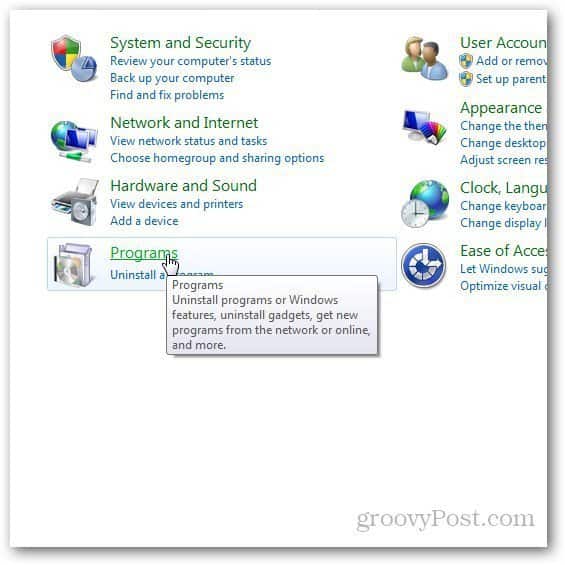
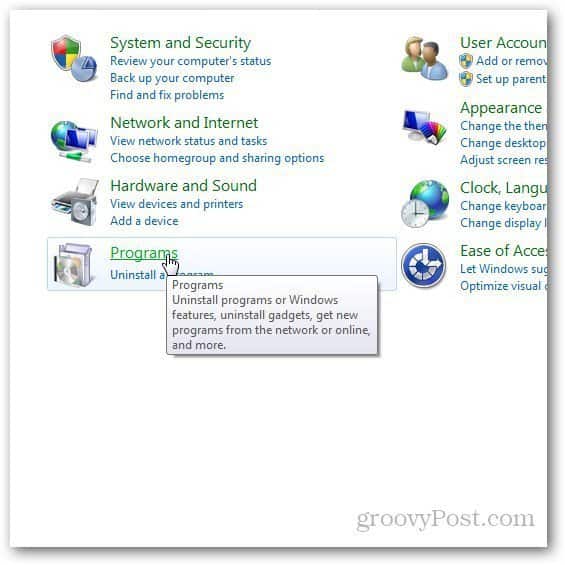
If you cant see the Programs option, change the view style of Control Panel. Click on View option in the top right corner of control panel and select Category view.
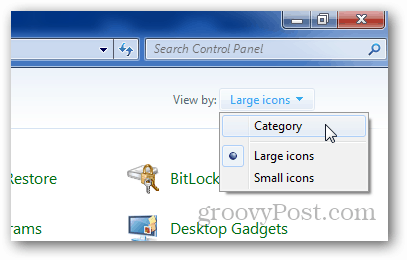
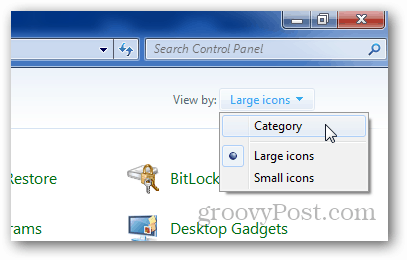
Now, click on Default Programs.
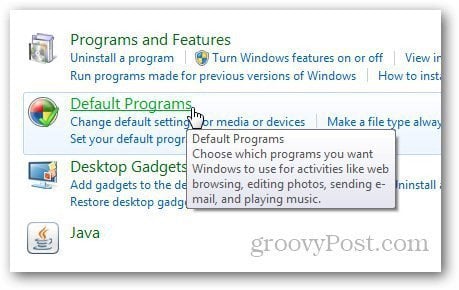
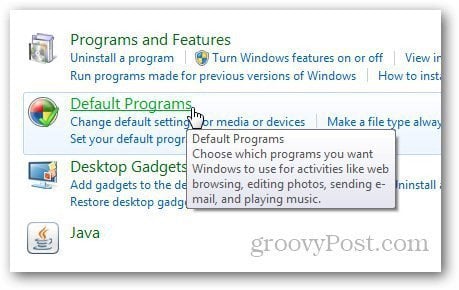
Click Set Your Default Programs if you want to change default programs which windows should use to open specific file types.
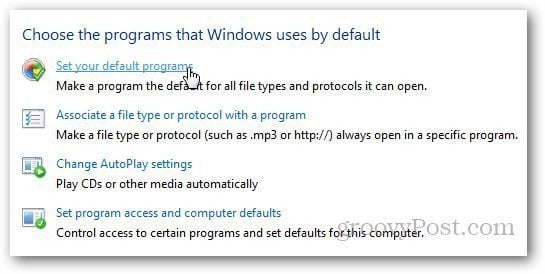
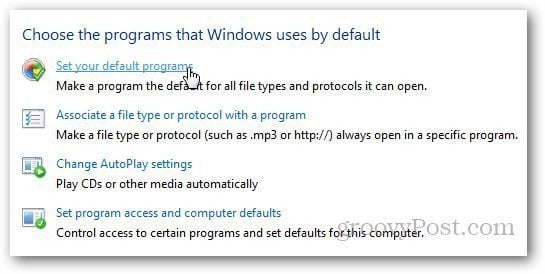
It will load the list of installed programs. Select the browser you want to use as your default and click on Set this Program As Default.
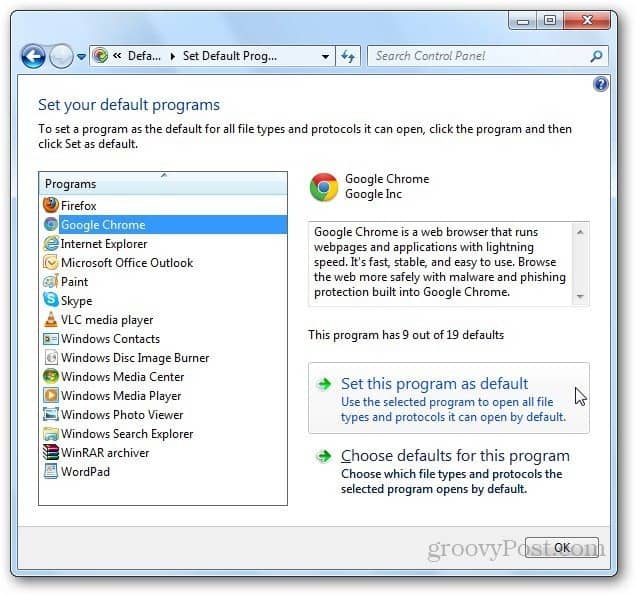
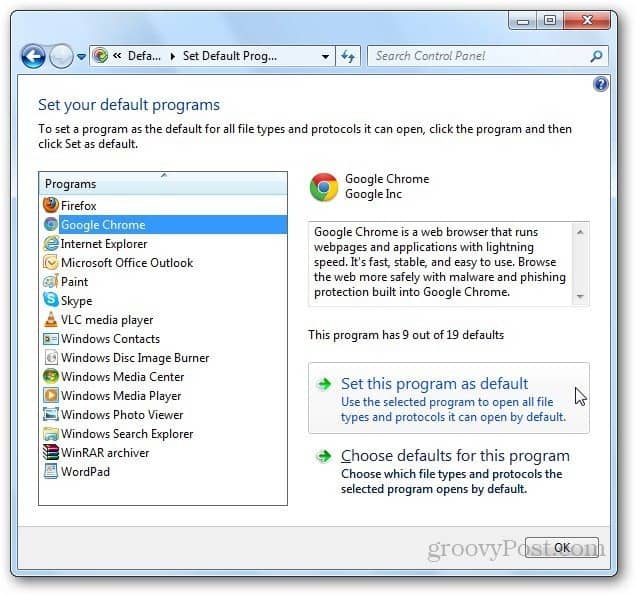
Click on Choose Defaults for this Program.
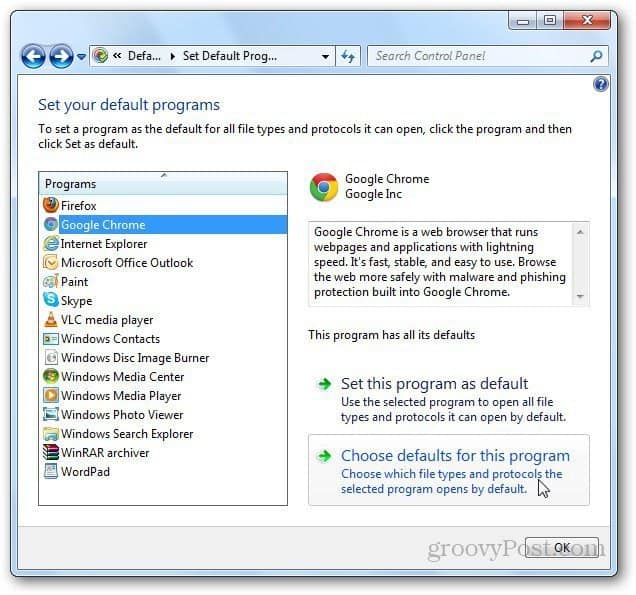
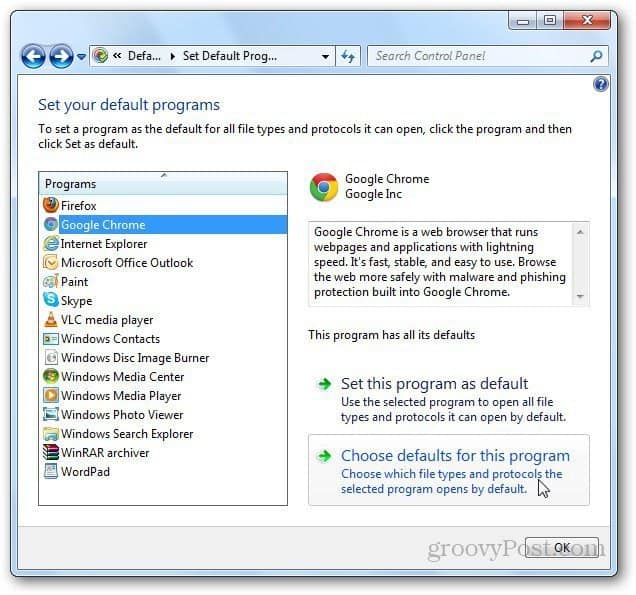
It will show you the list of all the supported file types. Select the ones you want to open with the specific browser and click on the Save button.
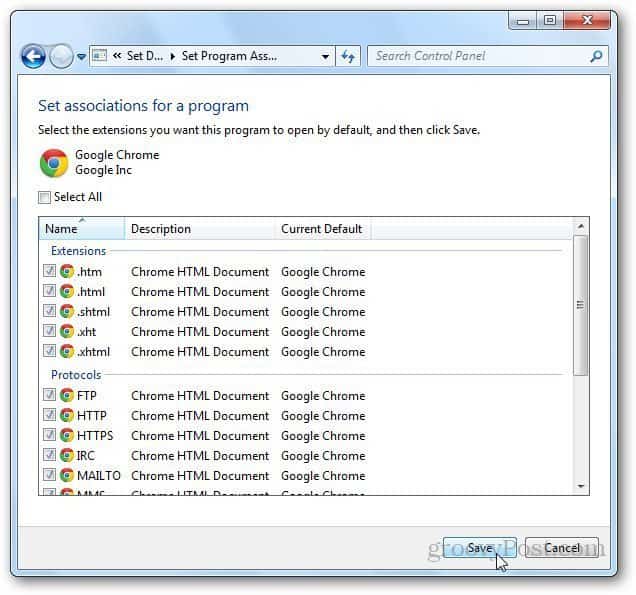
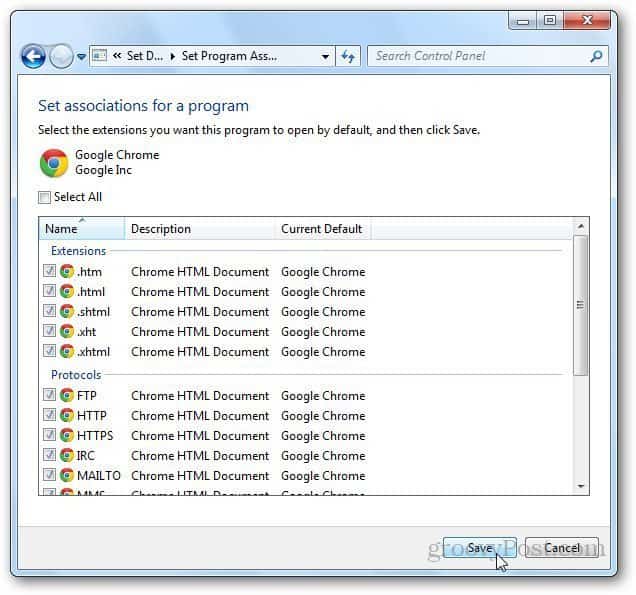
Set the Default Browser Inside the App
As I mentioned, normally I set the default browser inside the app. Here are a few examples of this.
Mozilla Firefox
Go to Options by clicking on the Firefox button and go to options.
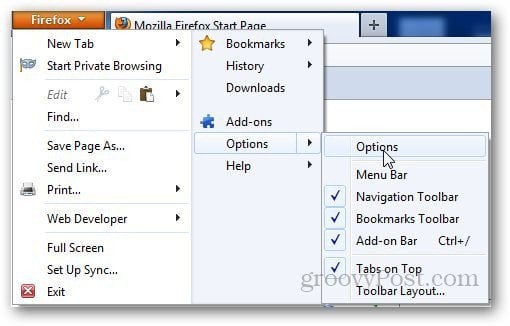
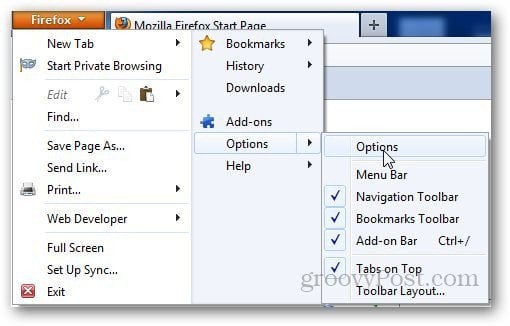
Click on Advanced tab and under System Defaults, click on Check Now button to check your default browser.
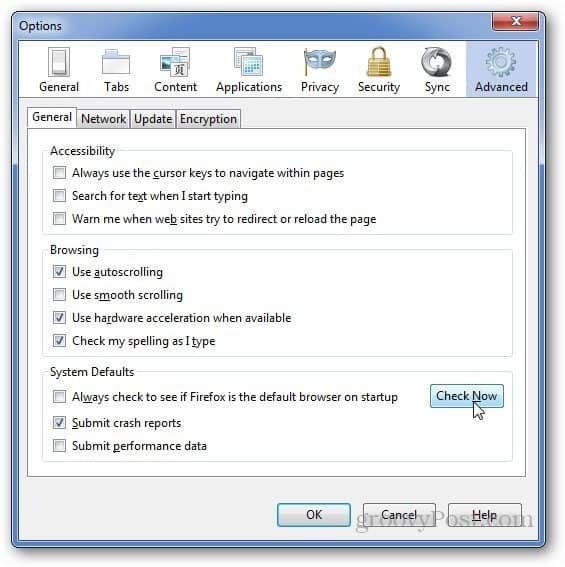
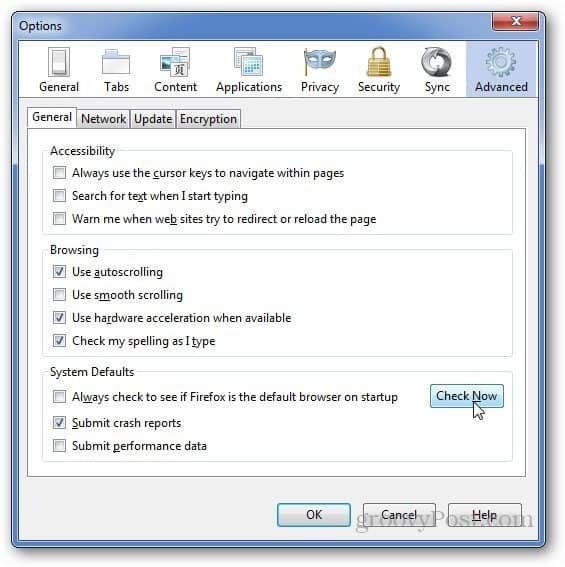
If Firefox is not your default browser, it will pop a dialog box to confirm your choice. Click Yes.
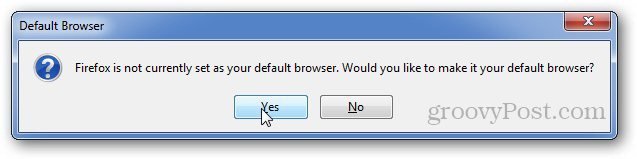
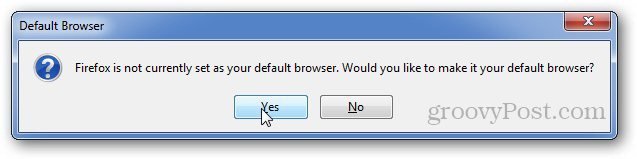
Google Chrome
To make Google Chrome your default browser, click on the Wrench Menu and go to Settings.
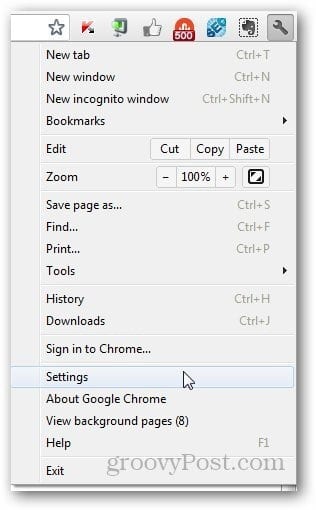
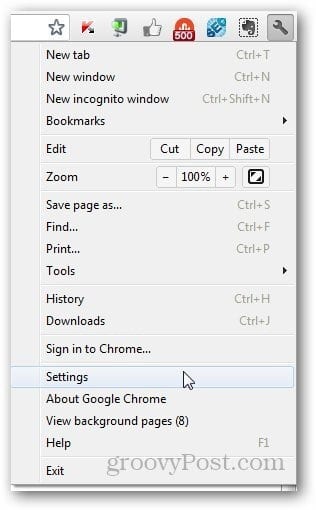
Under Default Browser section, you can make Google Chrome your default browser.
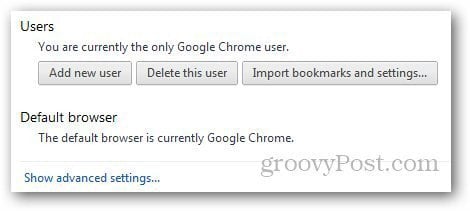
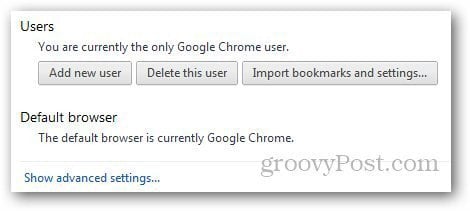
There you have it, folks, if you have a question or problem, feel free to ask me using the comments section below.
3 Comments
Leave a Reply
Leave a Reply







Ron White
July 9, 2012 at 9:20 am
One more thing, Hammad. Browsers are notorious for claiming the throne of default browser without asking permission. So whatever browser you choose, in its setup screen–such as the Firefox screen, fourth from the bottom–look for a setting that tells your chosen browser to check each time you run it to make use it’s still the default. If some other browser has horned it, then your chosen browser will reset the setting to make it the dwfault again.
Martijn
January 13, 2015 at 1:42 am
And if the browser I want default is not in the list, but it is clearly installed as I’m running it and everywhere is working absolutely fine?…
Louise V. Collins
January 24, 2015 at 2:42 am
Hello, Steve. I hope you can help me. I’m a senior citizen, with a goofed-up laptop!!! I was trying to use it one day, and suddenly something popped up; but when I tried to clear it (push the button that I didn’t want it), my regular default browser, which is Facebook, disappeared, and one I never heard of took it’s place & now I can’t get rid of it. It’s called… Trovi. It has also cleared the Menu, where the lists of Default Programs are to be stored. I know I need an Upgrade (& I’m try’g to learn to use this thing), but, at present, except for what I can get online, I have no one that can help me. I have no transportation & I’ve been sick, so I use the laptop to play Free games,for company–when it’ll work. I thank you for any help you may be able to give me.