How to Change a Website’s Text Size on iPhone

Sometimes you might need to make a webpage easier to read by increasing or decreasing its text size. Here’s how using Safari on iPhone.
When you are browsing the web using Safari on your iPhone, sometimes it can be difficult to read small fonts on the screen. On the other hand, you might find a site that has huge fonts and it makes things equally difficult to read. If you are using Safari on your iPhone, here’s how to make the text size on a website larger or smaller.
Change Website Text Size iPhone
To get started, launch Safari on your iPhone and go to the site that you want to change the text size. Then tap the “Double A” button on the left-hand side of the address bar.
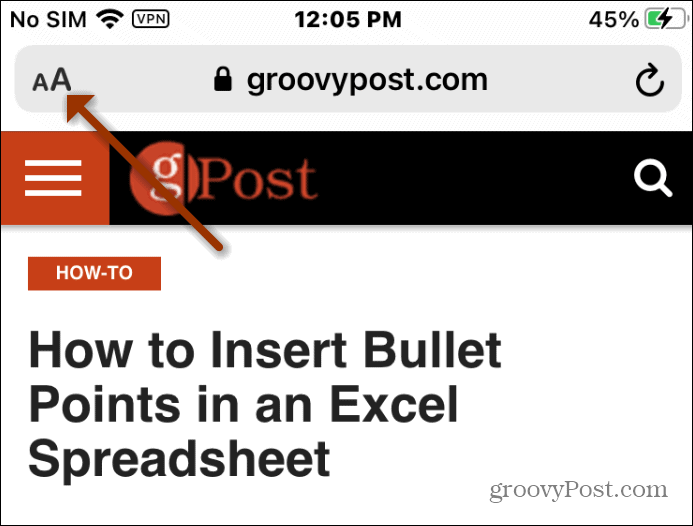
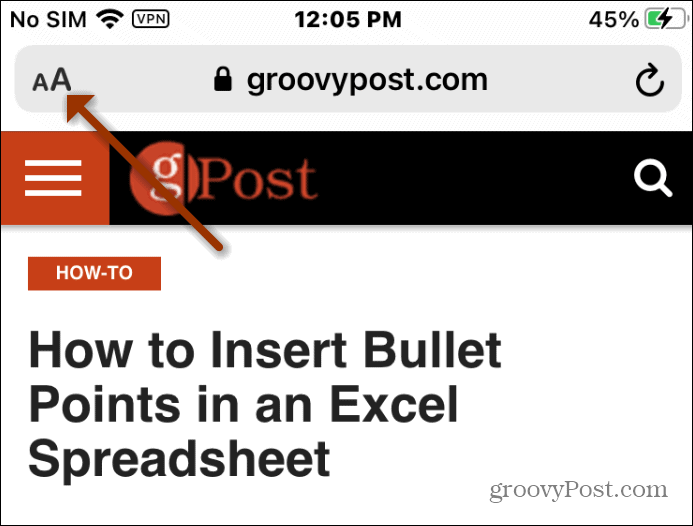
Now, if you want to make the text size larger, tap the “large A” button on the right. Or to reduce the text size on the site, tap the “small A” button on the left-hand side. When you are changing the text size you’ll see the percentage button in the middle increase or decrease.
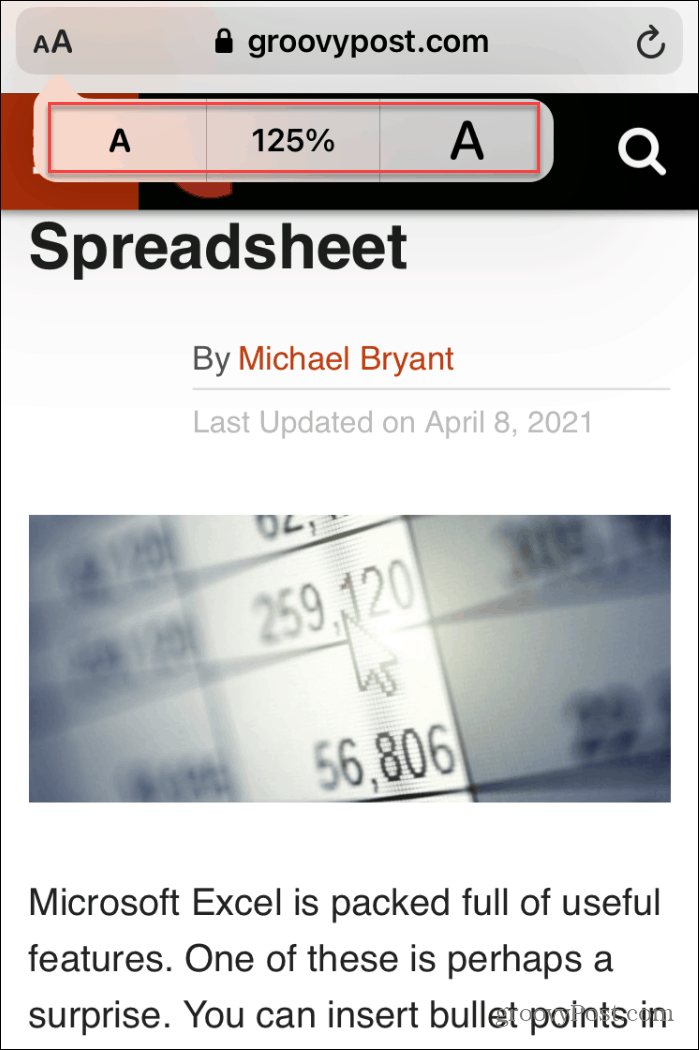
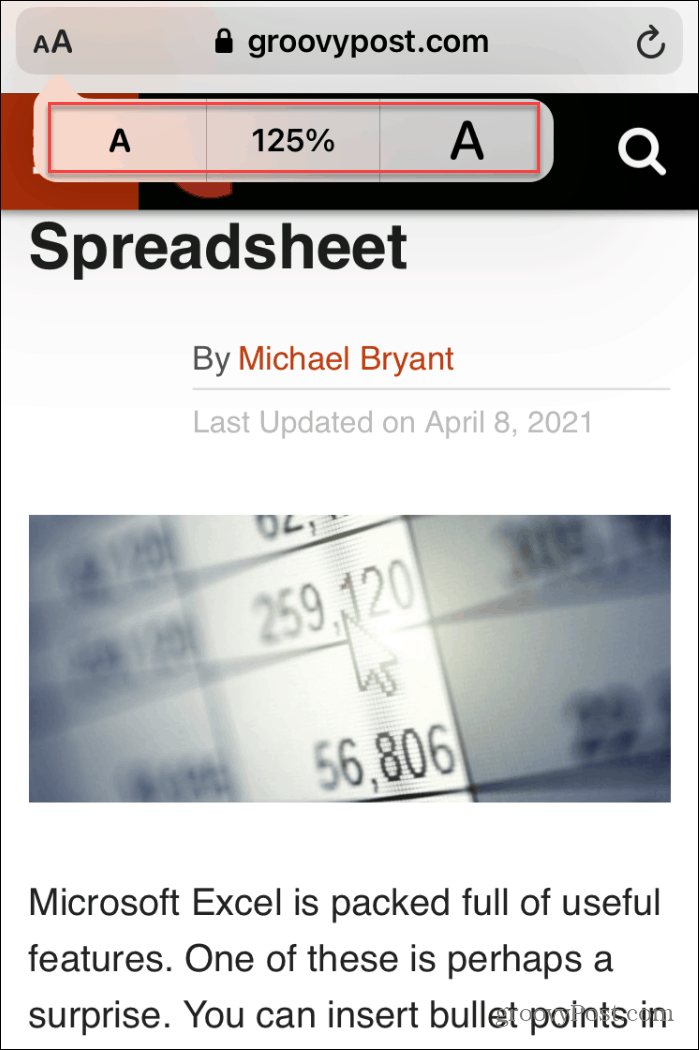
Note: You can reduce the text size down to 50 percent or all the way up to 300 percent if you need to.


If you want to return to the default text size, just tap on the percentage value button in the middle of the large and small A icons.
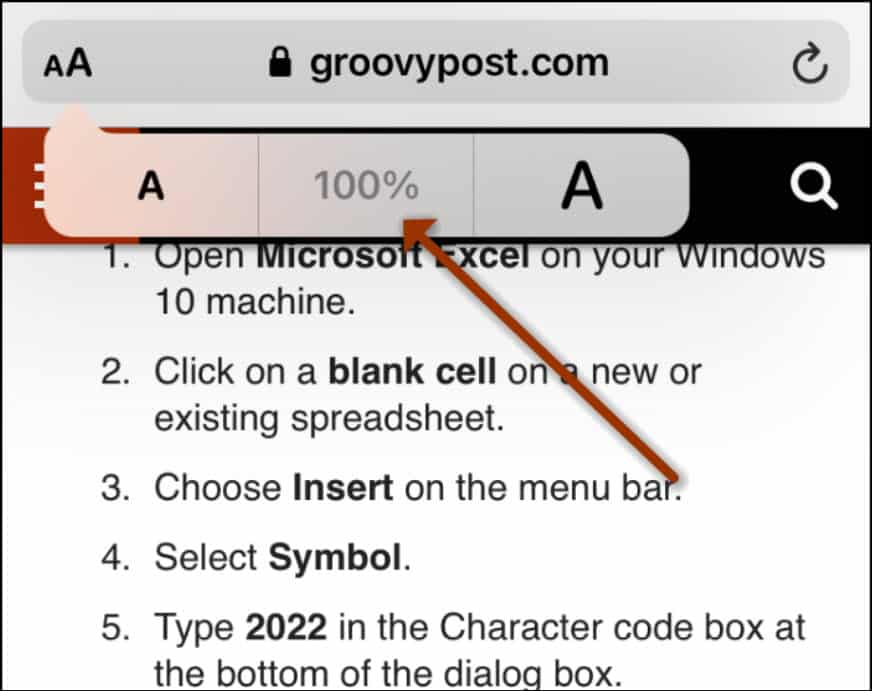
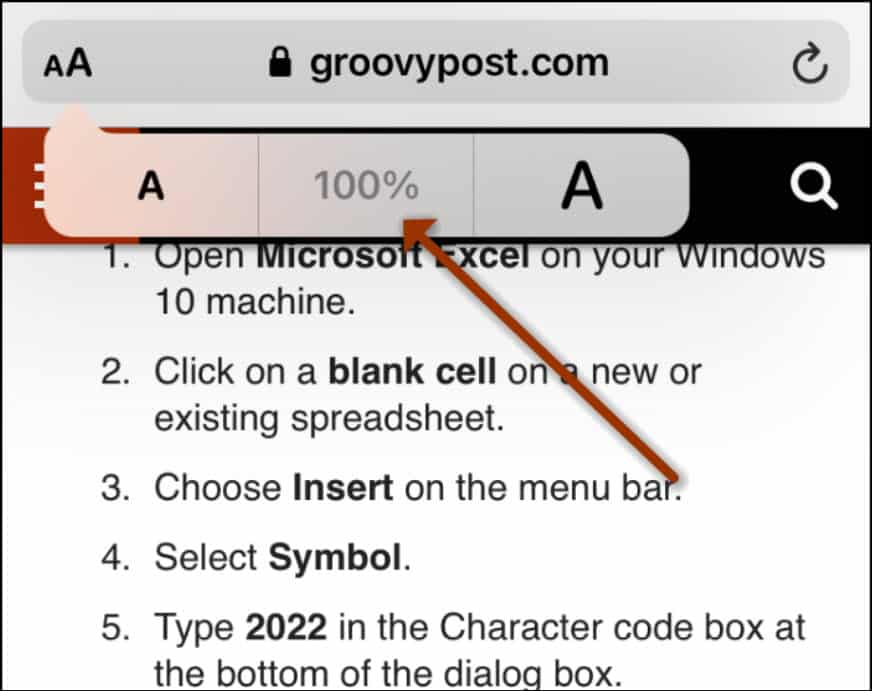
This feature is different than using a “pinch and zoom” feature. The built-in zoom feature of Safari will only change the text size on the page you’re on. The images and most other user interface elements will remain the same size. Once you have the size set to how you want it, Safari will remember your selection for the next time you open the page. You don’t need to readjust it each time.
It’s also worth noting that you can adjust a website’s text size while using Reader View, too. It’s not just iOS that offers a reading mode for its default browser. Check out how to use Reading Mode on Android or iOS for clutter-free webpage viewing while on the go.
And if you are tired of Safari, starting with iOS 14, you can now change your default web browser. You can also change your default email app on iPhone now as well.
1 Comment
Leave a Reply
Leave a Reply







Nick
July 29, 2023 at 3:54 am
Hi I would like to know if its possible to go up in increments of 5 percent like (samsung android) using an app. For example 125% 130% 135% 140% 145% or 150% because 125 is too small and 150 is slightly too big.
I am thinking of getting an i phone 14 plus because the screen size is wider than my samsung s8. I just thought there might be an app you could get that could change the internet text size.