How to Center the Windows 10 Taskbar
If you like the look of the centered taskbar on Windows 11, you can pin some taskbar icons to the center on Windows 10 for a similar experience.
One of the most noticeable changes to the Windows 11 user interface is the centered Start menu and taskbar. The placement of these items might be something you’d like to try on Windows 10.
You can pin items, forcing them to stay in the center of the taskbar at the bottom of your screen. It isn’t quite the same as the Windows 11 experience, but it’s as close as you’re going to get without using a third-party app.
If you want to try and center the Windows 10 taskbar to resemble Windows 11, however, here’s what you’ll need to do.
How to Center the Windows 10 Taskbar
Centering the taskbar on Windows 10 won’t give you the exact Windows 11 experience. The biggest difference is that the Start button will still reside at the left. You can pin some icons to the center, however, so while it isn’t a true replication, it does allow you to apply a Windows 11-style experience to a Windows 10 PC.
To center the Windows 10 taskbar, follow these steps:
- Right-click an empty area on the taskbar on your Windows 10 computer and uncheck the Lock all taskbar option from the menu.
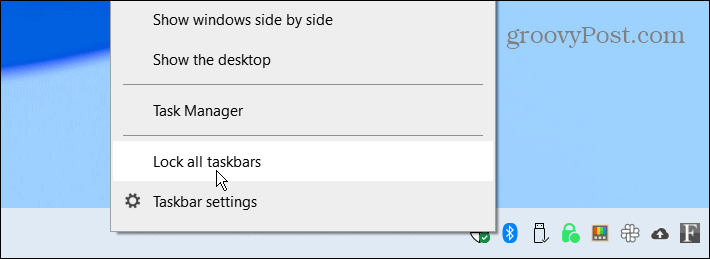
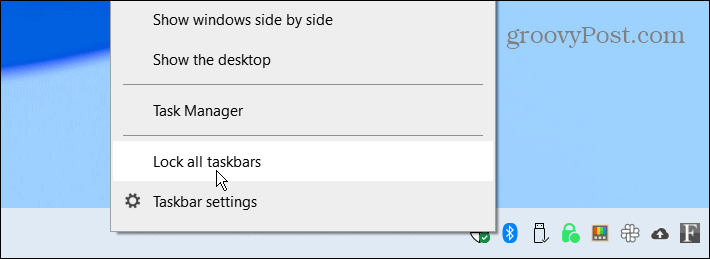
- Right-click the taskbar again and select Toolbars > Links.


- Now, right-click Links at the bottom-right of the taskbar, then press both Show Text and Show title from the menu. A checkmark will display next to each option after selecting them.
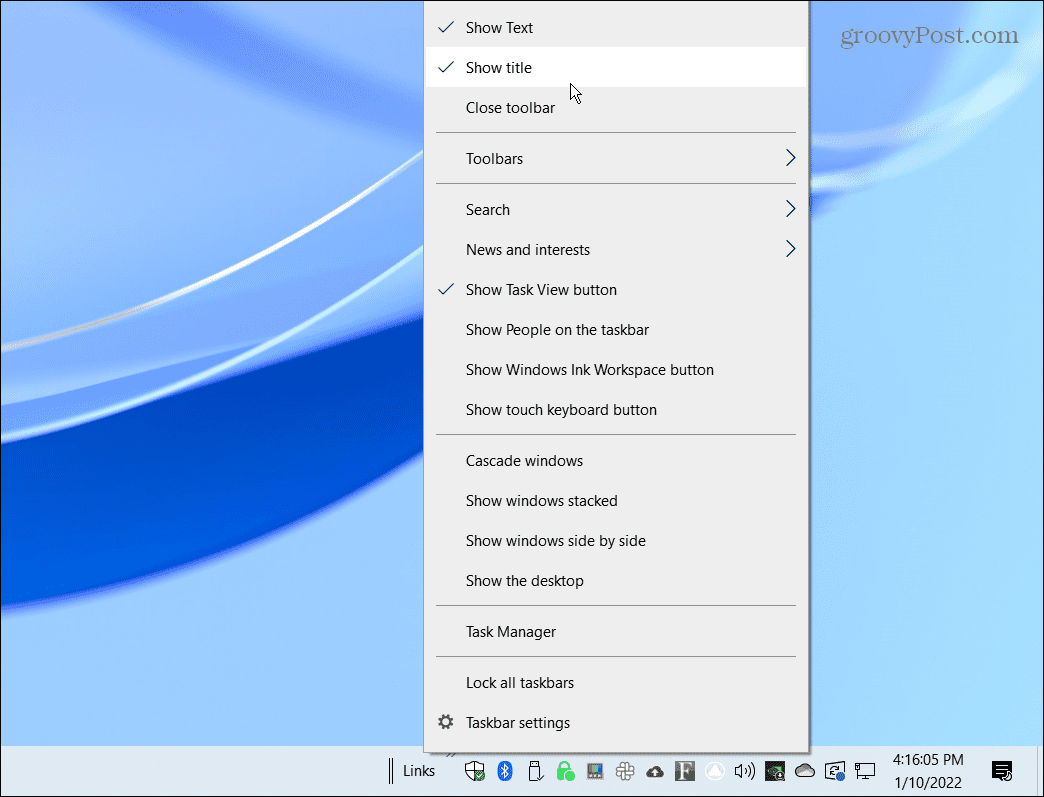
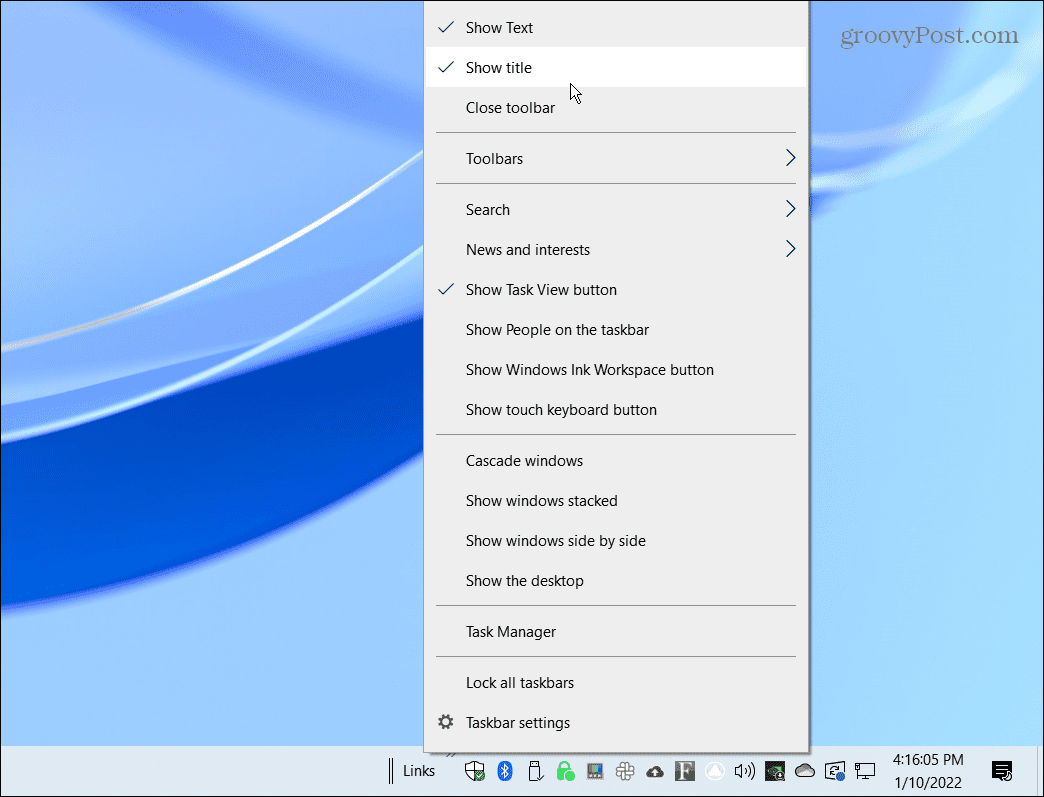
- You should see two vertical lines in front of Links. Click and drag Links to the left side of the taskbar near the Start button.
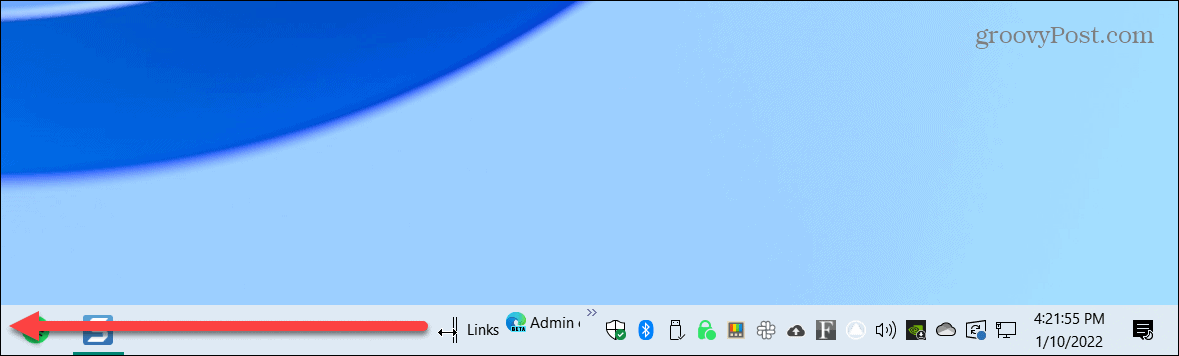
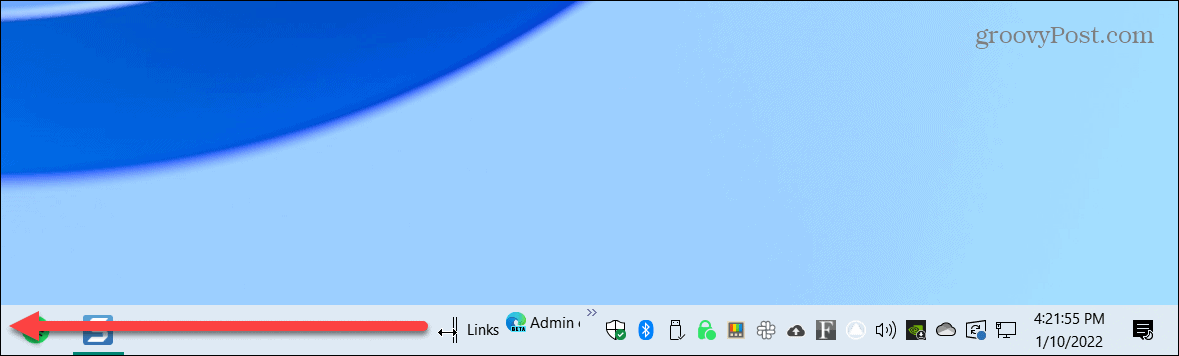
- Links should snap over to the right of the Start button, Task View, and Search icons if you have it enabled.
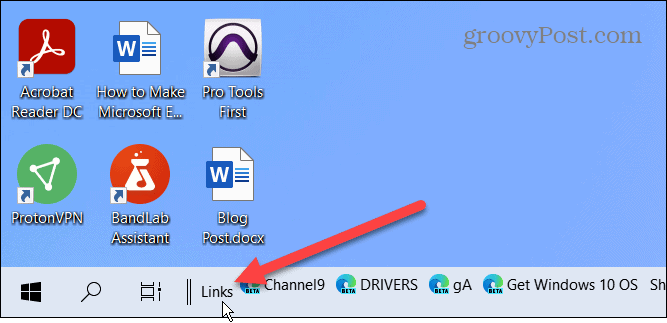
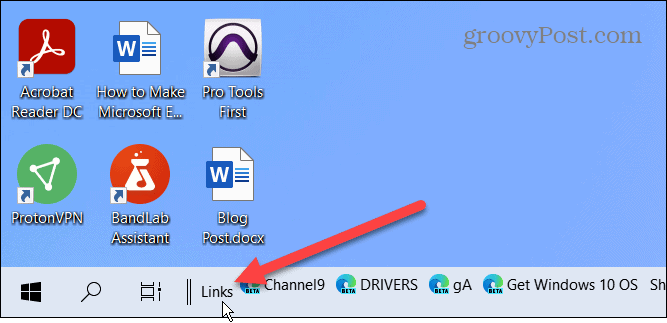
- Moving Links to the left will make your pinned icons snap to the right side of the taskbar. Drag the two vertical lines over from left to right. Your pinned icons won’t snap over, but you can manually see them pop up one at a time. The icons won’t center automatically, so you’ll need to center them as best you can on your screen.


- After moving things over, right-click the taskbar and uncheck Show Text and Show title.


- Links should no longer appear on the taskbar. Right-click the taskbar one final time and check the Lock all taskbars option from the menu.
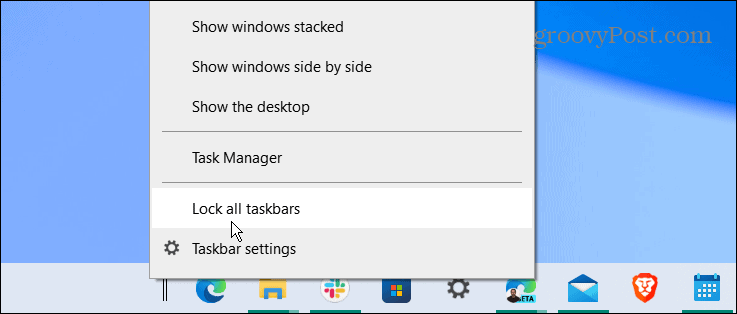
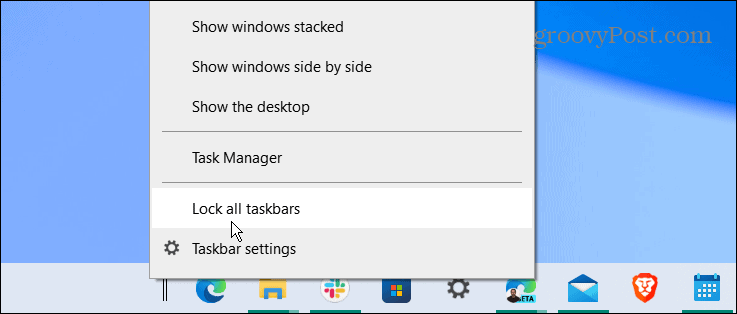
That’s it. Your pinned icons should be centered, and you can launch apps just as you would before they were centered.


If you don’t like the look of your, use the steps above and drag Links back to the right. Also, it’s a good idea to remove the Search box from the taskbar for a cleaner look.
Customizing Windows 10 and 11 PCs
While the steps above won’t give you a true Windows 11 taskbar, it’s as close as you can get using built-in Windows 10 features. If you want to really center the Start menu, however, you’ll need to install Stardock Start 11. This third-party app costs $5.99 and provides a better Windows 11-style taskbar on Windows 10, along with a number of other customization features.
Compared to Windows 11, Windows 10 provides several more options to move the taskbar (other than this one). You can also resize the taskbar on Windows 11 with some Registry tweaking.
While the Windows 11 interface has a centered taskbar and Start menu, it’s possible to move it to the left corner. Check out these Windows 10 tips for improved workflow for more productivity. If you’re not a fan of news, you can also disable the Windows 10 News and Interests widget.
1 Comment
Leave a Reply
Leave a Reply







chris
November 30, 2022 at 12:43 pm
The left hand links vertical lines wont move even after enabling all of these settings only the right hand lines will move, so I can’t center my links and I don’t know why it wont move.