Quick Tip: Babyproof Facetime to Prevent Accidental Hang Ups

Here’s how to stop the baby from hitting the End Call button when you FaceTime Grandma!
FaceTime has been revolutionary for extended families scattered across the globe. For my kids, “over through the river and through the woods” is a 700-mile journey. Needless to say, they don’t get to visit grandma as much as they’d like to.
Fortunately, thanks to FaceTime, they see and hear her often enough to remember her, and she got to see them often during those months when they sprout from tiny infants to bouncing babies.
The only problem with FaceTime calls: wildly flailing toddler fingers and toes lead to frustrating accidental hang-ups. We’ve tried teaching them not to press the big red button when grandma’s on the line but to no avail.
Prevent Facetime Accidental Hangups
Luckily, my brilliant brother-in-law came up with a nice trick. Use Guided Access to disable touch once you’re in the call. Babies can punch that End Call button all they want, but nothing will happen. Amazing!
Guided Access is one of those nifty features that iOS hides in the Accessibility menu, like touch to unlock. Brian did a full write-up of Guided Access earlier. It’s intended as parental control or setting up your iOS device for public use, like at a kiosk or cash register. But temporarily disabling the End Call button is another crafty use for it.
Here’s the tip:
- From your iPhone or iPad, go to Settings > General > Accessibility > Guided Access.


- Toggle Guided Access on.

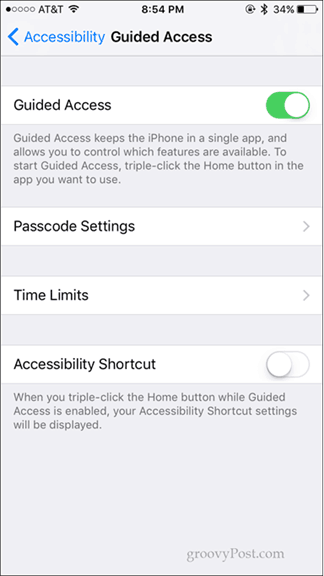
- Tap Passcode Settings.
- Tap Set Guided Access Passcode and set a passcode. This doesn’t have to be the same as your unlock passcode or your restricted passcode. Alternately, you can toggle Touch ID on to end Guided Access with Touch ID.
- Launch the FaceTime app and place a call.
- Triple-press the home button. The Guided Access menus will appear.

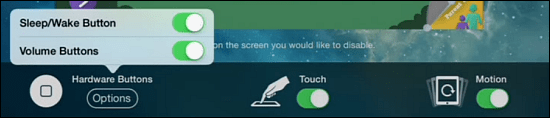
- Toggle off Touch. On the iPhone, you have to tap Options in the lower-right to see the Touch option.
- Tap Start.
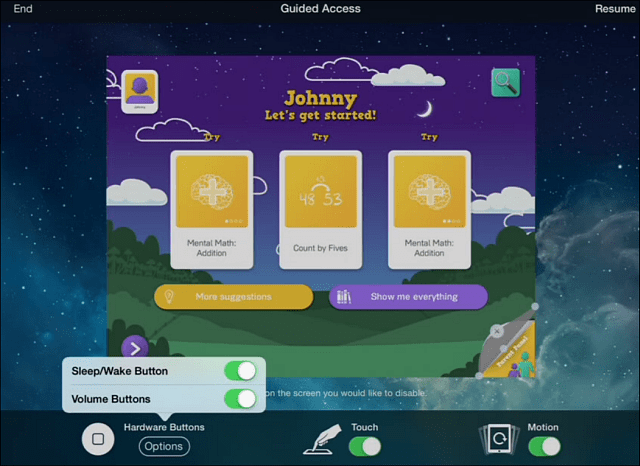
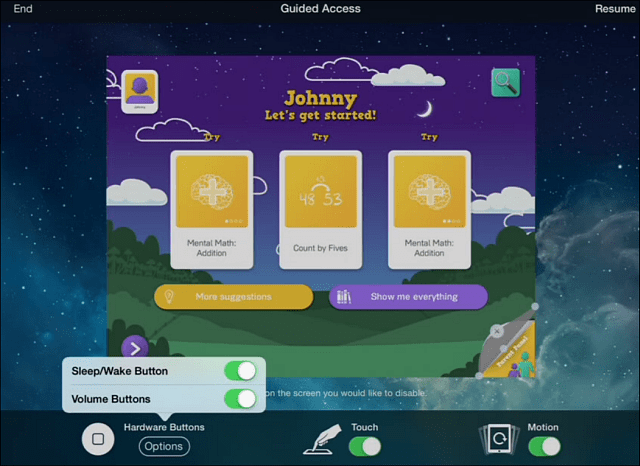
Now, the touch feature will be disabled until you re-enable it. To do that, triple-click again and enter your passcode or use Touch ID.


Alternately, you can circle an area you’d like to disable.
Got any tips for baby-proofing your iPhone or iPad? Tell us in the comments!
Leave a Reply
Leave a Reply






