How to Appear Offline on Discord

Appearing offline on Discord allows you to continue chatting, but hides your active status from other users. To appear offline, follow this guide.
Discord is a great way to chat with friends while you’re gaming. While that is one of its primary functions, there are many other features in Discord. For example, you can set your status to appear offline on Discord and still have access to features like messaging and chatting with friends.
You might want to appear offline when taking care of maintenance tasks for your guild, working on crafting or leveling, or you just want peace and quiet without logging out of the server.
Whatever the reason, here’s how to appear offline on Discord.
How to Appear Offline in Discord on PC or Mac
If you want to appear offline on Discord using the desktop app on your PC or Mac, you’ll need to follow these steps.
- Launch the Discord app on your computer and click your profile picture at the bottom-left corner. Alternatively, visit the web Discord client and sign in instead.


- Select the Invisible option from the menu that appears.


- Your profile icon displays a gray dot that indicates your status is set to offline.
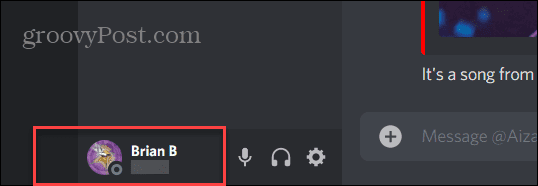
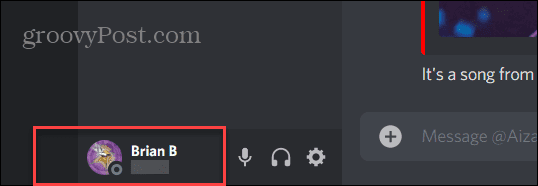
How to Appear Offline in Discord on Mobile Devices
To appear offline on the Discord app on your phone or tablet, take the following steps:
- Launch the Discord app on your device and sign in if you aren’t already.
- After that, tap your profile icon at the lower-right corner.
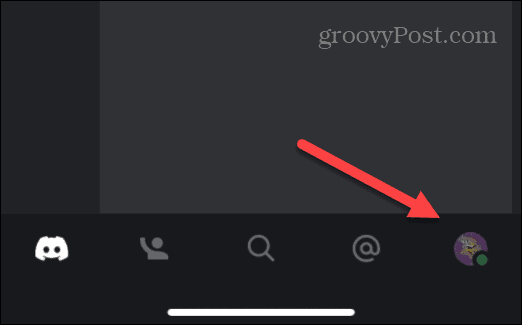
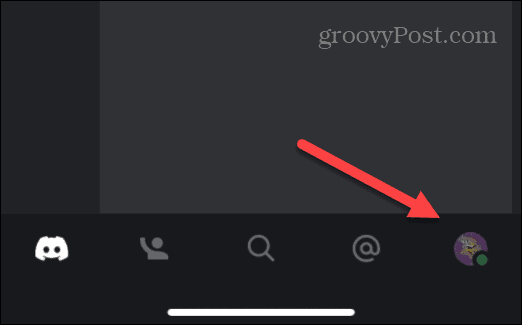
- Find and tap the Set Status option from the menu.
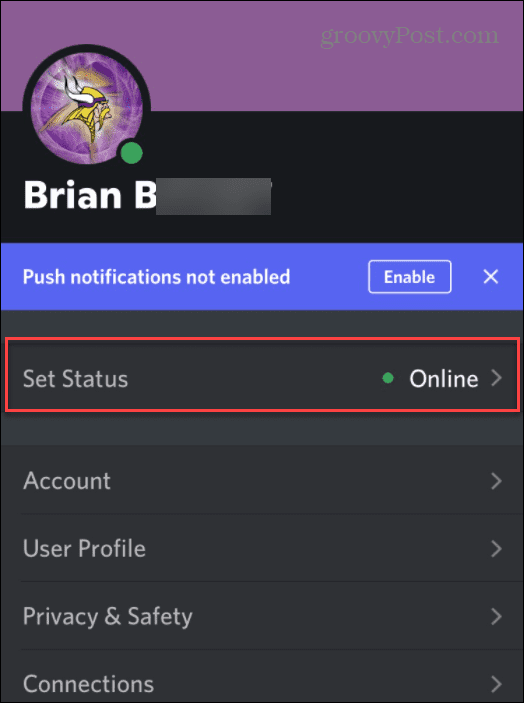
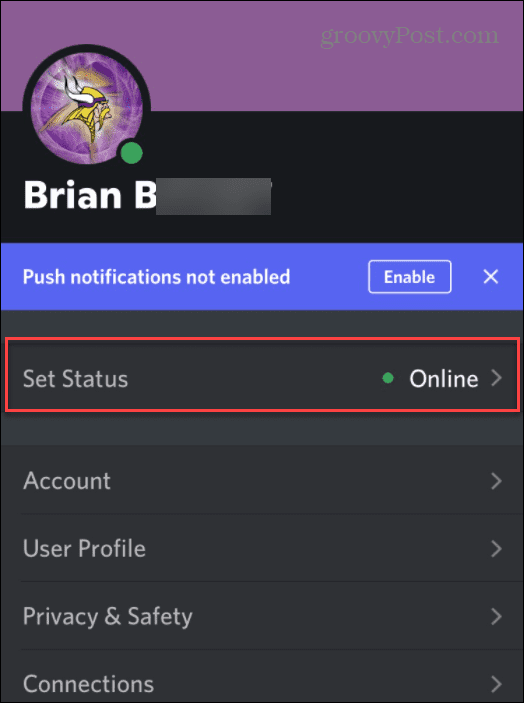
- Next, tap Invisible from the Set Status menu that appears at the bottom.
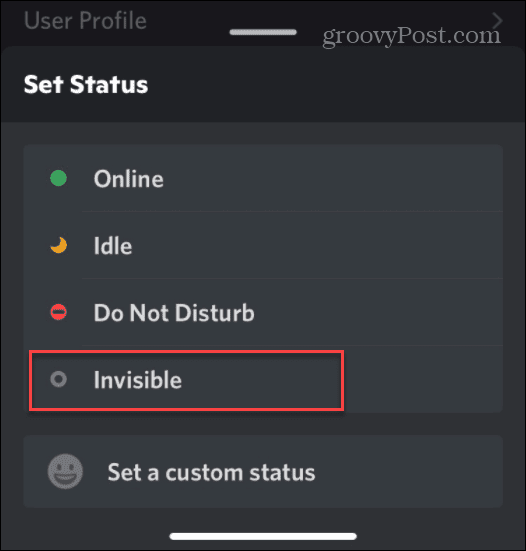
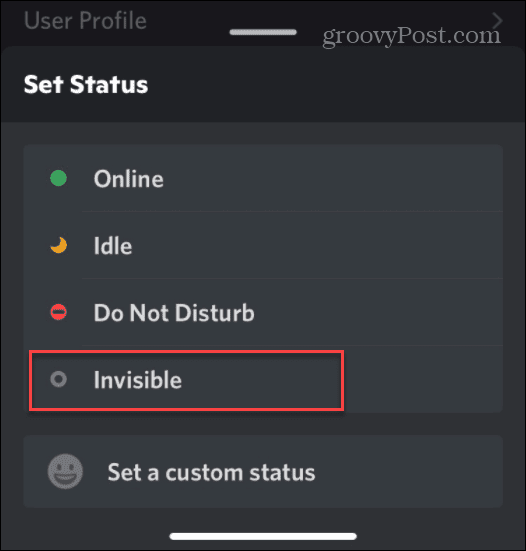
- After setting your status to Invisible, your profile icon will display a gray dot, just like the desktop app.
![]()
![]()
That’s all there is to it. If you want to appear offline on Discord, set your status to Invisible. When you set your status to Invisible, other users can’t see you, nor can the server admins.
Other Status Types on Discord
In addition to setting your status as Invisible to appear offline, Discord also has the following status options:
- Online: This status shows you are online and ready to go. This is the default status when you open the Discord app. When you’re online, you’ll see a green dot next to your profile icon.
- Idle: Lets other users know that you’re away from the keyboard (AFK) or doing something else. The Idle status is indicated by a yellow dot on your profile icon.
- Do Not Disturb (DND): As its name indicates, DND means you’re not up for chatting and shouldn’t be disturbed. The DND status is indicated by a red dot on your profile icon. Another thing worth noting is that, when you’re in DND mode, Discord notifications are muted. This is a good setting to use if you’re sleeping, for example.
- Custom Status: Creating a custom status can be fun. You can set a customized display message for each of the other statuses. You can also set the custom status to display during a set amount of time or under certain conditions.
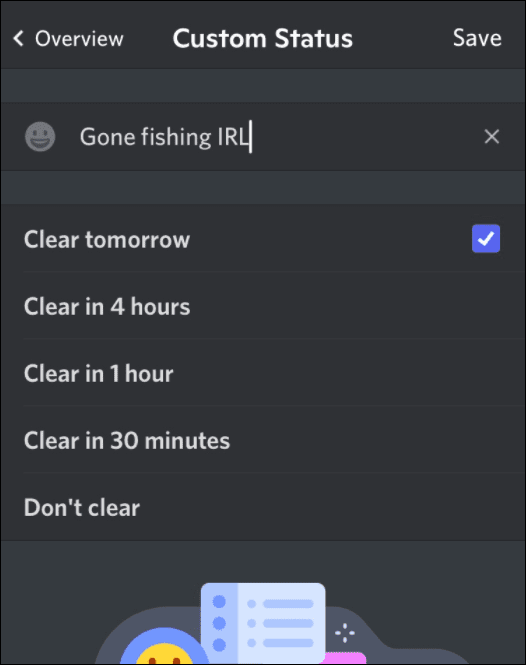
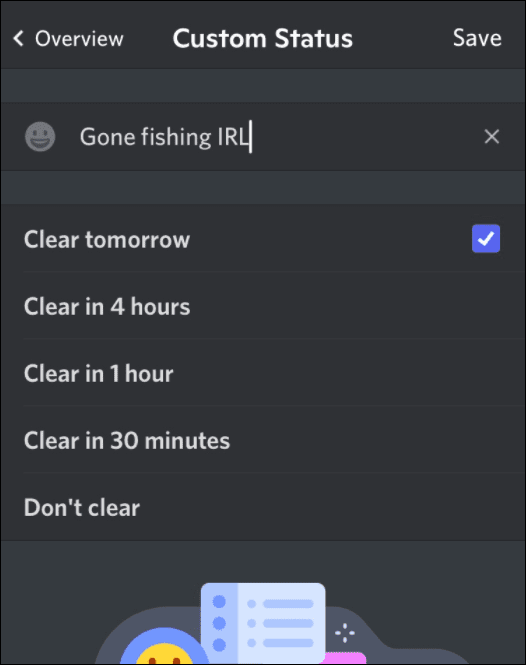
Using Discord
The steps above should help you if you’re looking to appear offline on Discord. This will help to give you a bit of privacy, as and when you need it.
Setting your status to appear offline on a social platform for gamers might seem contradictory, but there are many reasons for doing it. If you’re new to Discord, you’ll want to know how to set up a server on Discord that you can control. If people start causing issues in your community, you can then kick or ban a user on Discord.
Leave a Reply
Leave a Reply




