How to Add Lines, Grids, and Colors to OneNote Pages

Make your notebook pages look more like paper. You can add lines, grids, or color to OneNote pages for appearance or usefulness.
Want to make your OneNote notebook pages look more realistic? Or maybe you’d just like something besides plain white? You can add lines, grids, and color to your OneNote pages.
There are slight differences between the options in OneNote for Windows as other desktop versions of OneNote including Mac. But all in all, the process is the same and we’ll point out what’s different.
Add Rule Lines or Grid Lines to OneNote Pages
Open OneNote, head to the notebook you want to work with, and select the page you want to change.
Go to the View tab and the Pages Setup section of the ribbon.
- Click the arrow for Rule Lines to display the drop-down list. On Mac, this button is called Paper Style. And in OneNote for Windows, just click the Rule Lines button to see the drop-down list.
- Choose one of the Rules Lines or Grid Lines styles. You’ll see your page transform to a nice and neat piece of notebook paper.


- You can also change the color of the lines in OneNote versions other than OneNote for Windows. Click the Rules Lines drop-down box again and select Rule Line Color.
- Pick a color from the list and your page will update immediately.

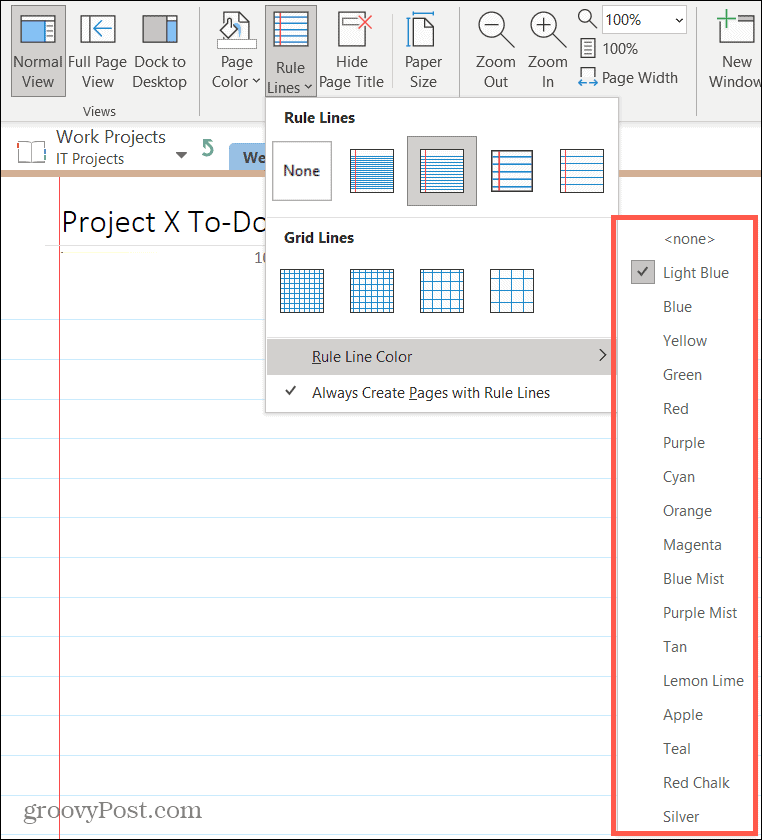
- Optionally, all versions of OneNote allow you to Always Create Pages with Rules Lines. Click that option to put a checkmark next to it. Then every new page will display the default lines or grid you selected. If you change the color of the lines, new pages will not have the color applied.
Add a Background Color to OneNote Pages
To go along with your lines or grid, or instead of, you can change the background color of your OneNote page.
Head back to the View tab and the Pages Setup section of the ribbon. Click Page Color (Paper Color on Mac) and select the color of your choice.


In OneNote for Windows, you have additional color options. Click More Colors at the bottom of the color options and you’ll see an expanded color palette. From there you can pick the exact color and shade you like.
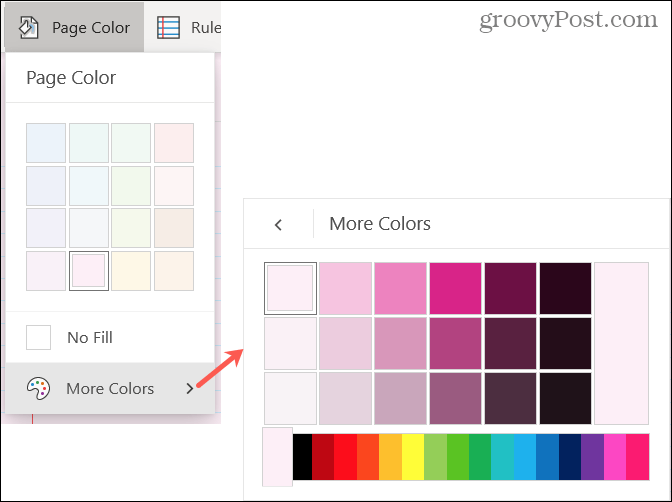
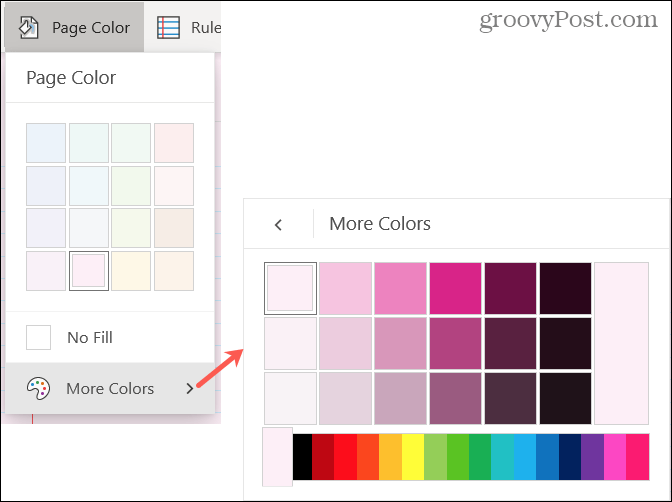
Remember, using a colored background can be beneficial for more than just a nifty appearance. For example, you might color pages to spot them easily in a notebook based on topic, project, or uncompleted.
Customize Your OneNote Notebooks
Sometimes little things like lines on a page or even a background color can make a big difference in an application you use all the time. So if OneNote is your preferred note-keeping tool, customize it!
Want more help using OneNote? Check out how to delete notebooks or password-protect and encrypt notebooks in OneNote.
1 Comment
Leave a Reply
Leave a Reply







Tracy
April 30, 2024 at 4:38 am
how do i make a long running ruled page, that is the length of three pages? The way that you can write forever on an unlined page? I write the three pages each day, and I want them all to be together as one document, not three separate pages, but I want them lined.
Thanks. This was great for getting lined pages, but not a running lined page. Thank you gain.