Make Xbox One Set Up Easier With a Keyboard or SmartGlass

When setting up a Xbox One, there’s things to do like signing in to services, entering game codes, etc. make it easier with a keyboard or SmartGlass.
I purchased an Xbox One over the weekend and would like to share a quick tip that will save you a ton of time and hassle when you’re setting up the console for the first time. Either attach a keyboard or use the SmartGlass app on your smartphone or tablet.
There are a couple of USB ports on the back of the Xbox One and one on the left side, near the front, next to the disc drive. You can use any of the ports to plug in a wired keyboard, and it will work right away. Or, you can even use an illuminated wireless keyboard like the Logitech K800 or K830, which makes it easy to type from the comfort of your couch.
This is such a time-saver when entering in codes for games and logging into services like Xbox or Pandora, and it makes browsing the web on Internet Explorer so much easier than hunting and pecking on the on-screen keyboard with the controller.


Use Xbox One SmartGlass
Personally, I find using a physical (either wired or wireless) keyboard the easiest, but you have another option – SmartGlass on your smartphone or tablet. It’s free and available for Windows 8.1, and for mobile on Android, iOS, and, of course, Windows Phone.
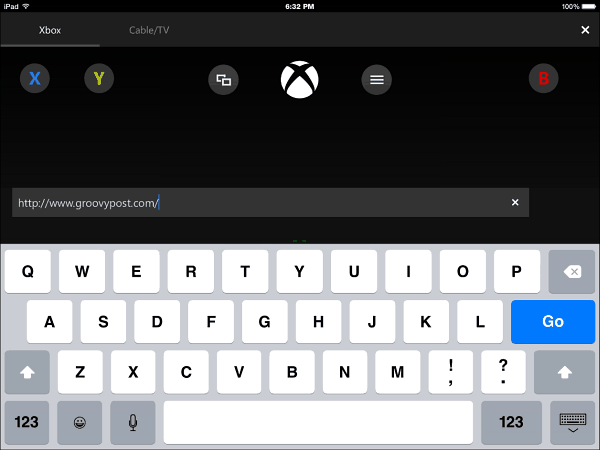
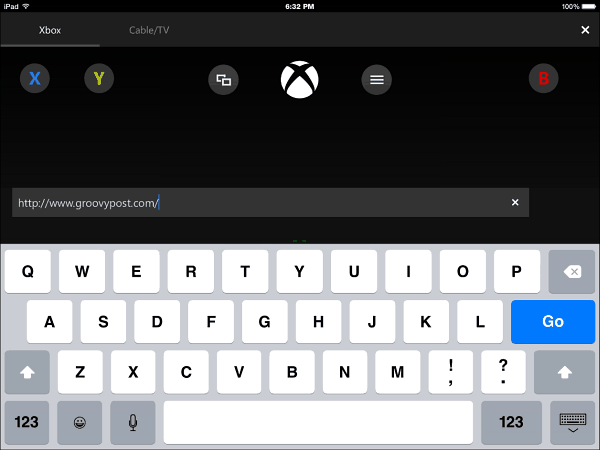
Windows 10 coming to Xbox One
Also, remember that with Windows 10 is coming this year and will be on the gaming console too, so the new OS will be running across all Windows devices – phones, tablets, PCs, and the Xbox One. It will allow you to stream games from your console to your PC, access your friends, games, and achievements among platforms, record and share your gameplay, and more.
Do you have an Xbox One? If so, leave some of your favorite tips or tricks that you like to use on your console.
Leave a Reply
Leave a Reply






