How to Add a User Account to a Windows 11 PC

Microsoft is changing the way it handles user accounts on Windows 11. Here we take a look at how to add a user on the Home version.
As with any computer, if you have a busy household or it’s just the two of you, sharing a computer might be a good idea. The cool thing is, with Windows 11 (and versions before it), you can. Here is how to add a user account to Windows 11 computer in your home.
How Do I Add a User Account to Windows 11?
If you want to add a user account to your Windows 11 PC, use the following steps.
- To get the process going, click on Start and then click on Settings from the menu. Alternately, you can use the keyboard shortcut Windows key + I to open Settings directly – without clicking through menus.

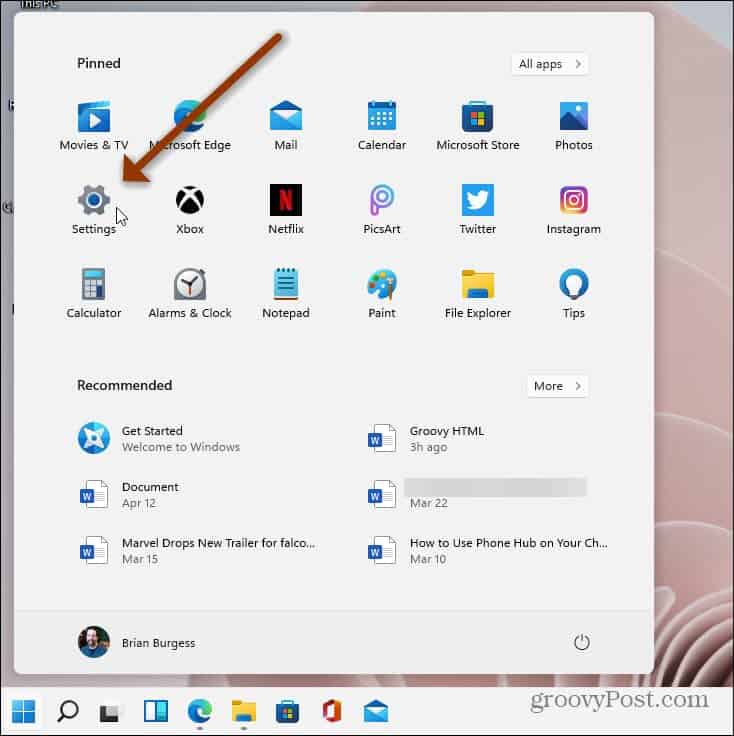
- On the next Settings screen, click on Accounts from the list on the left.


- Now, from the menu of options on the right, click the Family & other users option.

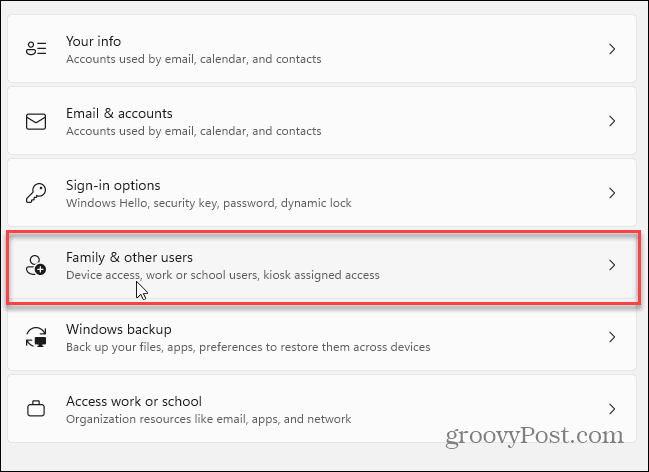
- Now, under the “Other users” section, click on the Add account button.

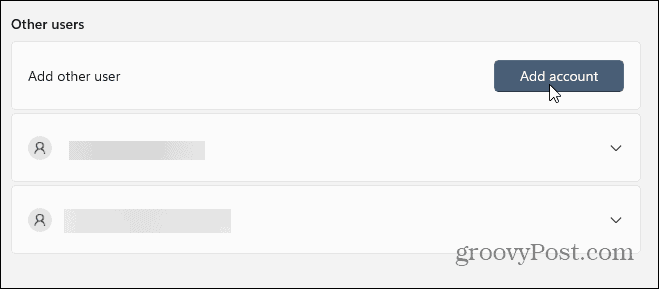
- Next, you will need to enter the user’s Microsoft account data – how they will log in, username, email address, etc.

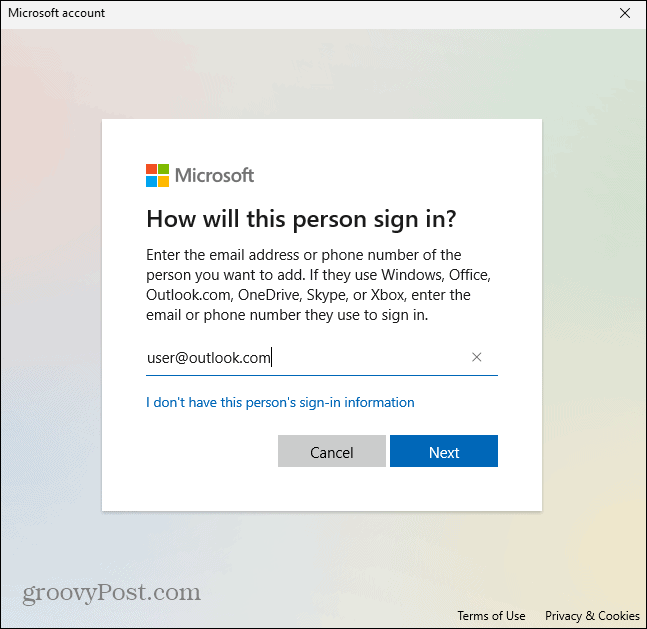
- That’s it. You shouldn’t need to enter the user’s login credentials. They will have to do that when they sign in the next time. And do note the PC needs to be connected to the internet when they do.

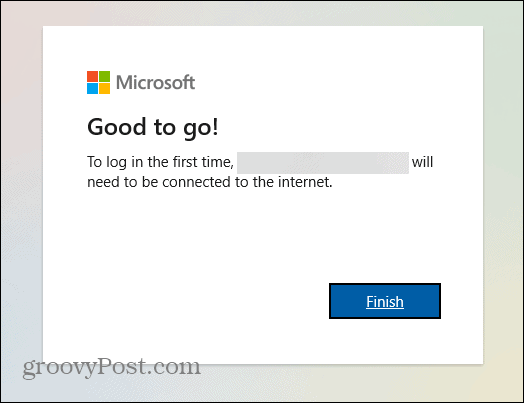
Access Users on Windows 11
- Now that you have added a new user (or users), sign out or restart the computer. When it comes back to the sign-in screen, you will see the other account(s) you added. They will be located in the lower-left corner of the screen.

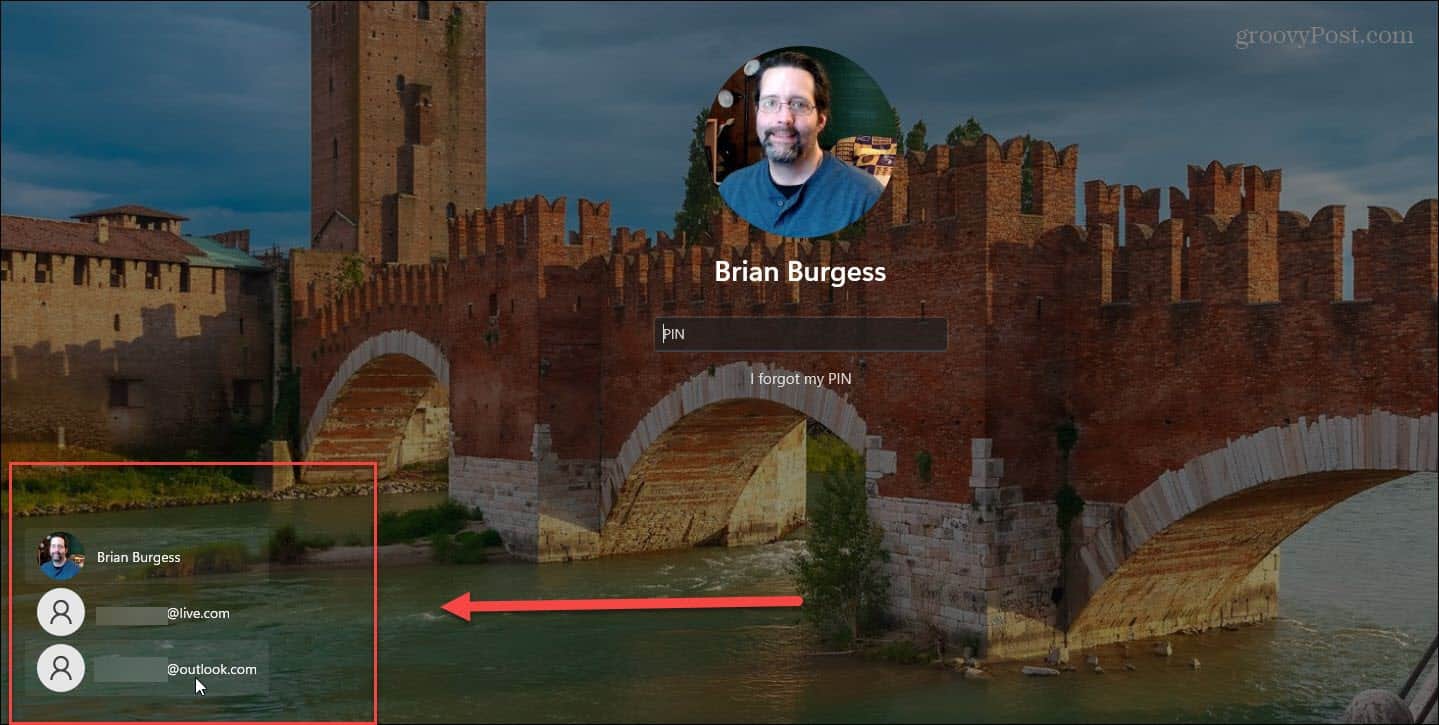
- Have the user click on their account, and they can log in and get their desktop, settings, and other apps set up. Again, if your computer isn’t connected to the internet, the user can’t get their account going. Instead, you’ll see a message similar to the one below.

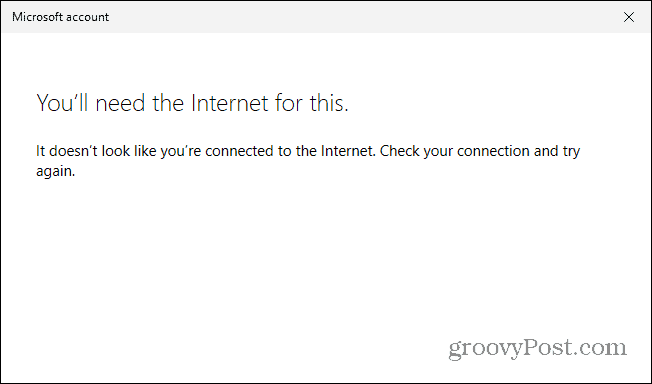
Adding User Accounts on Windows 11
Microsoft says users running the Pro version of Windows 11 will be able to create local accounts from the start. However, if you set up an admin account with a Microsoft account, you can add a local user account afterward.
Having other users allows you to easily share a PC while keeping each user experience personalized. Luckily, setting up one or more users is straightforward from the Settigns app.
Leave a Reply
Leave a Reply






