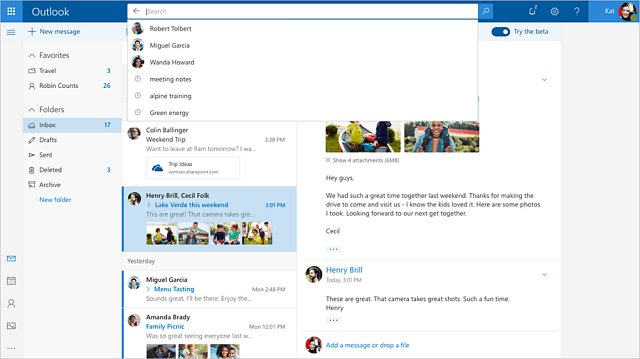
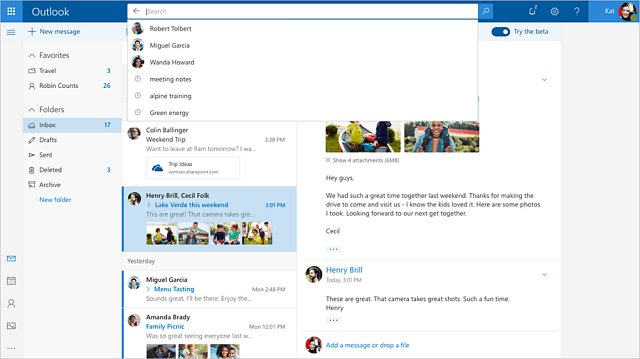
Earlier this week Microsoft announced it is rolling out a new and improved Outlook.com beta. The company promises a faster experience and other new features like improved search. The beta is an opt-in web experience and is rolling out to users over the next several weeks. However, if you want to access it sooner rather than later, here are a couple of tricks to start test driving it early.
Note that if you have access to the beta already you will see the following screen pop up in the upper-right corner of your inbox when you log into your Outlook.com account on the web. That will allow you to toggle the beta experience on. If you haven’t seen that yet, continue reading for how to get it.
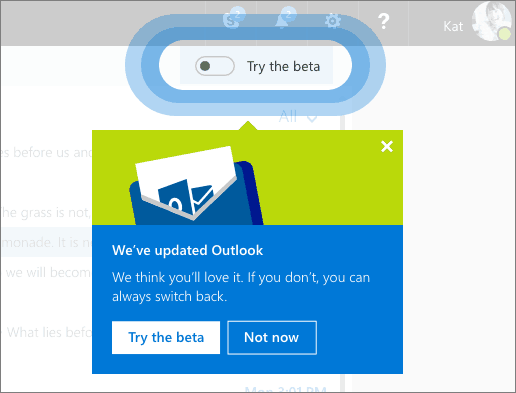
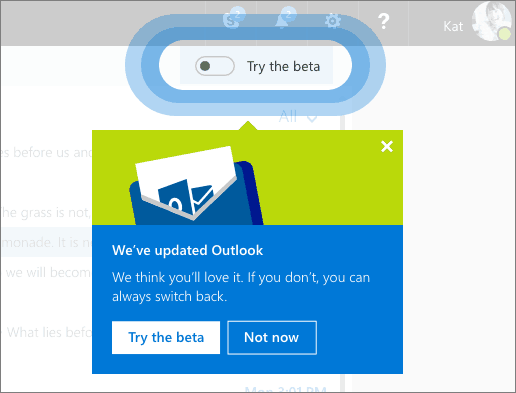
Get Access to Outlook.com Beta Now
To gain access to the beta early, load up Outlook.com in your browser and sign into your account. Once it loads, highlight the URL in the address bar and change it from outlook.live.com/owa/ to outlook.live.com/mail/ and hit Enter.


Your inbox will reload and you will see a welcome screen pop up that introduces some of the new features. You will also notice the Try the beta toggle button.


That’s all there is to it. This trick will work if you’re an Outlook Premium subscriber and should work with Office 365 Business accounts, too. Note that if you don’t want to replace the /owa/ part of the address with /mail/ each time to get the beta just bookmark:
outlook.live.com/mail/#/inbox
Once you join the Outlook.com beta, Microsoft will prompt you to send in feedback via the Outlook User Voice website. In addition to a faster experience, the company promises a smarter inbox with Quick Suggestions, improved photo experience, modern conversation styles, more personalization with additional emoji icons and GIFs, and more.
What do you think about the new Outlook.com beta experience? Do you find it to perform faster and enjoy its new features? Leave a comment below and let us know your thoughts.
2 Comments
Leave a Reply
Leave a Reply








Tyrone Babcock
May 2, 2018 at 5:44 pm
I do not like Outlook.com beta.
I don’t care for or need the new features.
I only use Outlook to read my Emails.
And with ‘beta’, I only get half a pane to read the Emails.Sucks
Susan Barton
November 18, 2018 at 1:30 am
I prefer the beta and wondering if there is a way to keep it on beta instead of having to toggle it on every time