What Is Android System WebView?

The Android System WebView app is an essential system app (and it isn’t one you should try to disable). Learn more about it here.
If you’ve used your Android device for long enough, you might start to wonder about an app that appears in your app list called Android System WebView.
This app has a number of uses, but from the name alone, it isn’t clear. If you want to know more, we’ll explain what Android System WebView is below and whether it’s safe to remove or disable it.
What is Android System WebView?
The Android System WebView app is an Android system app that allows other apps to display web content. In effect, it offers a smaller version of the Google Chrome for Android web browser that other apps can use to show web pages and other web content without switching to another app.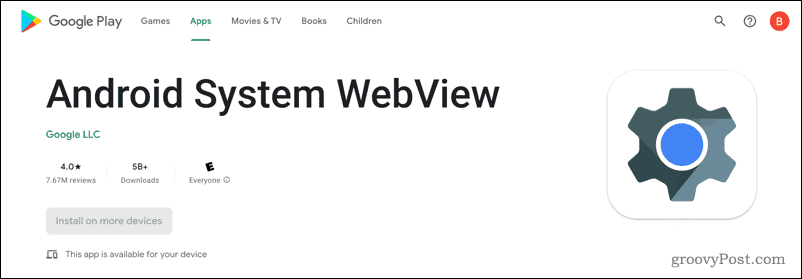
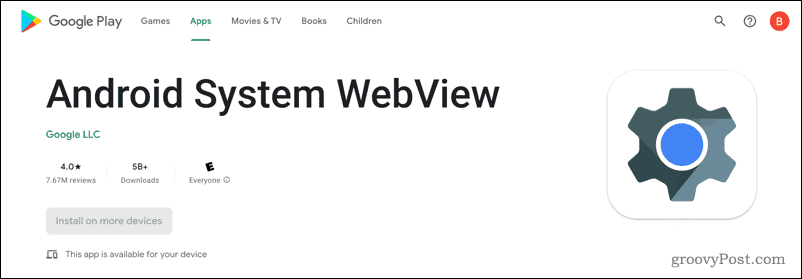
If you’ve ever clicked a link in another app and seen it display a webpage without switching to another Android browser, this is Android System WebView in action. If it wasn’t available, this content wouldn’t display.
The reason that Android System WebView might appear on your radar is that, unlike some of the other system apps on your Android device, this one receives regular updates through the Google Play Store. This means that the integrated web browser used by apps receives regular updates without relying on a slow update schedule through your device’s manufacturer.
Can I Uninstall Android System WebView?
It isn’t possible to remove the Android System WebView app from your Android device. As a system app, it’s required by your device to allow other apps to load web content properly. Without it, many other apps might stop working.
The only thing you can do is remove any updates that have been installed via the Google Play Store. This isn’t recommended, however, as these apps come with important bug fixes and quality-of-life improvements. Certain Android versions (Android 7 to Android 9) can disable Android System WebView without instability—this is explored below.
How to Update Android System WebView
From Android 5 (Lollipop) onwards, Android System WebView receives updates via the Google Play Store. By uncoupling the app from the standard Android update process, it ensures that all device owners (regardless of manufacturer) can receive urgent WebView updates quickly.
Your Android device should update Android System WebView automatically. If it doesn’t, you can install updates manually.
To update Android System WebView:
- Open the Google Play Store app.
- Search for Android System WebView and tap it.
- If an update is available, tap Update.

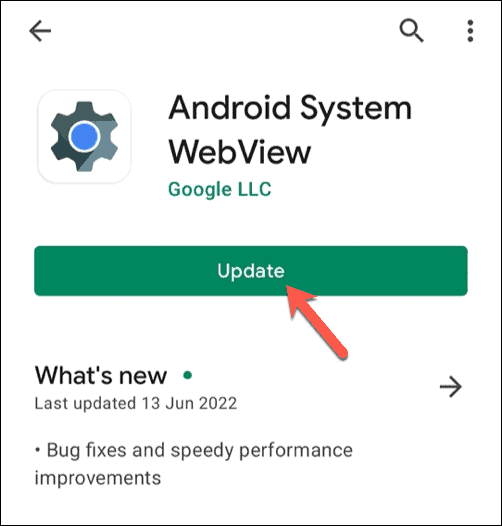
Once the update is installed, no further action is required. The updated version of Android System WebView is immediately available for use.
If you want to receive updates more quickly, you may wish to install the Android System WebView Beta or Android System WebView Dev apps. These offer non-release-ready versions with new features or fixes but may also contain bugs or cause instability. You’ll need to follow Google’s instructions to enable them afterward.
How to Disable Android System WebView
If your device runs Android 7 (Nougat), Android 8 (Oreo), or Android 9 (Pie), you’re able to disable Android System WebView. This is because of a change in these releases that meant that the responsibilities for WebView passed to the Android Chrome browser itself.
For releases before Android 7 and after Android 9, Android System WebView is required. While you may be able to disable it, it isn’t a good idea to disable it, as it could stop other apps from working. If you do wish to disable it (and your device allows you), you can do it via the Settings app.
To disable Android System WebView, open Settings > Apps > Android System WebView and tap Disable to stop it from running.
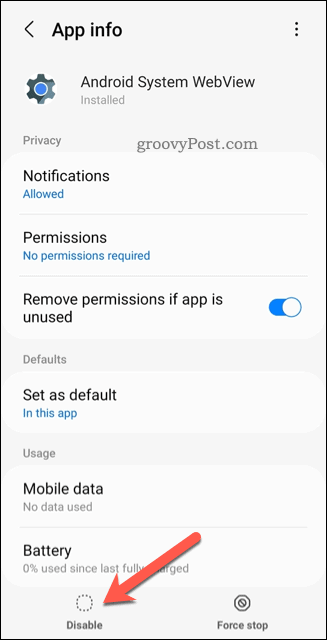
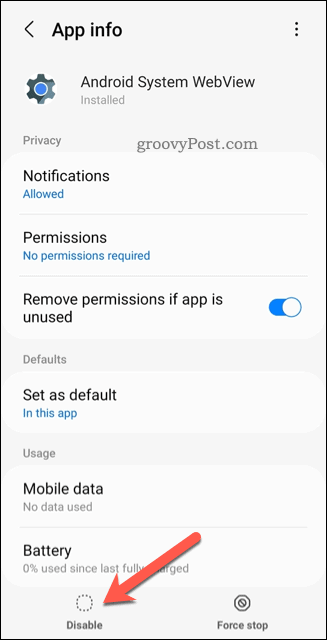
Using Android Safely
As we’ve explained above, the Android System WebView app is essential for loading web content in third-party apps on your Android device. It isn’t a good idea to disable it. If you want to, however, you can update it or switch to a dev or beta build instead.
Whether it’s WebView or another third-party app, it’s always a good idea to keep your Android apps updated. If there’s an app you’re using that you don’t want other people to know about, you may want to consider hiding Android apps from view.
Want to safely share your Android device with other users? You can use guest mode on Android, so your apps, files, and settings remain secure.
Leave a Reply
Leave a Reply




