Windows 10 Tip: Automatically Switch Time Zones Based on Location

One of the helpful new features in the Windows 10 November Update is switching your time zone automatically based on your location.
One of the helpful new features in the Windows 10 November Update Version 1511 Build 10586 is to make it switch your time zone automatically based on your location. If you travel a lot, this is something you’ll want to set up.
Windows has set the time for years automatically but hasn’t changed the time zone automatically. You’d think that Windows was capable of this already, considering your smartphone and tablet have been doing this since their inception.
But I digress, the feature is finally available, and here’s how to enable it.
Automatically Switch Time Zones Windows 10
This should be turned on by default on your laptop, but before heading out on a business trip, you might want to double-check. Enabling this feature is easy. Head to Settings > Time & Language > Date & Time and turn on the toggle under Set time zone automatically.
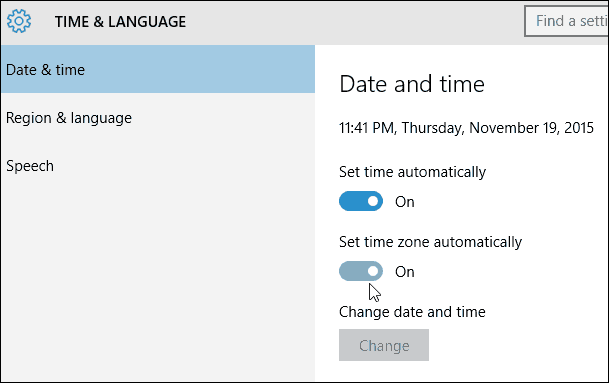
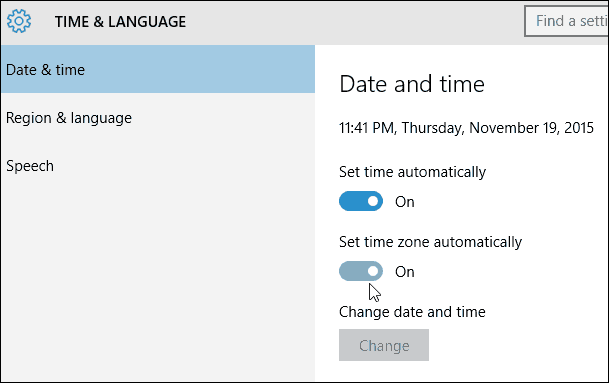
Didn’t work? Check that your PC can access your location settings. To do this, open Settings and press Privacy > Location > Allow access to location on this device.
That’s all there is to it! Now your time will change automatically, just like it does on your smartphone.
If you recently upgraded to Windows 10 and want to learn more, check out our all of our complete archive of Windows 10 articles.
Also, if you’re having problems or want to talk more about Microsoft’s latest OS, head to our free Windows 10 Forums.
8 Comments
Leave a Reply
Leave a Reply







cristian
March 4, 2017 at 5:38 am
ok, what if the button des not want to stay activated?
Marty Armstrong
April 12, 2020 at 2:44 am
I need to correct the time AND zone on my laptop. It isn’t ever showing Change Time Zone and time form when I select settings. Why is that. I hAVE WINDOWS 10 AND HATE IT.
Dan
November 20, 2021 at 3:50 pm
I travel a lot, and have had my clock to auto change time zones for years, yet EVERY single time I have to uncheck the auto features so I can MANUALLY set the time zone. I put it back on auto, for what reason, I do not really know, maybe I am hoping I will be surprised one day when it finally works.
JML
May 12, 2022 at 8:11 am
Turns out it’s not all there is to it. I had the same problem as Dan and finally figured out that this only works if you have ‘allow access to location on this device’ enabled in the Location settings.
Ben Stockton
May 12, 2022 at 1:52 pm
Thanks, JML. We’ve updated this older article to reflect this – thanks for the tip!
WinTimeZoneDoesntWork
May 21, 2022 at 1:07 pm
Turns out that not even with both the “Set the time zone automatically” ‘on’ and “Allow access to location on this device” ‘on’ this works…
Maybe I need to reboot or something additional to trigger the update, but I usually have lots of stuff open so it is easier to just go and disable and re-enable “Set the time zone automatically”
So, if anyone else can figure what else is missing..
Or if Microsoft wants to finally make this work somehow…
It would be appreciated.
ANDREW W PHILLIPS
July 13, 2022 at 11:24 pm
As a software developer I need to find out how to be notified (programmatically) when the timezone is changed. Any ideas? (Your article is the only things that comes up in a search.)
Sugata Mitra
April 17, 2023 at 9:58 am
I have tried all of the above and my computer still does not change to the correct region, date and time automatically.