How to Take Full Permissions Control to Edit Protected Registry Keys

Having problems accessing certain registry keys? Learn how to take ownership of protected registry keys in Windows so you can edit them.
The Windows registry is a hassle to edit under normal circumstances, but sometimes you’ll encounter keys that are protected by the system. When you try to add or edit a protected registry key or import settings from a .reg file into a protected key, you’ll run into a few different errors. They say you lack permissions for making changes. However, since it is just a permissions issue, we can get around this by granting your user account in Windows the correct permissions. Read on to learn how.
It’s important to note that before you make any changes, you need to back up the Registry. You can then restore the Registry if something goes awry. You may also be interested in learning how to back up specific keys before making any changes.
How Do I Know the Registry Key is Protected?
When trying to create a new entry within a protected key you’ll an error like this:


When you try to edit a protected key, you’ll see an error like this:


When you run a ready-made .reg file to add, change, or delete a protected key, you’ll see an error like this:


Take Ownership of a Protected Key in the Registry
If you encounter the above errors, without a doubt, you’ve encountered a protected registry key. Normally these keys are only open to modification by the Windows system. But if you follow the steps below, you’ll be able to edit any registry key. Be careful with your new power, though.
The Registry Editor is a powerful tool that can render your system unstable or even inoperable if misused. This is a fairly simple change and if you follow our instructions, you shouldn’t have any problems. But in addition to backing up the Registry, create a back up your computer before making changes.
You should also make a System Restore point before continuing so, if something goes wrong, you can always roll back.
Press Windows key + R to open the Run dialog box. Then, type: regedit into the Open box and click OK.
If the User Account Control (UAC) dialog box displays, click Yes to continue. You may not see this dialog box, depending on your UAC settings.
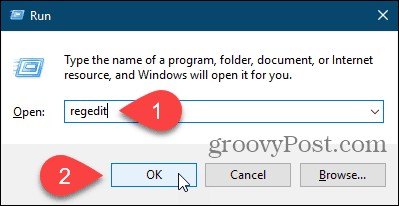
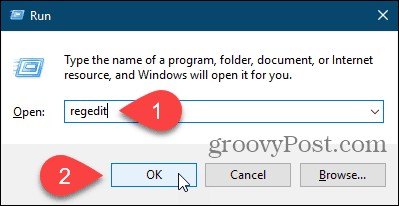
Navigate to the registry key you want to take ownership of. You can enter the path to the key in the box just under the menu bar and press Enter to get to the key quickly.
Right-click on the key and select Permissions.
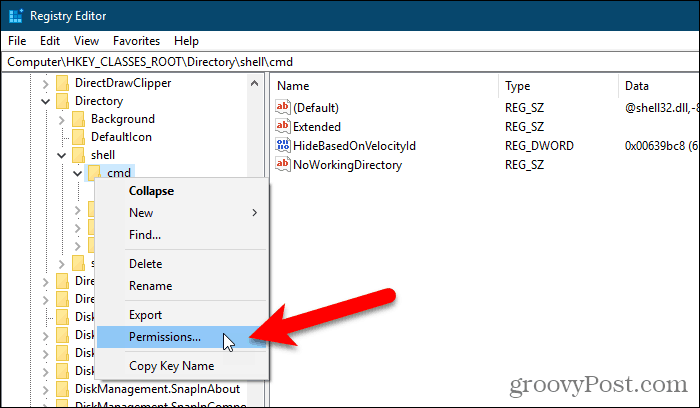
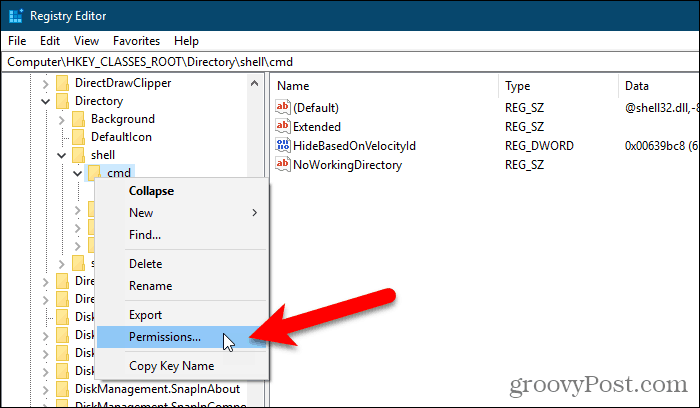
Click Advanced on the Permissions dialog box.
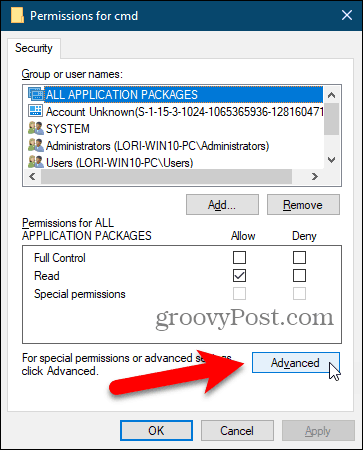
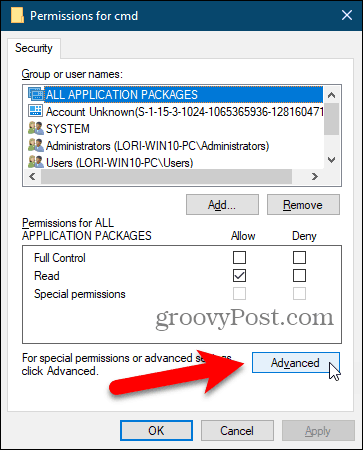
If your user account isn’t the current Owner, click the Change link.
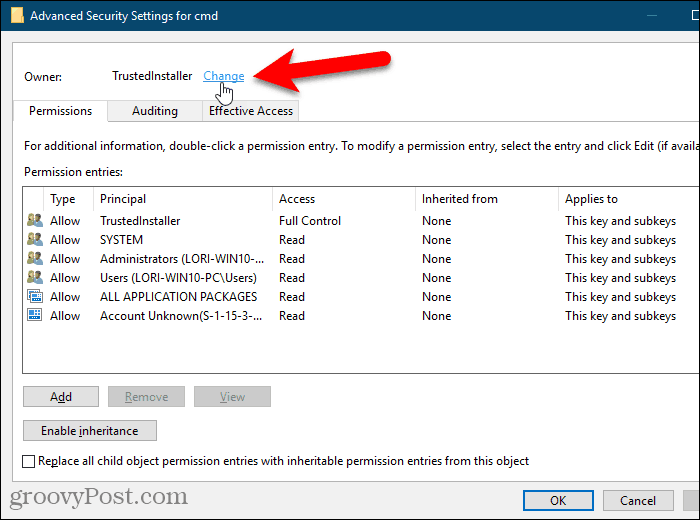
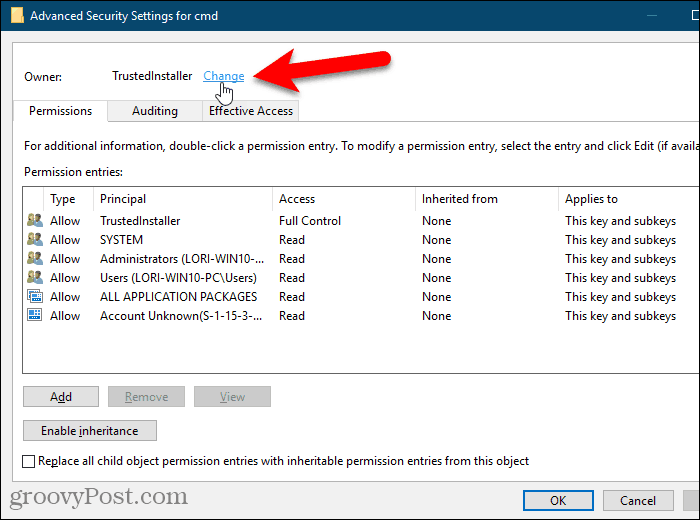
Type your user name in the Enter the object name to select box and then click Check Names.


Your official user name is inserted into the Enter the object name to select box.
Click OK to accept the change.
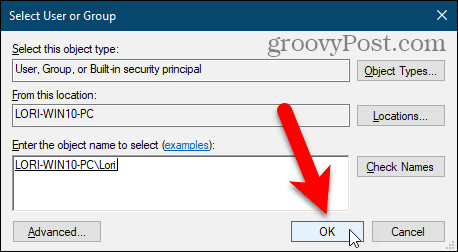
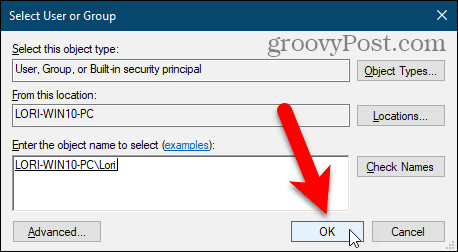
Your name should display next to Owner.
If the current key has subkeys you want to take ownership of also, check the Replace owner on subcontainers and objects box.
Then, click Apply. Don’t close the dialog box yet.
After you change the owner of a registry key, you must change the key’s permissions before you can modify it. The next section describes how to do this.
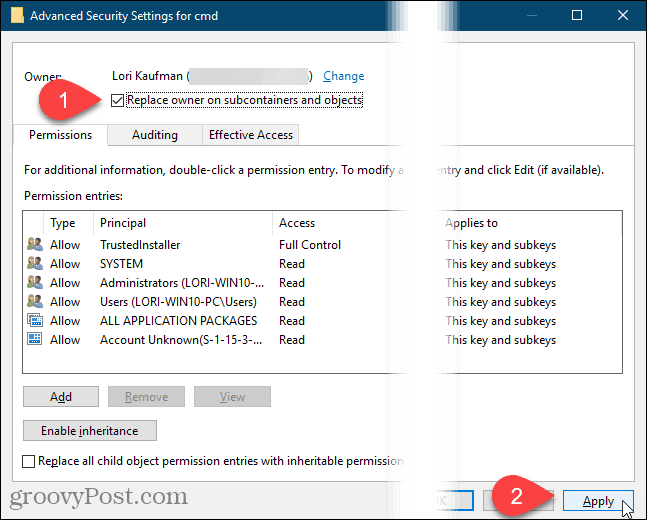
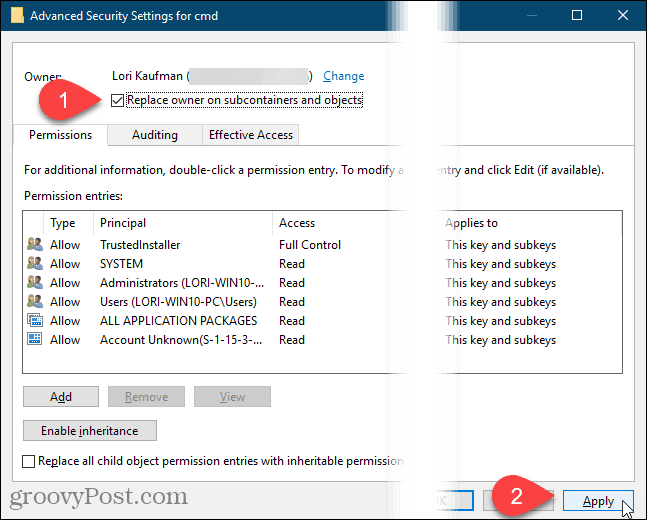
Get Full Control Permissions to a Registry key
If the current key inherited permissions from its parent key, you’ll see a Disable inheritance button.
You must disable inheritance to remove any existing restrictions, so click the Disable inheritance button if it’s there.


To give yourself permission to edit the currently selected registry key, click Add.


On the Permission Entry dialog box, click the Select a principal link.
Then, type your user name in the Enter the object name to select box and click Check Names, like you did earlier.
Then, click OK.


Check the Full Control box under Basic permissions and click OK.


You’ll see your user name in the Permission entries list with Full Control listed in the Access column.
You can set the permissions for only the selected registry key, or you can set permissions on the subkeys also. To apply the same permissions to the selected registry key and down the keys hierarchy to all the the child subkeys, check the Replace all child object permissions with inheritable permissions from this object box.
Then, click OK.
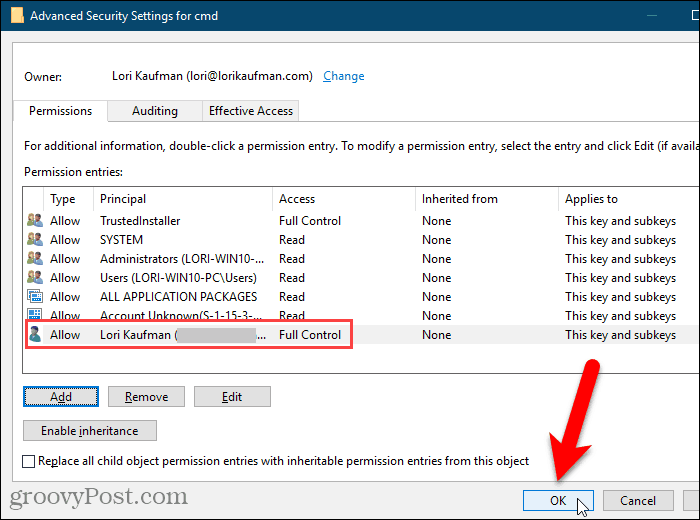
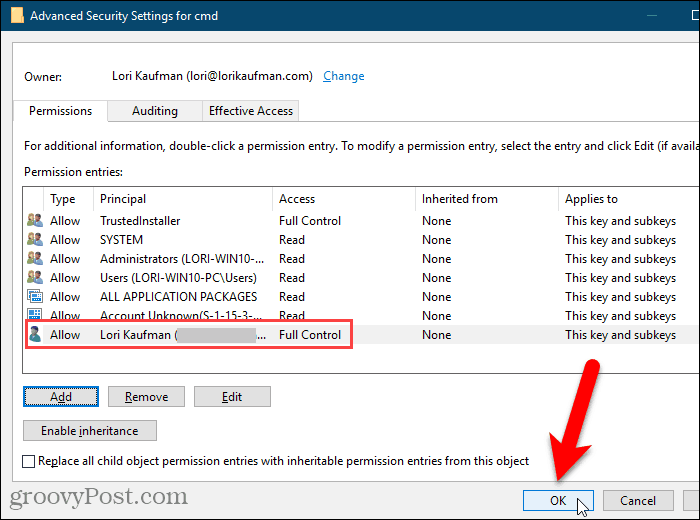
Your user name is added to the Group or user names box. Click OK to close the Permissions dialog box.
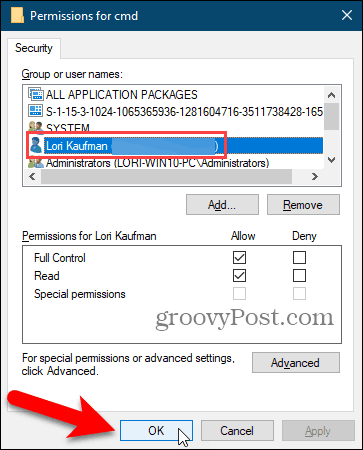
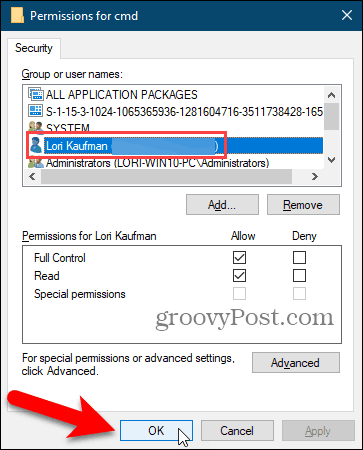
Remove Permissions from a Registry Key
Once you make your change to the registry key, it’s a good idea to remove your permissions for the key.
Right-click on the key again, select Permissions, and select your user name in the Group or user names list on the Permissions dialog box.
Then, click Remove. Your user name is removed from the Group or user names list.
If you think you might have to adjust your permissions for this registry key again, you can uncheck the Full Control box under Allow in the Permissions box instead of removing your user name completely. Then, you can just return to the Permissions dialog box for the registry key and check the Full Control box under Allow again for your user name.
Click OK.
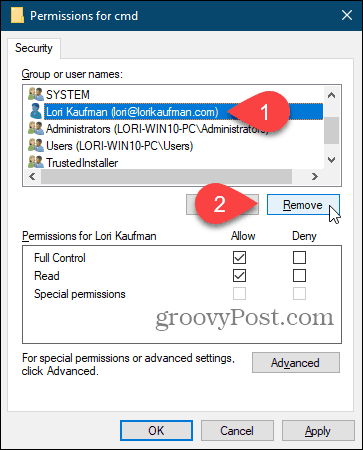
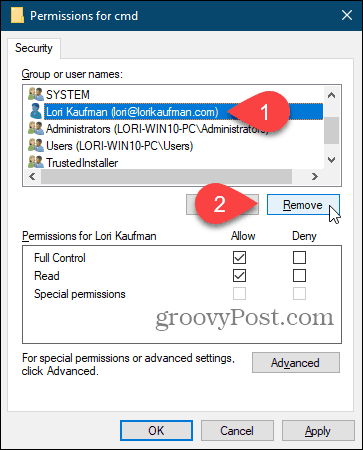
You Can Change Any Registry Key, But Be Careful
You should now be able to edit any of the entries within the registry key that you just modified permissions for. Don’t forget that if you want to maintain proper security protocol, after finishing you can go back in and remove your user name from the list of names with full control on the Permissions dialog box. And be very careful when you change anything in the registry.
72 Comments
Leave a Reply
Leave a Reply







Koutheir Attouchi
February 2, 2011 at 5:12 pm
Be careful what you’re doing! You are making Windows more and more vulnerable to attacks!
Jorje Inglasies
February 2, 2011 at 5:20 pm
Very true, this leaves protected registry files open to attack.
But then again, after you have finished editing them it is very easy to undo your permissions as stated at the bottom the article.
Vadim Schmidt
February 2, 2011 at 9:38 pm
Agreed. mrgroove should probably highlight that point so it sticks out a little more – Once you make the tweak you need, reverse the process to lock things back up again.
Probably is Microsoft locked it up, there’s a reason!
Mark M.
March 17, 2020 at 7:48 am
Sorry but when you just remove your name from the list below, you still have the perms… Not sure it fixes security risk
Pawel
November 15, 2013 at 7:16 am
Besides it is not working.
I can not set any permissions – every time I have “Access denied”
And registry key stayed unchanged.
Fred G.
January 10, 2016 at 5:54 pm
hi pawel! try running regedit as administrator (right click and hit run as administrator)
tt
February 27, 2020 at 4:22 am
psexec -s -i regedit.exe
joe
April 12, 2015 at 4:16 pm
however, the file lost ownership can’t be reset , as it can’t be see in the window, how to solve this?
for example, i wrongly remove the security setting in the “security tab”(tab) of a file, no it would no any security setting as well any ownership etc under its tab, i want to reset the ownership of the file, how to do so
takeown /F “full path of file with file extension” /A
i saw a execute from google, but it didn’t work, as it turn out the file can’t access as it was used by some program
steve
January 23, 2024 at 7:04 am
Not entirely true, register can be protected from outside and internal, but MS wont do it due backdoors in windows leaving vulnerabilities open so all of Amis so called agencies can do nasty stuff.
Koutheir Attouchi
February 2, 2011 at 5:27 pm
I recommend that, before editing the registry, one should start his computer in fail-safe mode, and make a restore point before starting edition of keys. This to allow for fault tolerance and to ensure minimal number of programs get started, and thus decrease vulnerabilities while doing critical tweeks…
Vadim Schmidt
February 2, 2011 at 9:39 pm
I agree with the system restore point ANY TIME you make a tweak to the registry. I think the safe-mode is a bit overkill but a system restore point for sure.
Rod Seed
February 7, 2011 at 6:26 am
Please Mr Groove could you tell us novices which key it is?
Thanks
Rod Seed
goLfie
February 7, 2011 at 12:06 pm
This should work for any registry key.
adel
August 8, 2011 at 5:02 am
thank you so much Mr. Groove for the article
but I want some details about how to do it using Command prompt
I need it bu commands ot like batch file;
thank you again
Adel
jordan
November 26, 2011 at 9:12 pm
how do i do this on windows 8 i tried but got this https://fbcdn-sphotos-a.akamaihd.net/hphotos-ak-ash4/387845_268296639887067_100001201980648_801238_55568552_n.jpg
Maniatico
January 28, 2012 at 9:00 am
Thank you brother for you again I have not formatted my pc
thank you very much
irvan
February 22, 2012 at 1:16 am
i got message when i click apply button..
“Unable to set new owner on usbstor Access is Denied”
tt
February 27, 2020 at 4:19 am
psexec -s -i regedit.exe
but you need to download psexec from the microsoft website
Andy
May 7, 2020 at 10:50 am
I already tried pexec -s -i regedit, and running as a domain user part of the local administrators group (with “Run as administrator”) AND running as a domain admin (with “Run as administrator”)
I always get “Unable to set new owner on {key name} Access is denied.”
For some reason I can’t set the owner to a domain user, but I tried both the literal “Administrator” and even created a local account and tried that. Same failure result.
Jacob Harris
March 28, 2012 at 2:24 pm
I tried taking full control and this came up, “unable to save permission changes on internet settings. Access is denied.” What do I do?
Jerimiah
March 29, 2012 at 10:39 am
I did this exactly as you indicated but the same error message appears. I am trying to change a services “Start” value from 2 to 3. However, even after changing the owner (including replacing owner on subcontainers and objects) and setting permissions, the error message is
Cannot edit Start: Error writing the value’s new contents.
For what it’s worth, I am trying to change the service startup type for LEMSS Agent. I receive similar access denied error when trying to change the startup type through services.msc and even by attempting to disable through msconfig.
Also, I am a local administrator to this Windows XP machine. I’ve tried logging off and back on and can see that the permissions are still saved, but I also still receive the same error message.
Any thoughts?
ben tumakaka
June 28, 2012 at 5:13 am
it’s an old fashion, but still i keep try it when ever I read on some blog about it, hopefully it’ll work out for me. but it didn’t work.
it’s always returned: unable to save..etc.. Access denied. Even though I’m logged in using super admin account. you know, the one that you can enable it from cmd?
ted mosby
August 8, 2012 at 9:43 am
i got an access denied when i tried to replace owner
ted mosby
August 8, 2012 at 9:44 am
*i got an access denied when i tried to “replace owner” in step 3
Austin Krause
August 8, 2012 at 10:15 am
Are you logged into Windows with an Administrator account? If not, you may need to run regedit as an administrator.
John Zucker
October 21, 2012 at 4:49 am
This does not seem to be a working recipe, unfortunately.
Step 3 states exactly what I wish to achieve. I select my username in the Owner tab for Advanced Security Settings for DesktopProtection. I use this account under the ‘Change owner to:’ pane. Having selected my name as the new owner of the item, I click ‘Apply’. This gives me a popup ‘Unable to set new owner on DesktopProtection. Access is denied.’
There are very many articles, such as the current one, online about how to change protected registry keys. Unfortunately at this point I have not yet found one which genuinely works.
Steve Krause
October 21, 2012 at 11:49 am
Have you tried to launch regedit as Admin?
Windows Key, regedit, shift-right click it and click run as administrator.
?
Sent from my Mobile
Jan Helge Maurtvedt
December 7, 2012 at 6:58 am
Yes, I have tried with run as an administrator. but it does not help.
Trying to fix the dropbox-issue in Windows 8 mentioned here: http://www.justanswer.com/software/65ks5-dropbox-unable-install-windows-laptop.html and here https://www.dropbox.com/help/272/en but I keep getting “Access is deined” :(
Phil Lock
December 29, 2012 at 6:33 am
Thanks a million for that! I had the vbscript message after removing mcafee and even though I found the key I couldn’t change it – until I came here.
Lifesaver :-D !!!
Windows 7 HP Mini 110 User
February 9, 2013 at 7:27 pm
It worked. Thank you!
Dave
March 6, 2013 at 7:20 pm
Step 3 – access denied!
YES I ran as administrator.
ACCESS DENIED for everything I try to do.
Simon
March 7, 2013 at 3:36 am
I have the same issue with a small number of registry keys (all MS Office 2010 related). First noticed it when Office tried to install an update and kept failing with a 1406 error. When I manually checked the keys involved (running regedit as Admin) I could not get access using the method described above, or any other. I’m thinking some sort of hive corruption somewhere, but cannot identify where or how to fix it.
Ramesh
March 20, 2013 at 4:17 am
Thanks for u r tips..Its very helpful…..
Ucupduyeh
April 15, 2013 at 10:37 am
tks dude
asnowfall
May 5, 2013 at 11:54 pm
Thanks this worked in Win7 Ultimate
Hans
August 3, 2013 at 8:37 am
I want to delete the following : HKEY_CLASSES_ROOT\CLSID\{73C9DFA0-750D-11E1-B0C4-0800200C9A66
My name is on the permission list.
However when trying to delete that entry, I get the message : error when deleting that key.
what is wrong ?
thanks for help
Abhinav
October 8, 2013 at 11:57 pm
please tell how to do this on windows 8
Mr V-Guard
January 19, 2014 at 12:12 pm
You need to start asking yourselves who’s computer is it !
I am in regedit as administrator and cannot take ownership of a key node so that i can remove Microsoft spying on every thing I do and that includes in depth details about every device you have ever plugged in to your USB port.
I tried to get around this “We won’t let you do it” by using some C# code after backing up the registry and as soon as the code hit the break-point I had set windows threw up an error message outside the visual studio debugger and soon after that the computer went bang and windows would not let me import my saved copy of the registry so I took a day rebuilding the darn machine.
Microsoft is doing all it can to hide details about the registry and often uses keys ten levels deep to stop anyone spotting just how much privacy is being broken but I have written code that audits all the changes to the registry using SHA1 on value/data and then saving the results in an XML file and I can tell you now that windows seven even on a rebuild has over 400,000 keys and holds something like 3,000,000 bits of data.
Nope I don’t trust Microsoft and its dirty tactics and was they to spend half as much time fixing windows as they do at auditing our every move for the NSA then windows would not keep blowing up as it does now.
Carmen
May 30, 2014 at 5:26 am
Thank you, this allowed me to change a third-party software key that for some stupid reason kept reverting back to its original value!!!!
Jay Reaper
June 3, 2014 at 3:31 pm
Gotta admit, I find it pretty amusing when people say that Groove is making Windows less safe. If Microsoft would get their crap together and allow users to fix problems on their PC without compromising their security (something that Microsoft, since it’s founding, still gets a giant ‘F’ grade on), then people wouldn’t have to post helpful and, sometimes, necessary information that may also be harmful when used inappropriately.
Ah Microsoft…one day you’ll be decent.
Harry
June 10, 2014 at 2:34 pm
That “thanks for visiting my site” ad for subscription is most annoying. :-)
At the end of the day no one solved the access denied issue that several people complained about even when running as a local administrator.
sheshank
November 30, 2014 at 6:55 am
hello i cannot find Owner tab in advanced Security Settings
Ali
December 31, 2014 at 6:54 pm
Thanks! Worked perfectly. I would recommend to undo this once your done editting your registry so that you’re not prone to security issues later on…
Rey
March 3, 2015 at 4:03 am
i need complet path for signature update,in registry editor
Subash
March 18, 2015 at 6:36 pm
Thanks for your help. Its working.
Michael Baeta
August 11, 2015 at 5:59 am
Cood day, its not working and the same error is rising, what i can do???
nirzec
August 21, 2015 at 10:45 pm
Dear @michaelBaeta,
Do the same process, but one.
Instead of typing in your account’s name type : “Everyone”.
Also ensure that you give it “Full Control” access too.
-nirzec
nirzec
August 21, 2015 at 10:42 pm
Greetings!
I appreciate your contribution.
Many thanks, as your post helped me.
-nirzec
VB007
October 8, 2015 at 11:08 am
when i edit it and press ok…it says cannot edit…access denied
Mohamed Rashed
November 14, 2015 at 3:20 pm
me too
Naveen Kumar
October 21, 2015 at 6:58 am
Thanks, it was a real helpful peace of information, straight to the point. ! thank u!
Punda
November 15, 2015 at 1:40 pm
It says “Unable to set new owner on update” and “Access is denied”
DoneReady
November 24, 2015 at 3:38 am
This recipe doesn’t work for windows 10, I’ve been on it for hours still no solution……
Doug Radzanowski
December 23, 2015 at 5:44 am
You know, I just feel I need to respond in defense of this post.
People are saying “this doesn’t work for anyone”. That’s simply not true. Multiple people have posted that it worked, and said thanks.
Furthermore, many people have issues that are completely different and more complex than a simple “Access is denied” issue.
Also, we’ve launched into a diatribe about how Microsoft is spying on everyone. There’s a middle ground here. Yes Windows X goes too far in their information gathering. But no, they don’t “get an F”. Some information is necessary to improve their OS. If you don’t know anything about the problems people are having, how do you fix them? Error logs, examples of code. These are necessary to improve.
Finally, in addition to a full system restore point, you can also just backup the registry itself.
Y’all need to keep calm and groove on.
bilal
January 10, 2016 at 6:50 am
“unable to change owner on windows.access is denied”.Now what should I do about this?
Don
February 8, 2016 at 7:31 am
I was trying to edit the registry on an old Windows Small Business Server 2003 and the DOS prompt, right click, run as administrator, regedit gave me the same lack of permission error (it even prevented me from backing up the registry key to the desktop or my documents before trying to make changes) . I tried several different things like verify I am logged in as administrator, check permissions etc with no success. I then tried to do the regedit without first right click run as administrator permission and then everything worked. Apparently the right click run as administrator is different than the login as administrator then run regedit normally.
John
February 19, 2016 at 5:27 pm
Thanks, very useful.
Bertholdous
March 22, 2016 at 5:51 pm
Hi.
I did the steps, but I cannot remove or modify the key “[HKEY_LOCAL_MACHINE\SYSTEM\WPA\PosReady]” on windows XP, to not displays Updates POS Ready.
Bertholdous
March 22, 2016 at 10:34 pm
Hi. I cannot Delete or Modify the key: HKEY_LOCAL_MACHINE\SYSTEM\WPA\PosReady on Windows XP SP3.
This was added executing the .reg file:
Windows Registry Editor Version 5.00
[HKEY_LOCAL_MACHINE\SYSTEM\WPA\PosReady]
“Installed”=dword:00000001
Please, I did something bad step??
Don
March 23, 2016 at 6:14 am
Microsoft stopped supporting Windows XP a long time ago. There are plenty of other websites that show how to introduce hacks into the registry to try and get free support without having to bring this to the groovypost forums.
Arkroyal
October 19, 2016 at 3:46 am
I have an issues with a key that is owned by system. The only way I could change permissions was to edit the registry in SAFE mode. However, when rebooting I once again cannot edit the key even though I have permissions to now do so. I expect that when the system is running it is somehow protecting this key from being changed.
It seems somewhat bizarre that a Microsoft product, MSSQL, cannot install correctly because it can not access the key!
SupaVayza
December 12, 2016 at 12:23 am
thank you i pulled my scalp out trying to slide a DWORD key in,i’m a heavy registry tweaker i’ll disable this nonesense all together tired of my own computer dictating to me tired of all the security BS let the “hackers” log in into my computer and enjoy my 100 GB music collection
Gordon L Edwards
January 8, 2017 at 7:16 pm
The instructions skips a few steps. When I try it, i do not get the menus show in the article.
Paul Steel
July 17, 2017 at 2:54 pm
In Windows 10 there is a change in the entries shown when Advanced is opened. Instead of an Owner tab, there is at the top the Owner, and a Change option. The given entery was TrustedInstaller. I changed it to my username, and did the Check Names procedure.
This worked for me! However, after following the instructions to return the Owner to TrustedInstaller, which by the way, has full control, when I click ‘CheckNames”, it cannot find TrustedInstaller.
I did delete the entries giving Full Control to my UserName.
Paul Steel
July 23, 2017 at 3:44 pm
To return Owner to Trusted Installer, enter the object name as NT Service\TrustedInstaller, then click Check Names. TrustedInstaller should appear.
Kevin Boone
July 21, 2017 at 1:05 pm
Greetings. Thanks for the information. I now have a Windows 10 HP laptop. I also have two 6 and 7 yr old ACER laptops running Windows 7 both of which no longer will turn on, and I don’t know why — but that’s not the problem…lol. Each contains video files I don’t often watch, so I stored the computers 3 years ago when this happened several months apart knowing I’d have the time to deal with the issue later. I now have the time. I will follow your process for regaining the files — video ones in MP-4 (most in high-definition) and a Windows Movie Maker format (the name of which escapes me now). Are there any external drives you’d recommend which can handle 500 gigabytes of video which also allows me to archive files by category? T H A N K S !
Steve Krause
July 22, 2017 at 8:32 pm
Hi Kevin – great question. My suggestion, post your question in our community discussion forum – forum.groovypost.com. You will get much more action on that than in these comments.
Karin
September 4, 2018 at 4:45 pm
Everything worked for me regarding the change of ownership to my user and the full control permission to my user and I also checked the subkeys to be included in the ownership. However, I can still not change the dword value underneath. It’s within the Microsoft Windows Defender HKLM/Software key. Any clues?
I did run REGEDIT both as administrator and with my regular user, but no difference in that.
Mary
April 11, 2019 at 10:42 pm
Its not working for me it keeps saying acsess denied
Nehro
April 29, 2019 at 12:32 am
One question:
My registry permission is lost after restart of the PC. How can I fix it? I have to set the permission each time when I start the PC.
Thx!
Ben
June 2, 2019 at 1:35 pm
Great Documentation. This helped with some automation I was developing that contained the “reg add” command so assuring the admins have access to the appropriate registry key helped.
Liz T.
December 13, 2020 at 11:01 am
AMAZING! Great explanation!