Many people have a love-hate relationship with the so-called Ribbon in Windows software now. Getting rid of you will gain you back an extra 85 pixels of screen real estate space. Here’s a quick tip to hide the Ribbon.
Launch Outlook. Above the Ribbon and far right, just click the small up arrow.
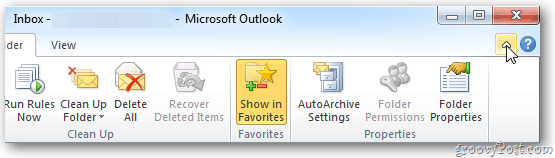
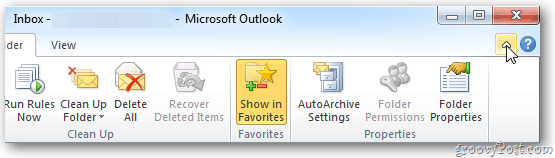
To get the Ribbon back, simply click the tab you need.
As soon as you click outside the Ribbon it’ll disappear. Once hidden from view, you’ve freed up clutter and gained back a bit of extra space.
Do it with your email messages too. Follow the same steps to minimize the Ribbon as you compose your message.
If you decide you don’t like this feature, just go back by clicking the pin icon at far right.
Power Tip: Minimize or maximize the Ribbon faster by double clicking on one of the tabs.
3 Comments
Leave a Reply
Leave a Reply

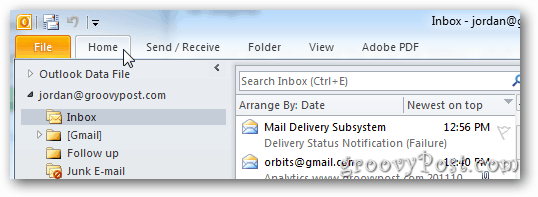
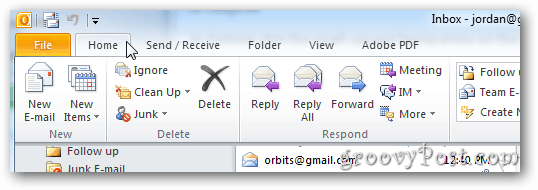
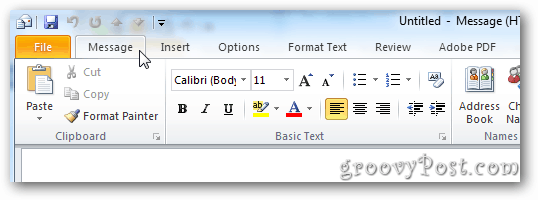
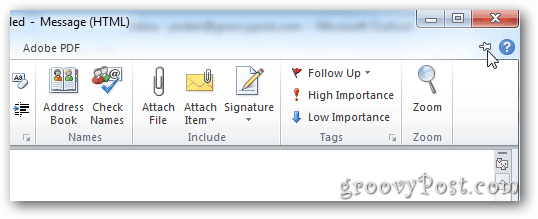






Simon Hayward
October 9, 2011 at 6:47 am
Great tip, especially with today’s widescreen or as I call them (Less tall screen) laptops.
One additional point that might be helpful to some, on my Outlook 2010 the up arrow changes to a down arrow when the ribbon is hidden and it this that you click to permanently unhide it.
I know it’s a small point and might even sound pedantic but thought it was worth mentioning in case anyone was confused.
Christoph
October 12, 2011 at 1:30 pm
hmm, you caught me there for a moment: i thought there was a trick to change change back to the old menus… but of course there isn’t! The problem with the ribbons is not the space they use bit that even after a year of using MS office 2010 almost every day, I still cant find certain functions when I need them. And when I know where they are (like inserting a footnote, e.g.) then I usually have to change to another ribbon to access it. Its not that you have everything in one ribbon according to what you are currently doing. The ribbon logic just doesn’t make sense!
Greg
June 24, 2013 at 8:33 am
please change your misleading title to How to Minimize the Ribbon, LOL as you do not hide it it or I should say the tabs or part of it are still lurking there