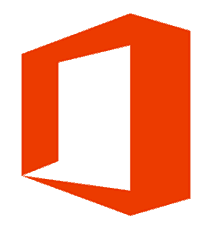Office 2013 is already the Microsoft’s most powerful version yet. It also includes a lot of cool new features like inserting images in documents directly from sources like Facebook and Flickr. Even simple additions like weather in the Outlook Calendar is a nice touch. What’s even better is that in this version you can install productivity apps from the Office Store.
Apps are available for Word, Excel, Outlook, Project, PowerPoint, and SharePoint in Office 2013. Just like with any app store, some are free and others will cost you some money.
Add and Manage Office 2013 Apps
To add an Office app, click the Insert tab on the Ribbon and then click Apps for Office.


That opens another window where you can browse apps by category or search for specific ones. When you find one that’s appealing just click Add.
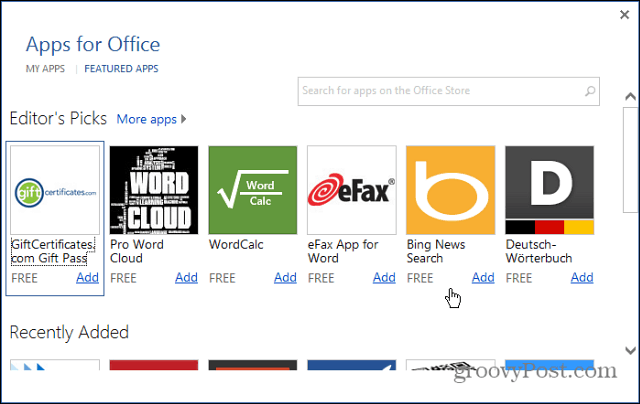
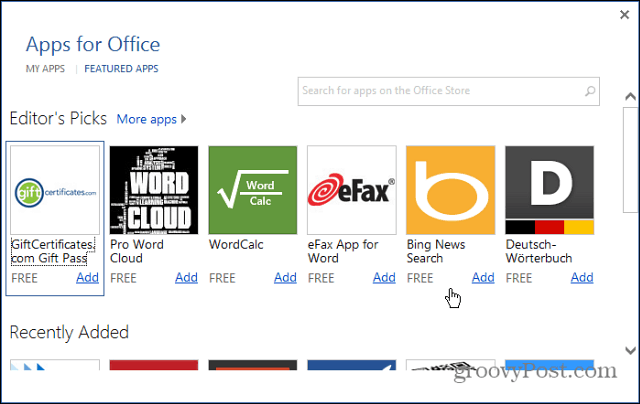
If you have some spare time in your day, and want to get details about available apps, head to the Office Store. Here you can find the app requirements, details, reviews, and add them right from the store.
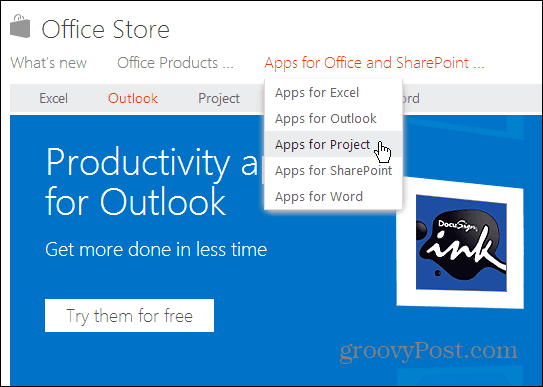
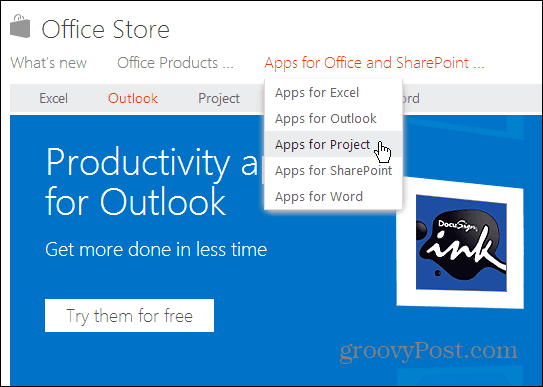
After you’ve used some apps, click the Apps for Office dropdown to bring up your list. Here I’ve installed a couple – Sticky Notes for Office and Bing News Search.
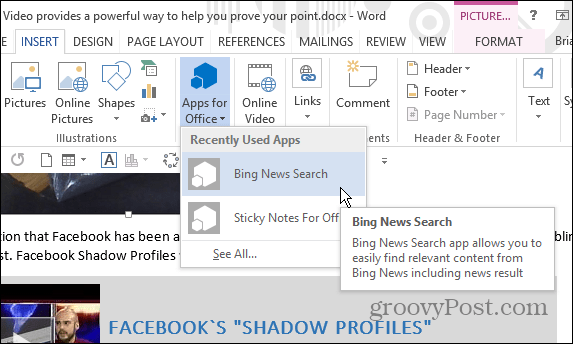
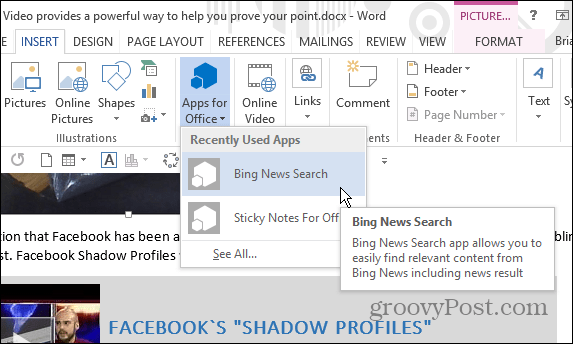
Most of the apps will open as a side panel. But you can move and resize them to whatever works best for you.


Bing News Search Office App
Let’s take a closer look at what an Office 2013 app can do. The Bing News Search app is one in particular I find useful in Word documents. Simply highlight a a word or phrase in your document, and the app will open with Bing search results for it.
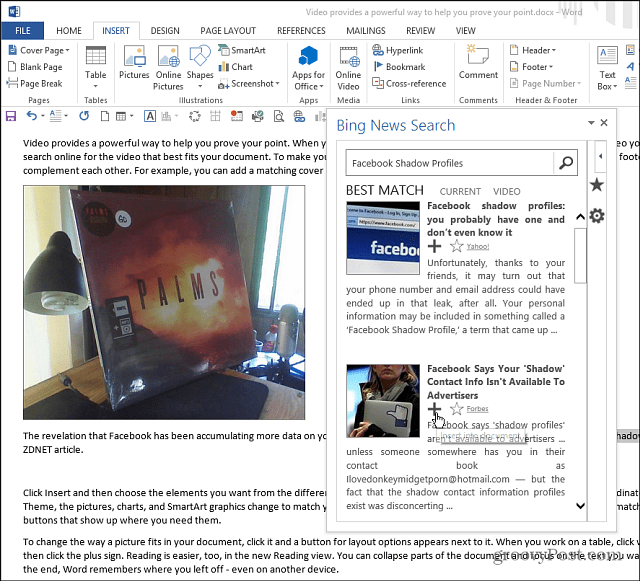
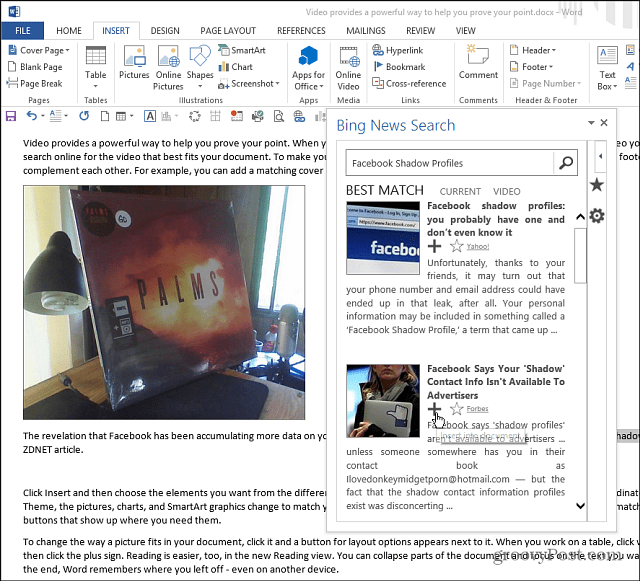
Scroll through the results and if you find something you like, it’s easy to insert into the doc – even Videos.


The videos feature is cool because it will pop it in your document, then you and your colleagues who are using 2013 can view it directly in Word.


This is just one example of the many helpful apps you can add to Office 2013. It’s also worth noting that most of the app that cost money do offer a free trial period so you can try before you buy.
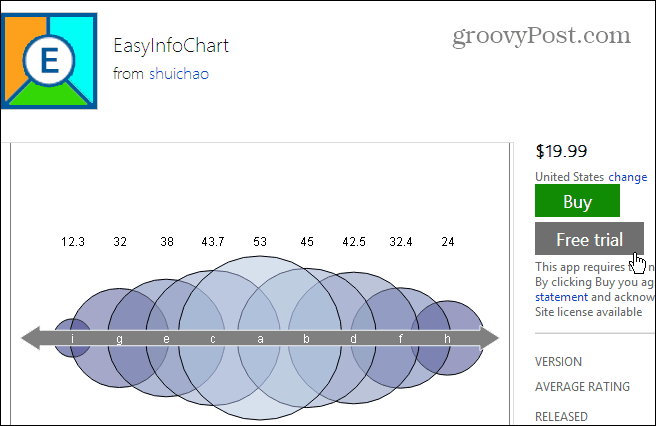
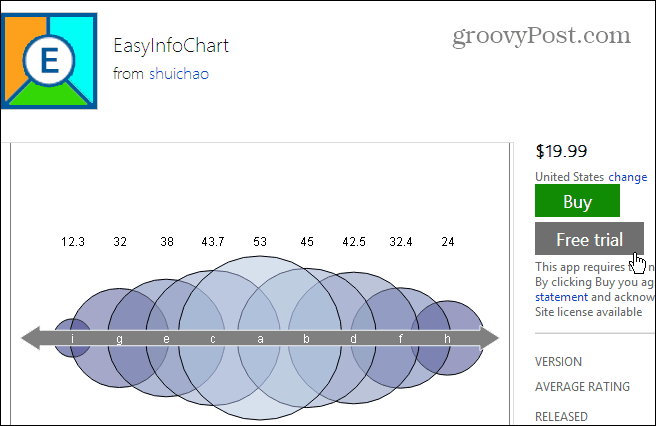
What are some of your favorite apps for Office 2013? Leave a comment below and tell us about it!
Leave a Reply
Leave a Reply